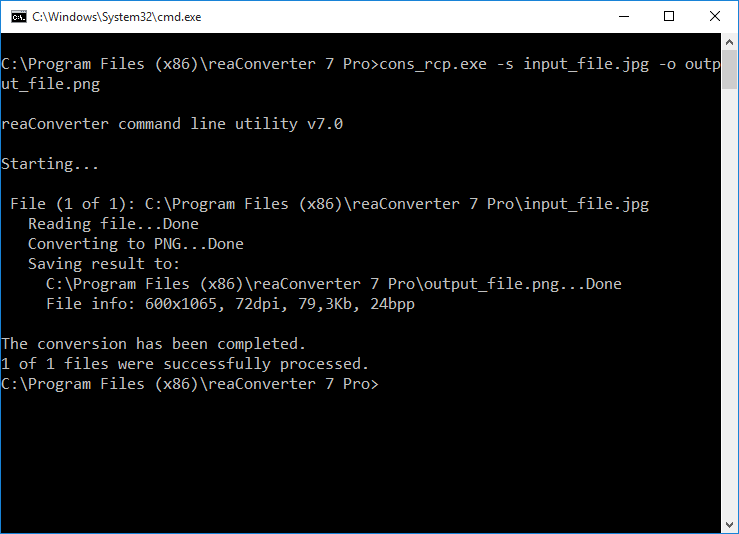reaConverter is one of the most powerful converter of image formats, supporting over 640 extensions. One of its main advantages is that it allows you to work with large groups of files at once, which is ideal for photographers, designers, webpage creators and other professional image handlers. But it can also work great for amateurs!
To avoid the hassle of selecting images one by one when you have to edit a large number of them, reaConverter now lets you select them automatically using file size and/or extension as criteria. The option is not only available on the software’s GUI interface, in the Advanced file select section, but it can also be operated via command-line interface.
This is particularly useful for developers and advanced users who want to include reaConverter’s effective conversion features as part of a customized software solution.
The code lines that can be used for automatically selecting image files according to their size are:
-file_size_more
-file_size_less
For example, if you want to convert into JPEG all files that have the BMP extension and are larger than 1 Mb from a folder, here is what you need to write:
cons_rcp.exe -source_folder "C:\Path_to\input_folder\" -source_ext bmp -file_size_more 1Mb -dest_path "C:\Path_to\output_folder\" -dest_ext jpg