
RAW image conversion represents a key feature used by professional photographers, graphic artists, web designers and other types of advanced image editors. In case you are a developer who designs a program addressed to these users and which can deliver RAW conversion, together with a wide array of image editing options, reaConverter Pro is just what you need! Why? Because, as opposed to many other converters, reaConverter Pro not only supports a GUI interface, but can also be operated through command-line. Which means it can help you integrate a large variety of image conversions — including from the RAW format — in your very own custom solution.
RAW image files, also known as digital negatives, store image details with a high degree of accuracy. Most professional photographers prefer to set their cameras in the RAW shooting mode because this means the lens will capture images that are as close as they can get to what you can see with your naked one. Moreover, RAW image files are preferred by professionals because they allow a wide range of computer processing. In other words, they provide more control for the photographer on aspects such as contrast and saturation, applying color filters and correcting the white balance.

However, in addition to all these advantages, RAW images also have an important drawback: they tend to be huge! One RAW file can get up to 6 times larger than a JPEG, which means RAWs are more difficult to send by e-mail and they take a lot of space on your computer. In addition, they are not compatible with most regular image viewers and can often be opened and edited only using an advanced graphics editing program, such as Corel Draw or Adobe Photoshop.
reaConverter Pro provides a quick and easy way to convert RAW images and apply a wide-ranging set of image editing options, which you can include in your own integrated solution. A program of this kind will help its user automate the reoccurring operations related to handling their RAW files, thus spending less time repeating the same operations, and generally increasing productivity and being more effective.
How does it work?
Through reaConverter’s command-line tool, cons_rcp.exe. Over 500 image formats can be processed and converted through this tool, including digital camera RAW images. The tool can be accessed directly from the command-line interface.
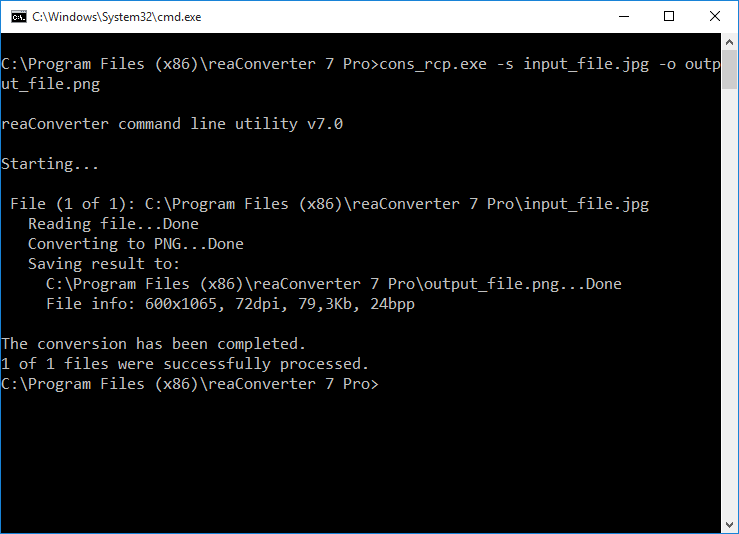
The tool allows you to set the output format of the RAW file — several accessible formats are available, such as JPG, PNG or TIF.
To convert one CR2 raw file run from cmd:
cons_rcp.exe -s "C:\Path_to\input_file.cr2" -o "C:\Path_to\output_file.jpg"
You can use config.cfg and action .act files for batch raw conversion and editing:
cons_rcp.exe "C:\Path_to\cfg_file.cfg" "C:\Path_to\act_file.act" -f source_file1 source_file2 source_file3
Configuration (.cfg) and action (.act) files are useful to automate the image conversion and editing process, especially when dealing with large numbers of images.
Configuration files contain details about the output extension of the converted images and the destination folder, as well as other additional features, such as RAW Formats Loading Settings, file name modifications or other conversion options.
Action files include the actual editing actions that will be applied to images, such as resizing, cropping, rotating, adjusting white balance, watermarking, etc.
The .cfg and .act files can be created using any text editor, but it is easier to create them using directly reaConverter.
Any parameter from .cfg or .act file can be specified in a command line, for example
cons_rcp.exe -s "C:\Path_to\input_file.cr2" -o "C:\Path_to\output_file.jpg" -resize 50x50% qh 1 -jpg_quality 100
You can specify the exact processes you want to apply to your files, involving image editing. A complete set of instructions on how to use reaConverter Pro to integrate RAW command-line image conversion in your own custom solution, including a list of parameters, is available in our (CLI) Command Line Interface Reference Guide.
You are welcome to contact our technical support when you have any questions about reaConverter.