
The PCL (Printer Command Language) format was first used in the 1980s by Hewlett-Packard inkjet printers for creating digital copies of printed documents and developed in time as an industry standard. It now continues to be used by various models of printers, including laser-jets. Files with this extension are somewhat similar with PostScript (PS), though they offer less features and are more difficult to open.
Users usually prefer converting PCL to PDF for easier access and transferring options. With reaConverter, this conversion can be automated by activating the Watch Folders option.
This can help save a lot of time and effort by avoiding repetitive operations. Here is how.
Turn ON Watch Folders
First, make sure the Watch Folders option is activated, by clicking the Menu button and then checking ON in the Watch Folders dropdown menu.
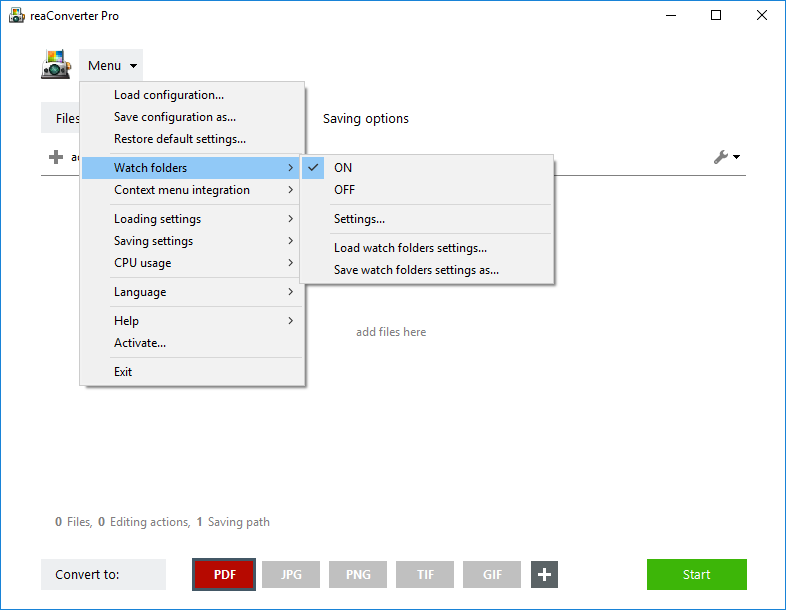
Create Source and Output Folders
Separately, create two new folders: one will be the input folder, where you place the PCL images, and the other will be the output folder, where the resulting PDFs will be stored. All images dropped into the input folder will automatically be converted to PDF files after you’re done with configuring the steps below.

Create Configuration Files
Create a .cfg (configuration) file in which you specify the desired output format for your “watch folder” files. This can be done easily by clicking Save configuration as, after selecting PDF as output format and clicking the Menu button. Apart from conversion to PDF and setting the location of the output folder, you can also add a series of other options here, including those related to PDF Security Settings (Menu → Saving Settings → Format Saving Settings → PDF), which allow you to automatically insert a password for the output files, or allow their printing, editing and copying.

Initialize Watch Folder
Finally, go back to Menu → Watch Folders → Settings, load the .cfg file you created previously and assign it to the desired input folder.
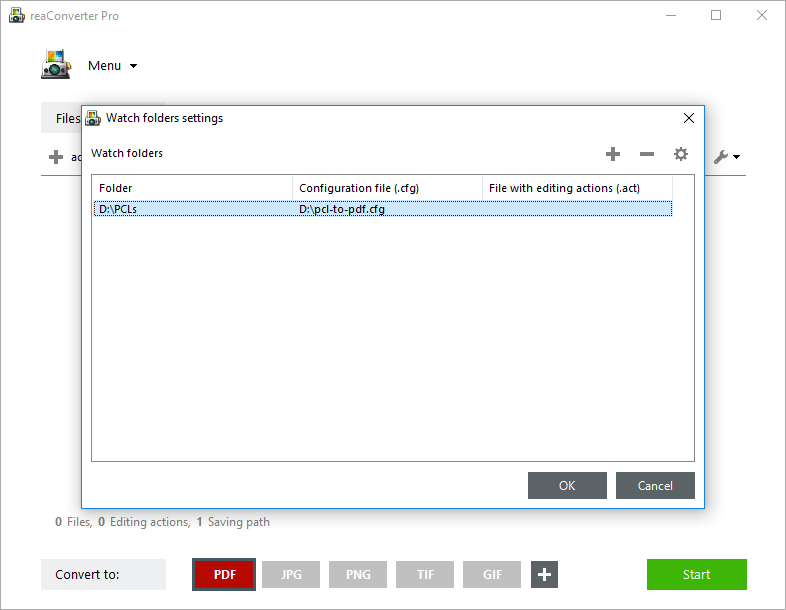
All images included here will now be automatically converted to PDF and stored wherever you have selected them to.
Video Tutorial
Advanced users can convert PCL files into PDF with command line interface or DLL in manual, automated or scheduled mode. You are welcome to contact our technical support when you have any questions about reaConverter.