
The PCL (Printer Command Language) format was initially designed only for Hewlett-Packard inkjet printers in the 1980s, but in time it became a standard applied all over the printing industry. Though similar to PostScript in terms of features, PCL works faster and simpler. It is also less expensive, being an open language used almost universally by laser-jet printers.
reaConverter’s latest edition allows you to convert documents to the HP-PCL format, for both monochrome and color printers, in a matter of seconds. PCL 5/6, PCL 4 and PCL 3 are supported. The batch conversion can be managed manually, by adding all desired documents to reaConverter, or it can be automated — either by using the Watch Folders feature or via command-line. Watch Folders allows you to designate a folder in which all dropped documents are automatically converted to PCL, while command-line lets developers include PCL conversion into their customized software solution.
How to convert into HP PCL via reaConverter?
First of all, download and install reaConverter from reaconverter.com and then follow the simple steps of the conversion process.
Load all the documents you intend to convert
Add all the files you intend to convert. Use the drag-and-drop tool or the Add files button to find them. You can convert JPEG, PDF, DOC, DWG documents, and other formats.
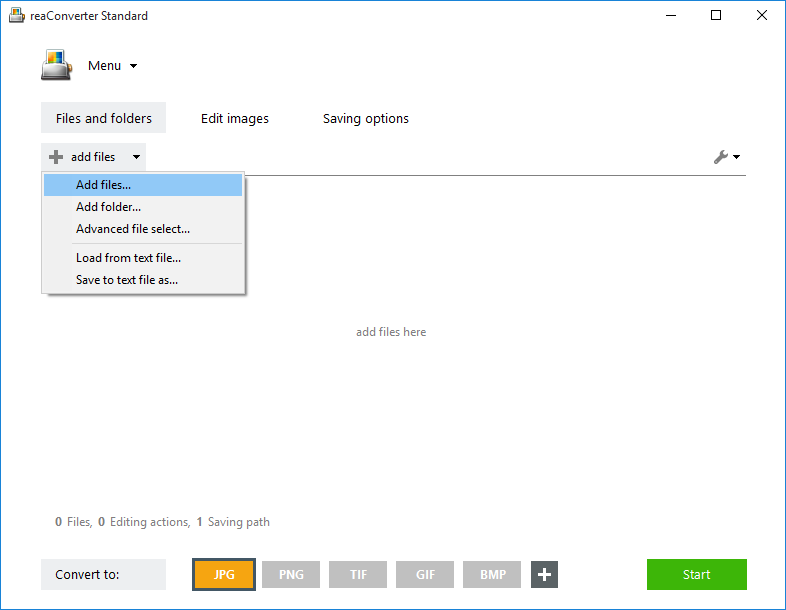
Select HP-PCL as the output format
Select PCL as the output format for your files. This can be done by clicking the appropriate button from the ones placed in the lower part of the window.

In case you don’t see PCL there, click the Plus button and pick it from the list of available saving formats.
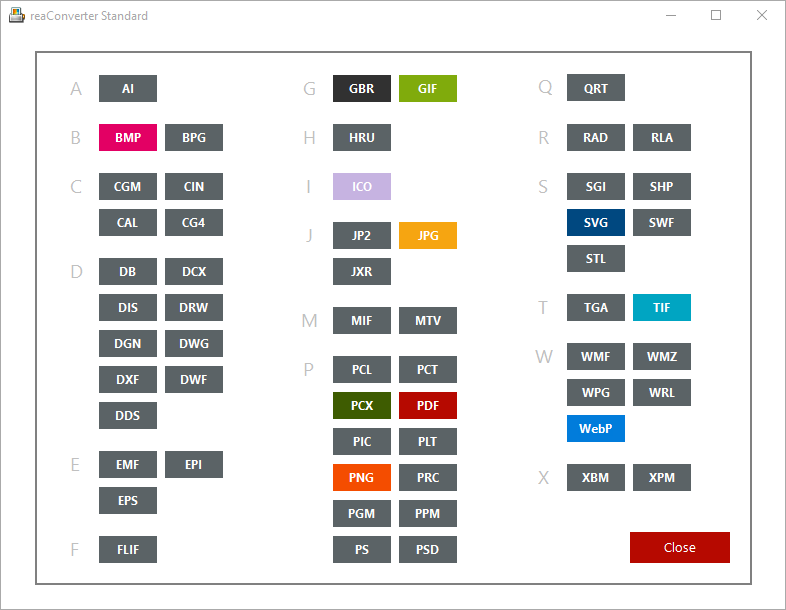
Customize PCL settings
Customize the output file by following this path: Menu → Saving settings → Format saving settings → PCL. You can get to the same place by clicking the Gear icon placed in the upper left corner of the PCL button from your main window.

Here you can customize the page size used by the output image, the position on the page, and prepare it for color / monochrome printing.
Start PCL conversion
Finally, go to Saving options and pick the location for your output files. You can save them in a local folder of your choice.
Then simply press Start and your new HP-PCL files will soon be ready!
Video Tutorial
Advanced users can create HP-PCL documents via command line interface or DLL in manual, automated or scheduled mode. You are welcome to contact our technical support when you have any questions about reaConverter.
