Copy Metadata
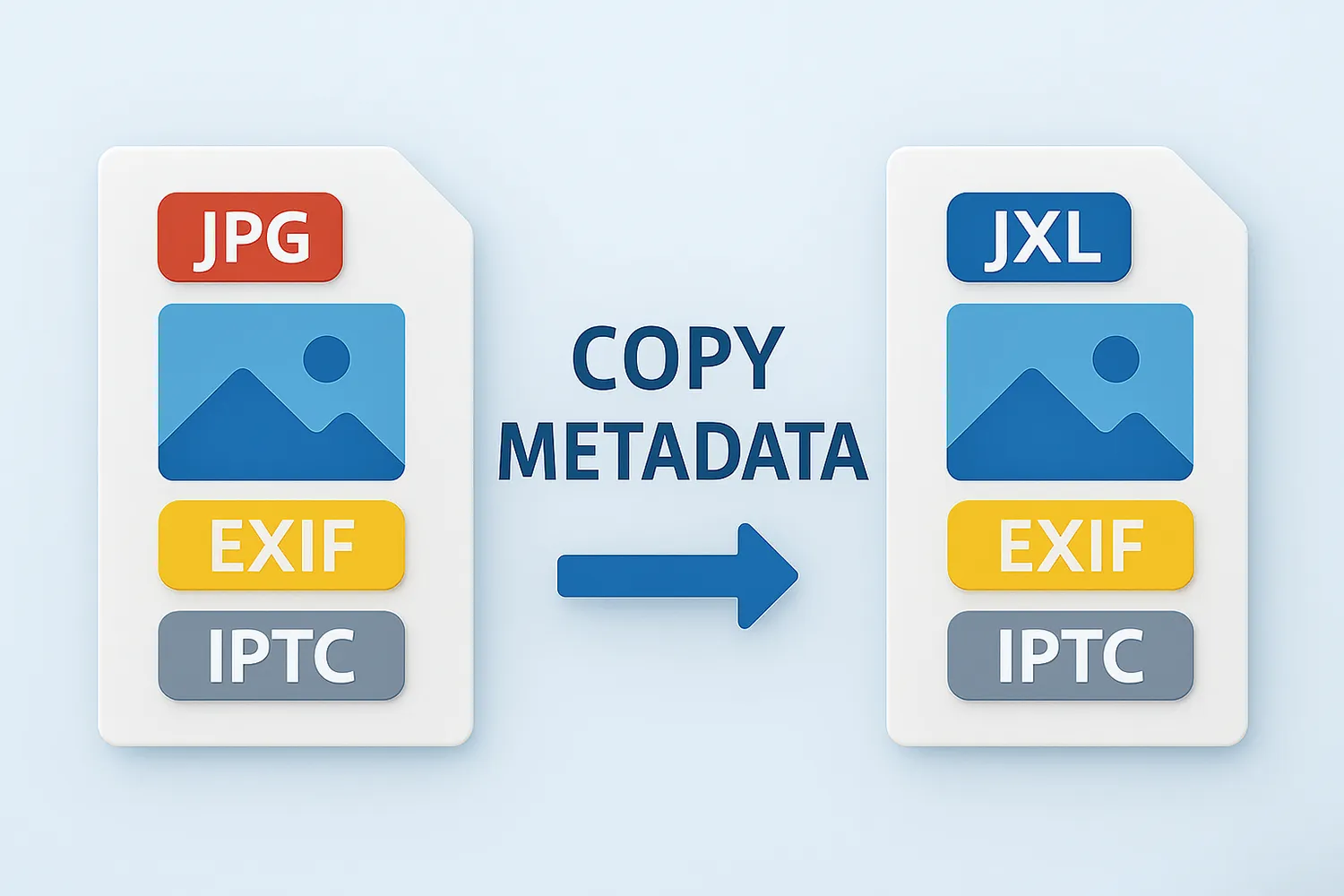
How to copy metadata during files conversion?
1. Open Images
Load one or more images you intend to convert, by using the software's drag-and-drop tool or by adding them manually.

2. Copy Metadata
Go to Menu → Saving settings → Additional saving settings and find the EXIF and IPTC tabs. Then simply tick the relevant boxes to copy EXIF and IPTC information from the original file to the converted one.
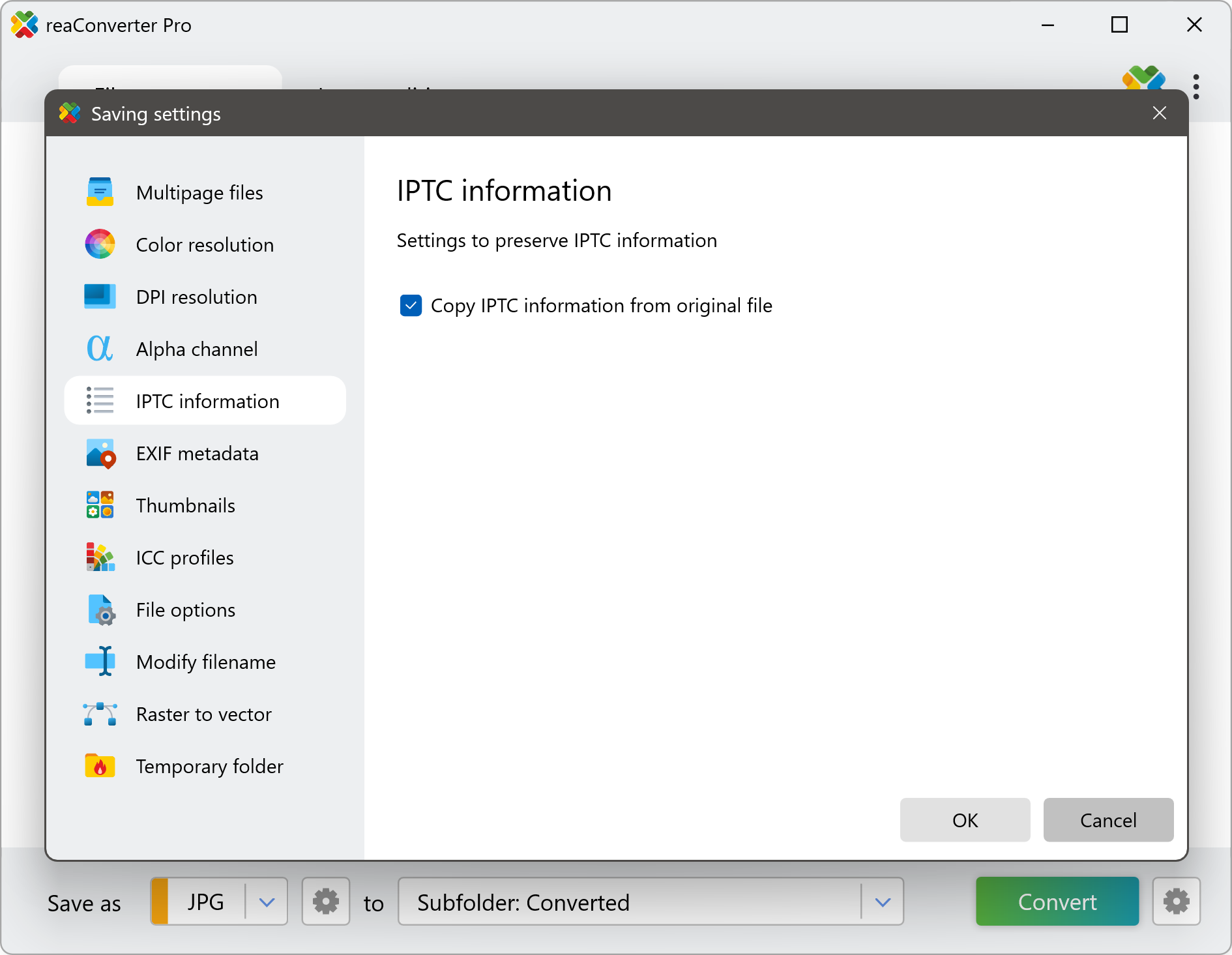
3. Save the Result
In case you want to apply any image editing features, such as rotating, resizing or watermarking, go to the Edit images tab.

Then simply press Convert and your new image files will soon be ready!
Copy metadata with command-line tool
You can also copy file metadata using command-line interface, either manually or through automated scripts. reaConverter Pro includes a command-line tool called cons_rcp.exe — an advanced feature designed for professional use, available exclusively in the Pro edition.
Copy EXIF example:
cons_rcp.exe -s "C:\Path_to\input_file.jpg" -o "C:\Path_to\output_file.jxl" -copy_exif 1
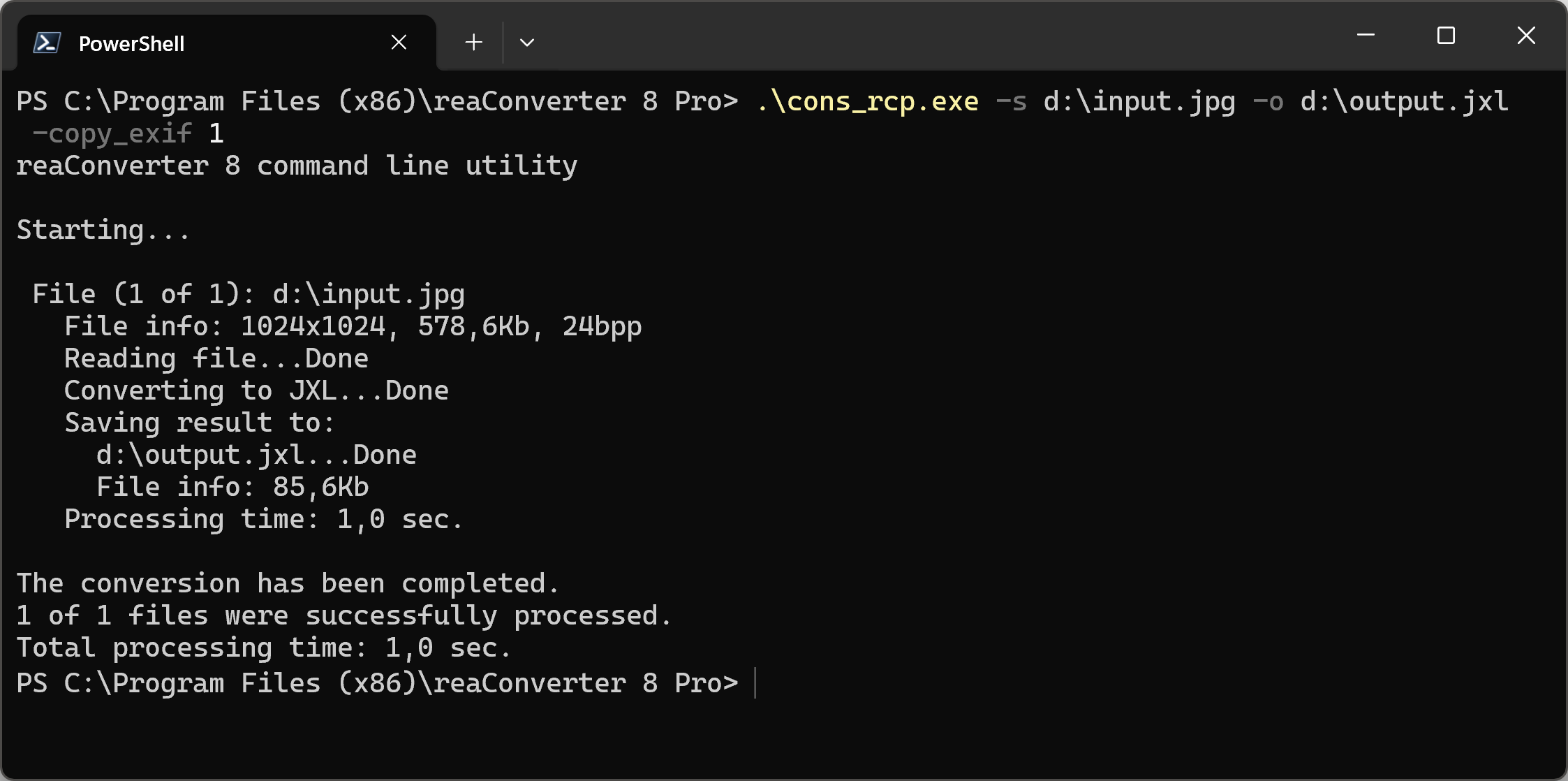
Manual
-copy_iptc where value = 1 if you want to copy IPTC information from original file and = 0 otherwise -copy_exif where value = 1 if you want to copy EXIF information from original file and = 0 otherwise
You are welcome to contact our technical support when you have any questions about reaConverter.
Discover more
