Black and White
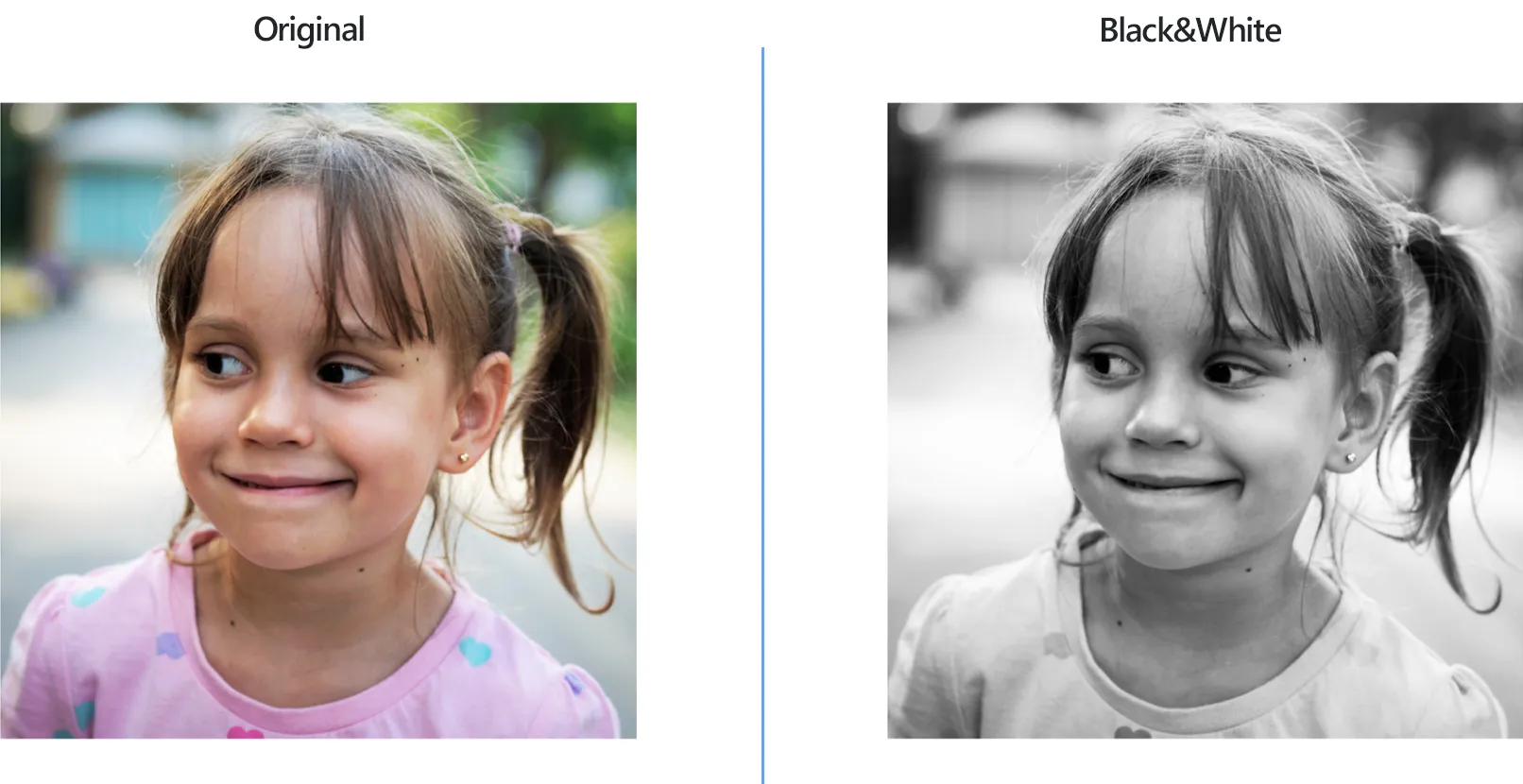
How to Make Multiple Images Black&White?
1. Open Images
First, open all the images you intent to edit. You can do this via the software's handy drag-and-drop feature, you can add them one by one from your computer or add entire folders with images.

2. Add Black and White Action
Next, go to the Image editing tab, and press Add action → Color adjustments → Black & White. You will then be able to choose between several options for turning your images to grayscale or black-and-white.
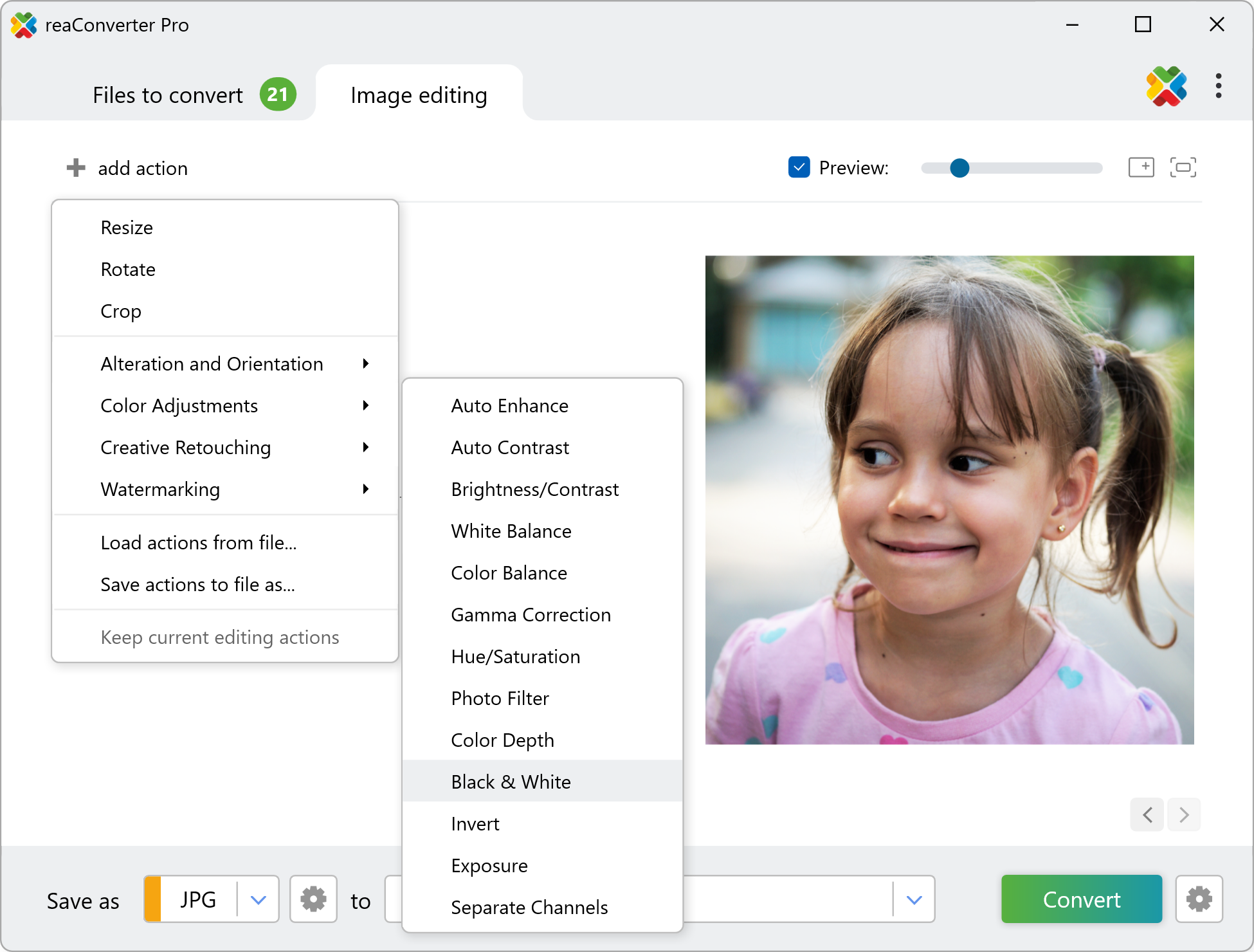
The dithering method and the Floyd-Steinberg algorithm will provide a conversion in which the original color tones are reflected in shades of gray, whereas the Auto mode will polarize the entire image between pure black and white. Additional conversion methods are also available — try them out and see how they work on your images in real time, by clicking the Preview button.
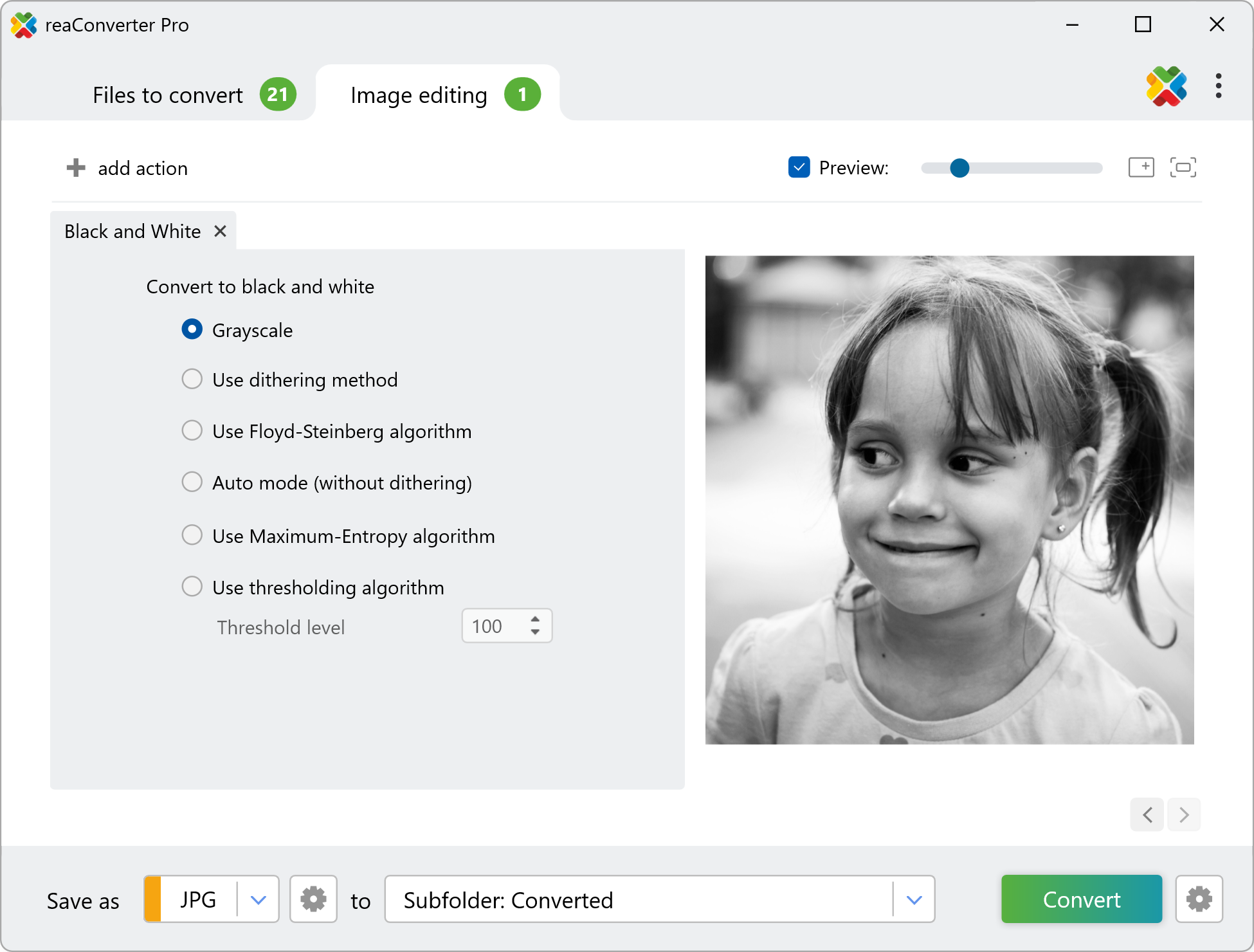
3. Save the Result
Finally, decide if you want to convert your images to a new format and choose a location for them.

When this is done, simply press Convert and check the dialogue box until all your files are edited and converted. It shouldn't take more than a few seconds.
Edit images on your PC
The fast and easy way to make pictures black&white on your PC is to use reaConverter. The software runs completely offline, keeping your files safe and private.
Edit with command-line tool
You can also make pictures black and white using command-line interface, either manually or through automated scripts. reaConverter Pro includes a command-line tool called cons_rcp.exe — an advanced feature designed for professional use, available exclusively in the Pro edition.
Black and White example:
cons_rcp.exe -s "C:\Path_to\input_file.jpg" -o "C:\Path_to\output_file.jpg" -black_white t 200
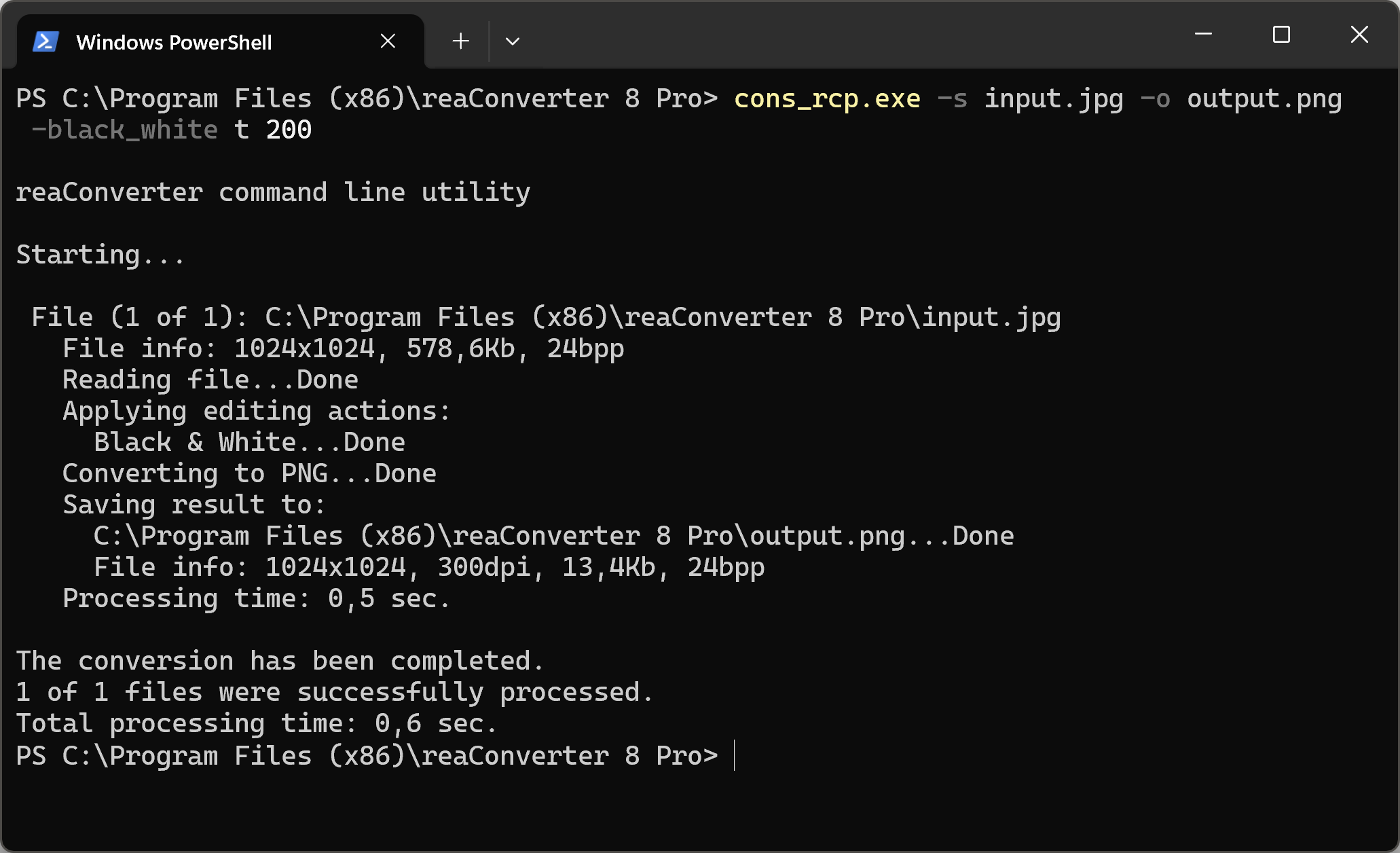
Manual
-black_white (converts to black & white)
Optional parameters:
1. Conversion type (Syntax: g, d, f, a, m, t)
where "g", "d", "f", "a", "m", "t" mean grayscale, dithering, Floyd-Steinberg,
auto, maximum-entropy, thresholding algorithms.
2. Threshold level (Syntax: 127, integer from 1 to 255)
Example:
-black_white t 200
You are welcome to contact our technical support when you have any questions about reaConverter.
Discover more
