Canvas Size
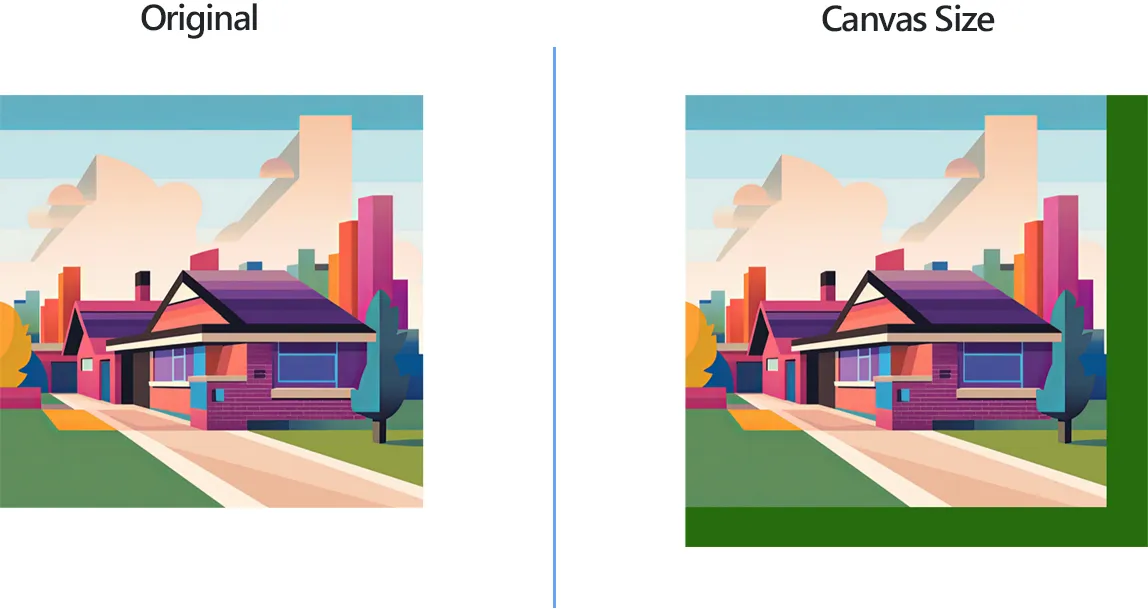
How to Change Canvas Size with reaConverter?
1. Open Images
Using reaConverter you can change the canvas size in one or more images by only a few clicks. First, open the image or the group of images you intend to edit.

2. Add Canvas size Action
Go to the Image editing tab, click +add action → Alteration and Orientation → Canvas Size

In the new window, define how you want to customize the canvas size of your image. If you increase its size, the image will include some extra free space near the image. You can choose the color of this space using the handy color picker tool directly on the preview image.
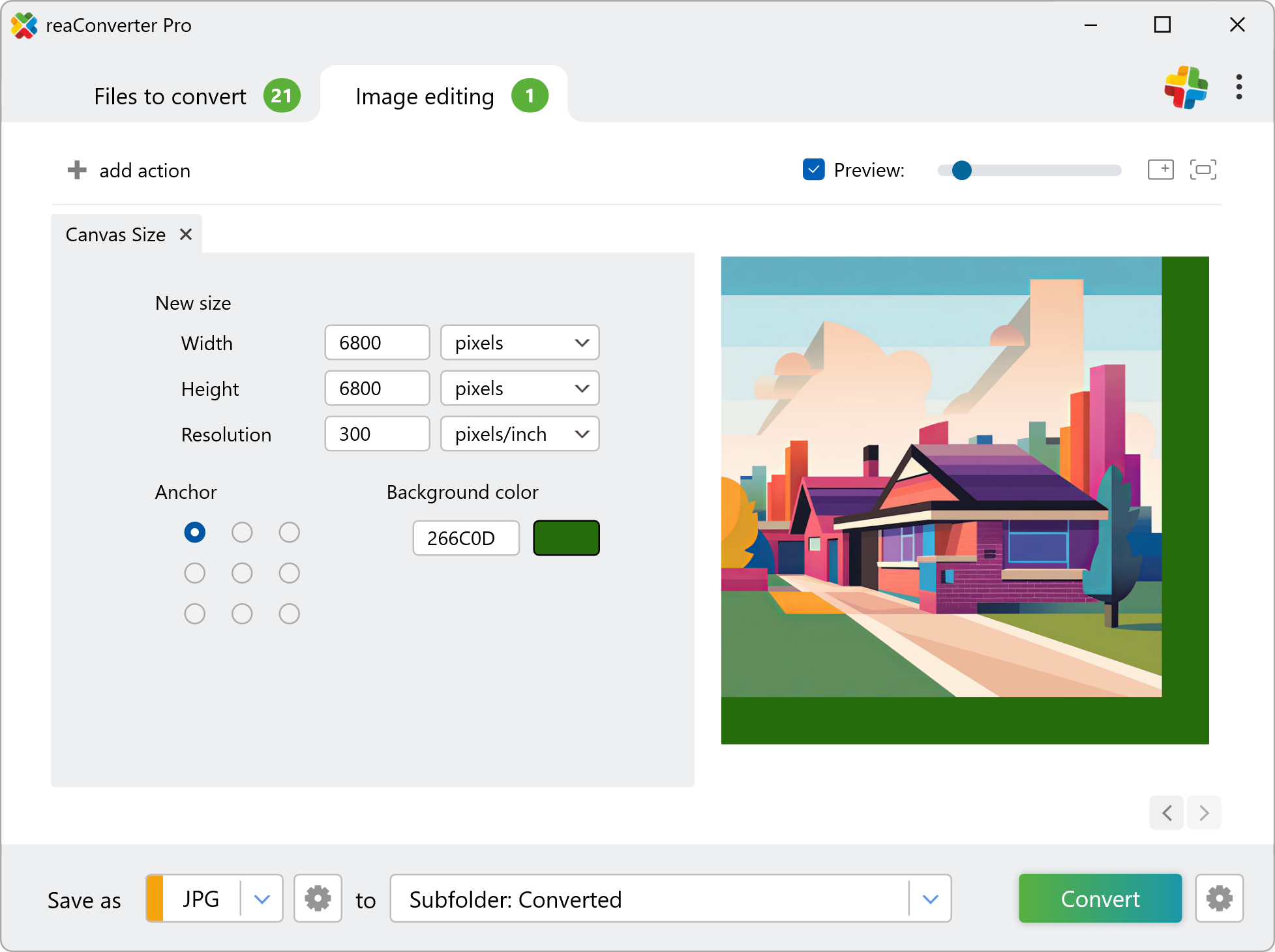
If you decrease the canvas size, then the image will automatically be cropped according to your desired width and/or height. reaConverter's easy-to-use canvas customizing tool also allows you to define a new resolution for your image and includes a one-click Anchor tool which helps you define the area of the image you intend to operate on.
3. Save the Result
Finally, decide where you want to save your new image files and under what format. reaConverter supports an impressive number of image extensions. Pick a new one for your images by simply selecting it from the list.

Then press Convert and your newly edited or converted images will be ready in just a few moments!
Changing canvas size for multiple images on your PC
The fast and easy way to change canvas size on your PC is to use reaConverter. The software runs completely offline, keeping your files safe and private.
Changing canvas size with command-line tool
You can also resize image canvas using command-line interface, either manually or through automated scripts. reaConverter Pro includes a command-line tool called cons_rcp.exe — an advanced feature designed for professional use, available exclusively in the Pro edition.
Canvas Size example:
cons_rcp.exe -s "C:\Path_to\input_file.jpg" -o "C:\Path_to\output_file.jpg" -canvas_size 200x300
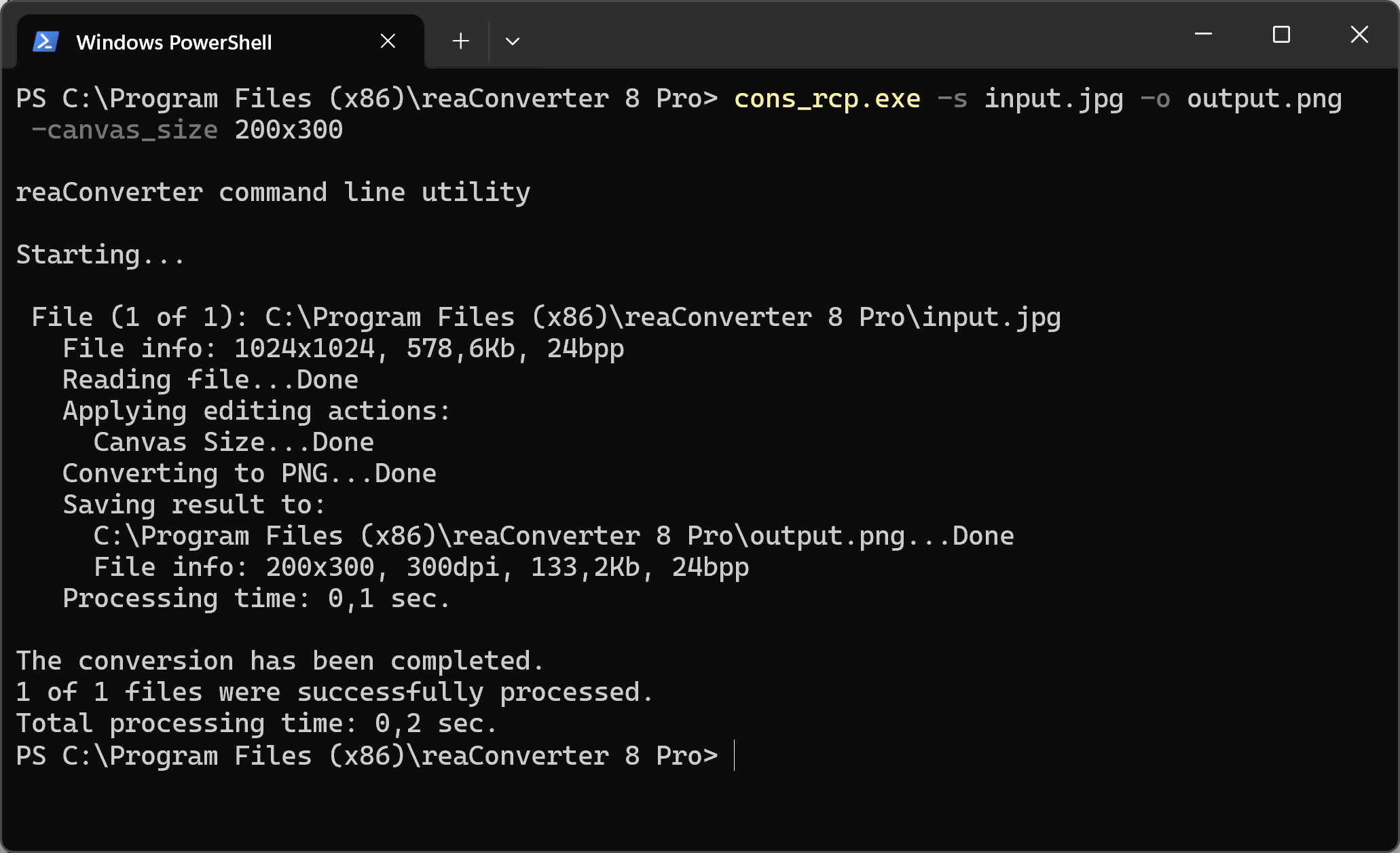
Manual
-canvas_size (changes canvas size of an image) Optional parameters: 1. New image width and height (Syntax: 200x300px, 2x3in, 10x15cm) 2. Resolution (Syntax: 300dpi, 450dpc) where dpc means dots per cm 3. Image alignment (Syntax: lt, ct, rt, cl, c, cr, lb, cb, rb) where "lt", "ct", "rt", "cl", "c", "cr", "lb", "cb", "rb" mean left-top, center-top, right-top, center-left, center, center-right, left-bottom, center-bottom, right-bottom. 4. Image position (Syntax: pos75x75%) 5. Canvas color (Syntax: rgb(66,137,212), hex(4289d4)) Example: -canvas_size 200x300 ct
You are welcome to contact our technical support when you have any questions about reaConverter.
Discover more
