Hue/Saturation
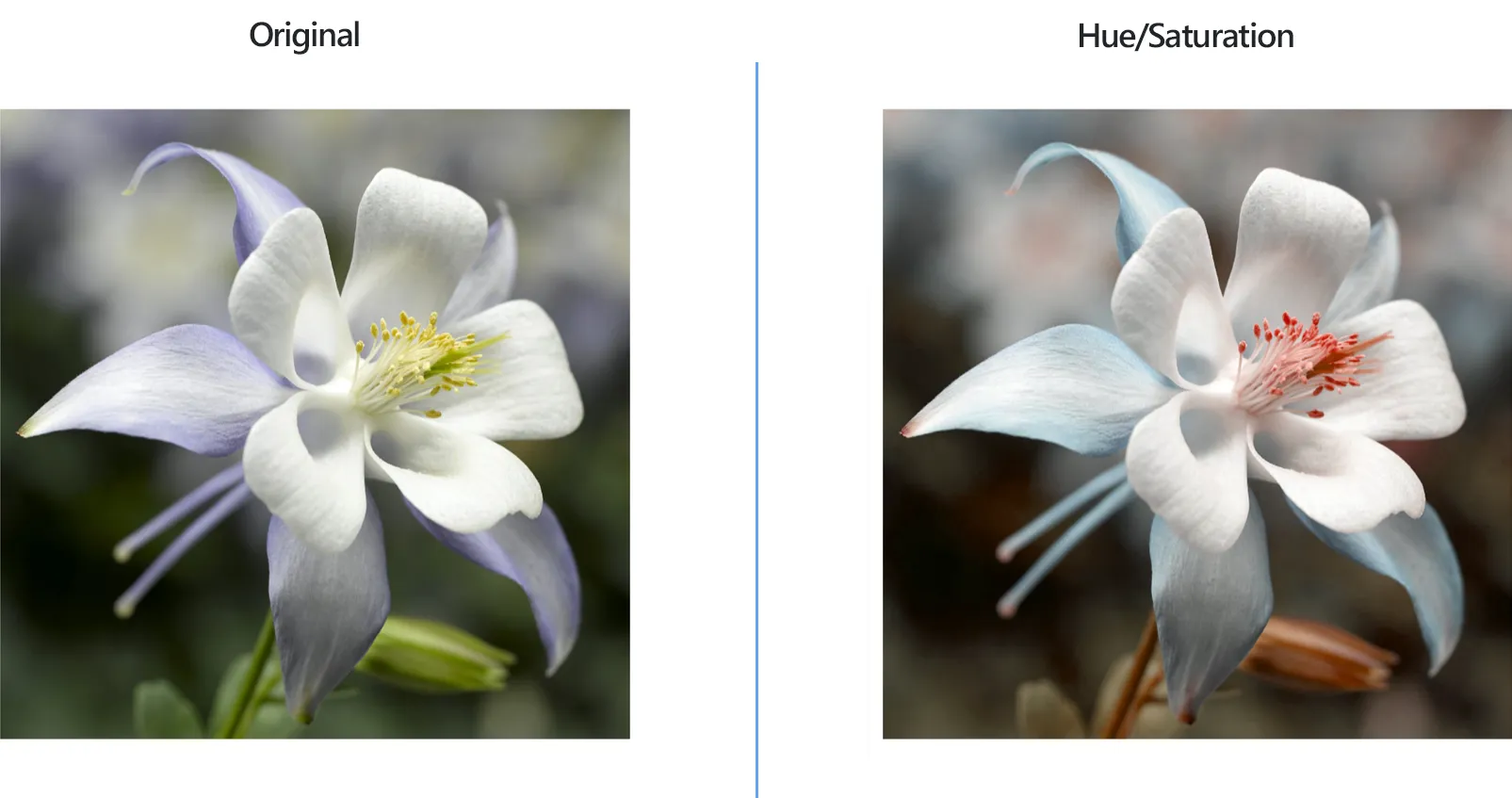
How to Change Hue/Saturation for a Group of Images?
1. Open Images
Load all the images you intend to correct, either by dropping them one by one directly into the reaConverter window or by browsing your computer and adding single files and/or entire folders.

2. Add Hue/Saturation Action
In the Image editing tab, click Add action and then Color Adjustments → Hue/Saturation.
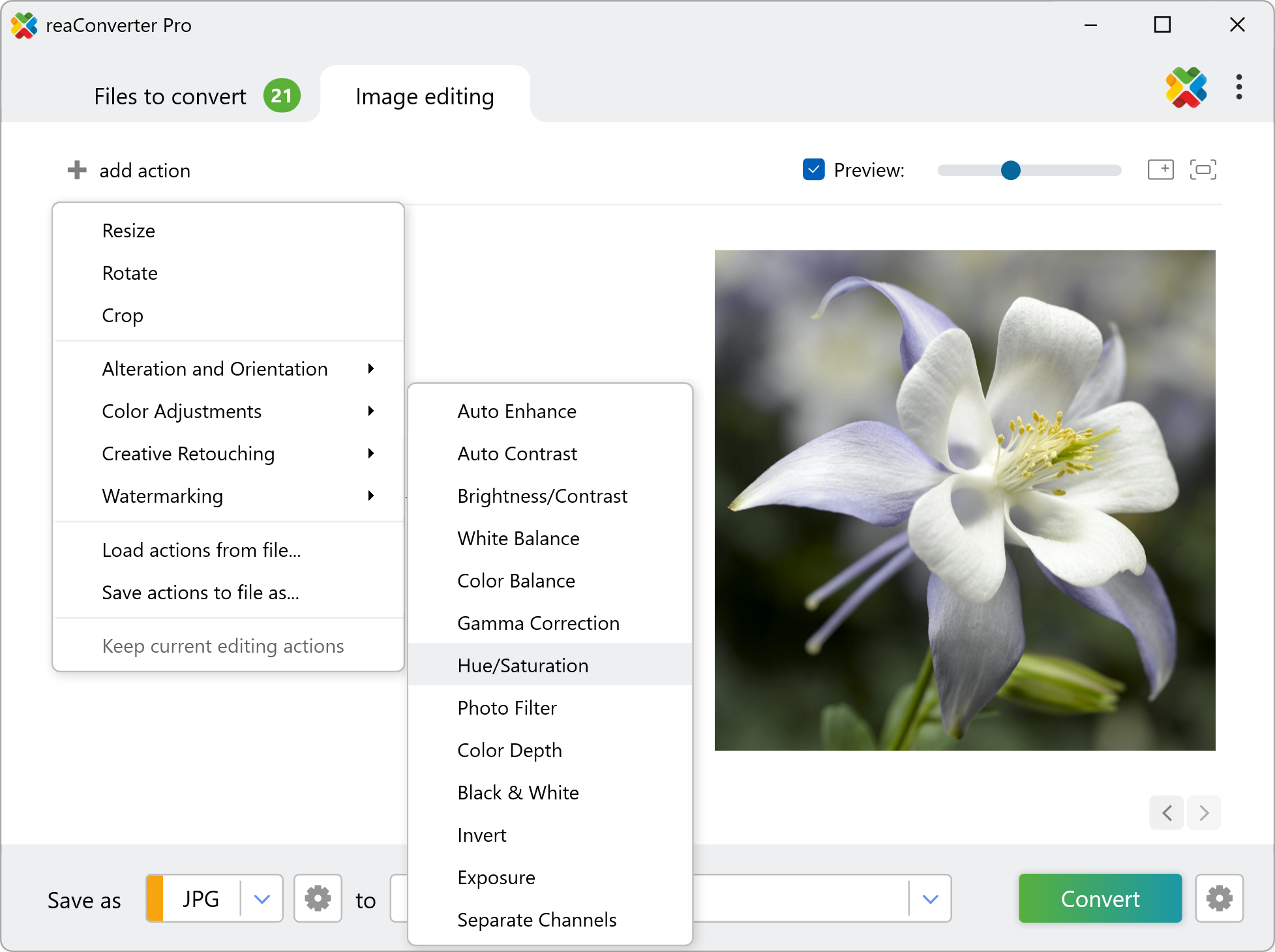
Here you can manually correct the hue and saturation of your images, and check how your adjustments work in real time by ticking the Preview button.
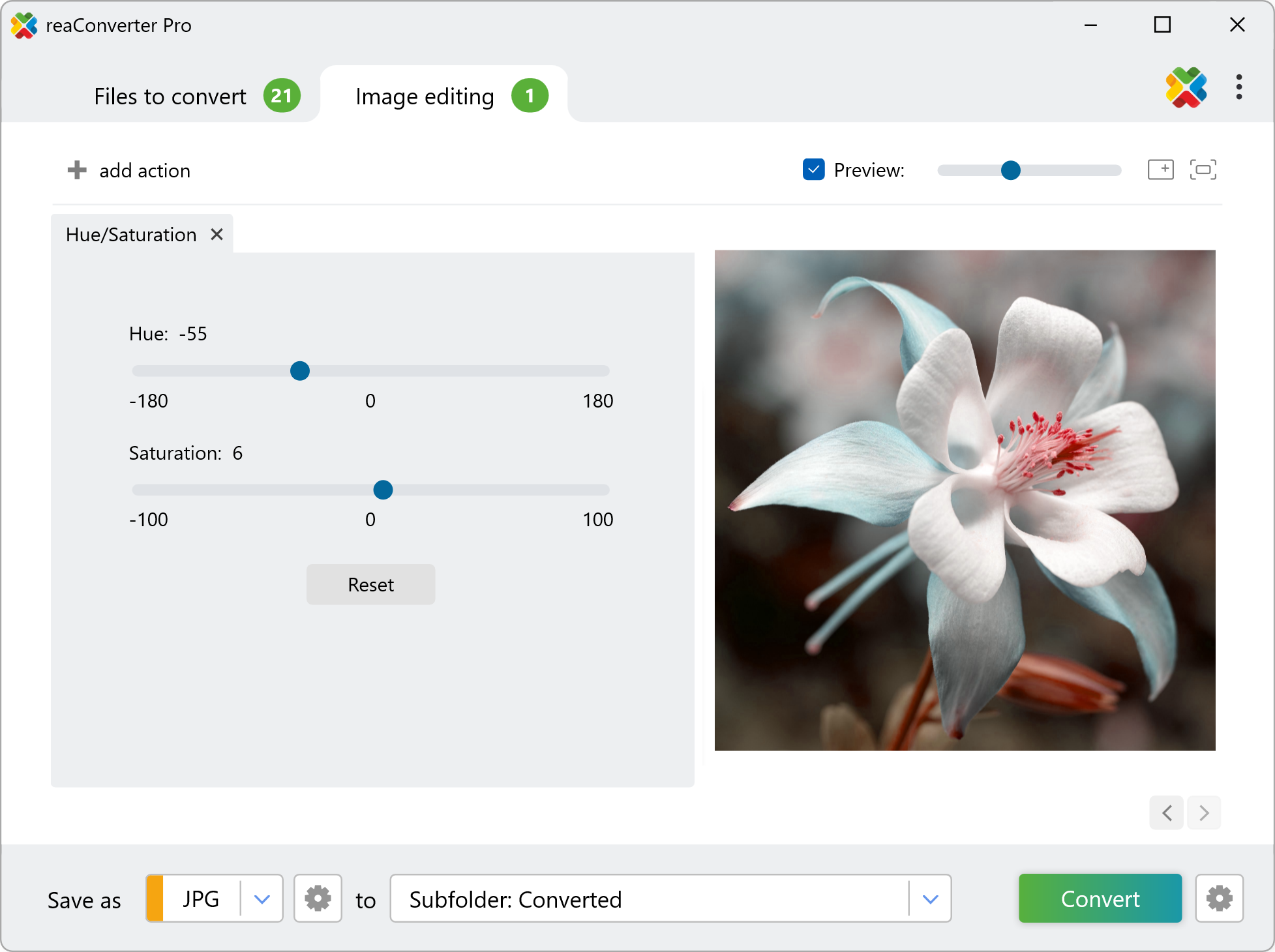
3. Save the Result
Decide where you want to save your corrected images. Finally, in case you don't want to use reaConverter simply as an image editing tool but also to change the format of your images, pick a new format for your output files.

Then simply press the Convert button and enjoy your new image files soon.
Change Hue/Saturation on your PC
The fast and easy way to adjust Hue/Saturation on your PC is to use reaConverter. The software runs completely offline, keeping your files safe and private.
Adjusting Hue/Saturation with command-line tool
You can also set new Hue/Saturation values using command-line interface, either manually or through automated scripts. reaConverter Pro includes a command-line tool called cons_rcp.exe — an advanced feature designed for professional use, available exclusively in the Pro edition.
Hue/Saturation example:
cons_rcp.exe -s "C:\Path_to\input_file.jpg" -o "C:\Path_to\output_file.jpg" -hue_sat h25 s5
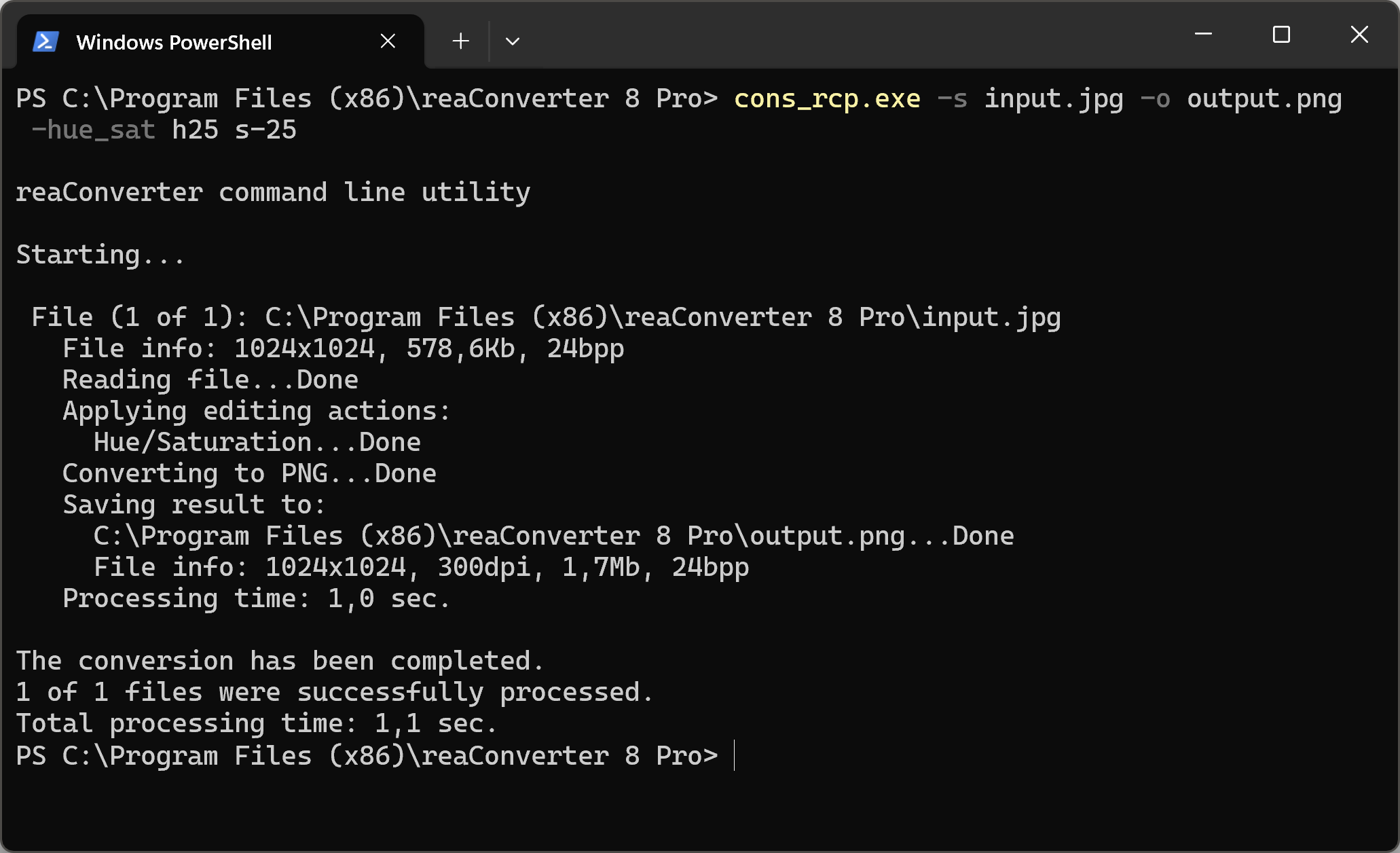
Manual
-hue_sat (changes hue and saturation balance)
Optional parameters:
1. Hue change (Syntax: h25, integer from -100 to 100)
2. Saturation change (Syntax: s25, integer from -100 to 100)
Example:
-hue_sat h25 s-25
You are welcome to contact our technical support when you have any questions about reaConverter.
Discover more
