Photo Filter
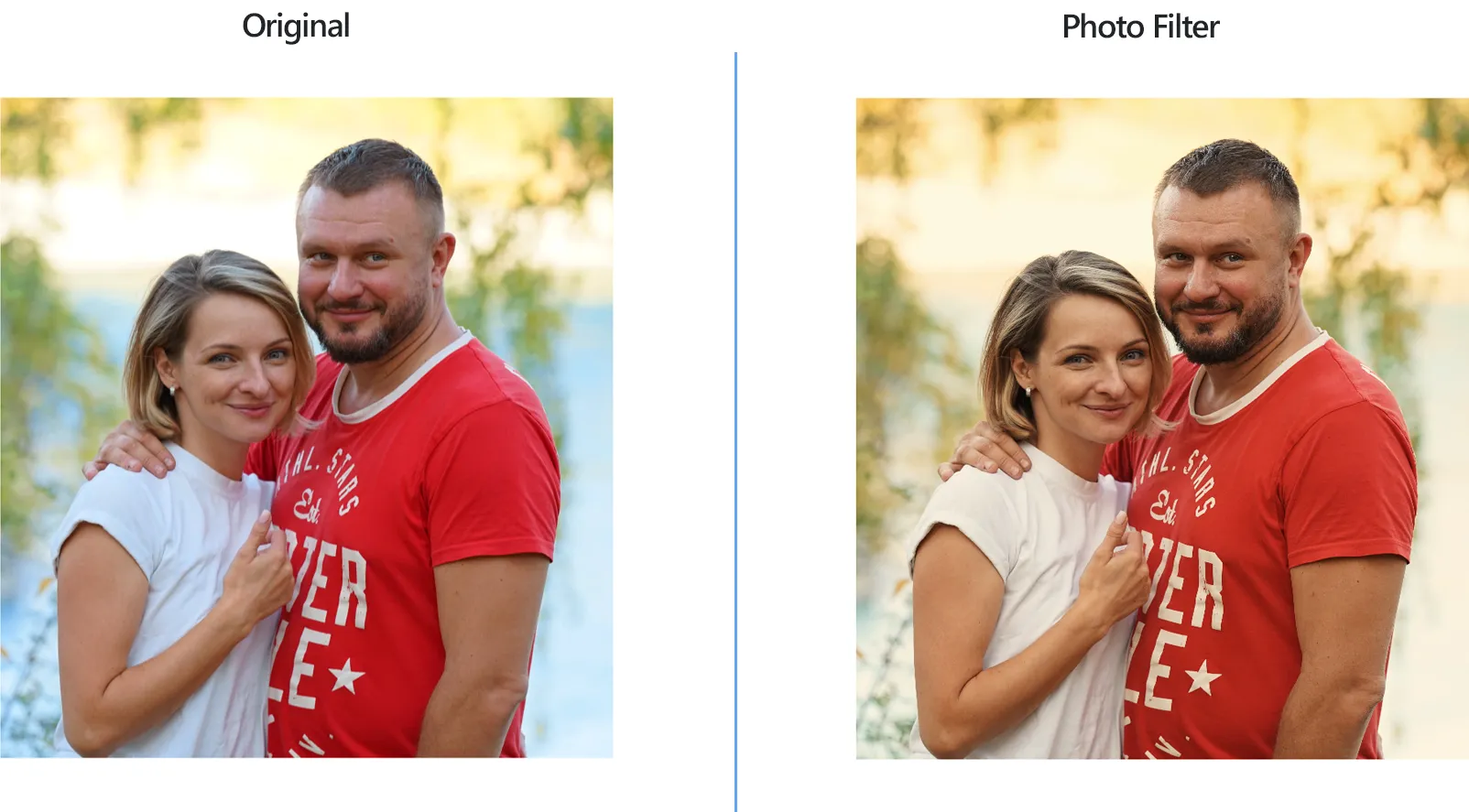
How to Apply Photo Filters on a Batch of Photos?
1. Open Images
Load one or more images you intend to correct. Use reaConverter's handy drag-and-drop tool, add them one by one or add entire folders.

2. Add Photo Filter Action
Go to the Image editing tab and click on Add action → Color adjustments → Photo filter
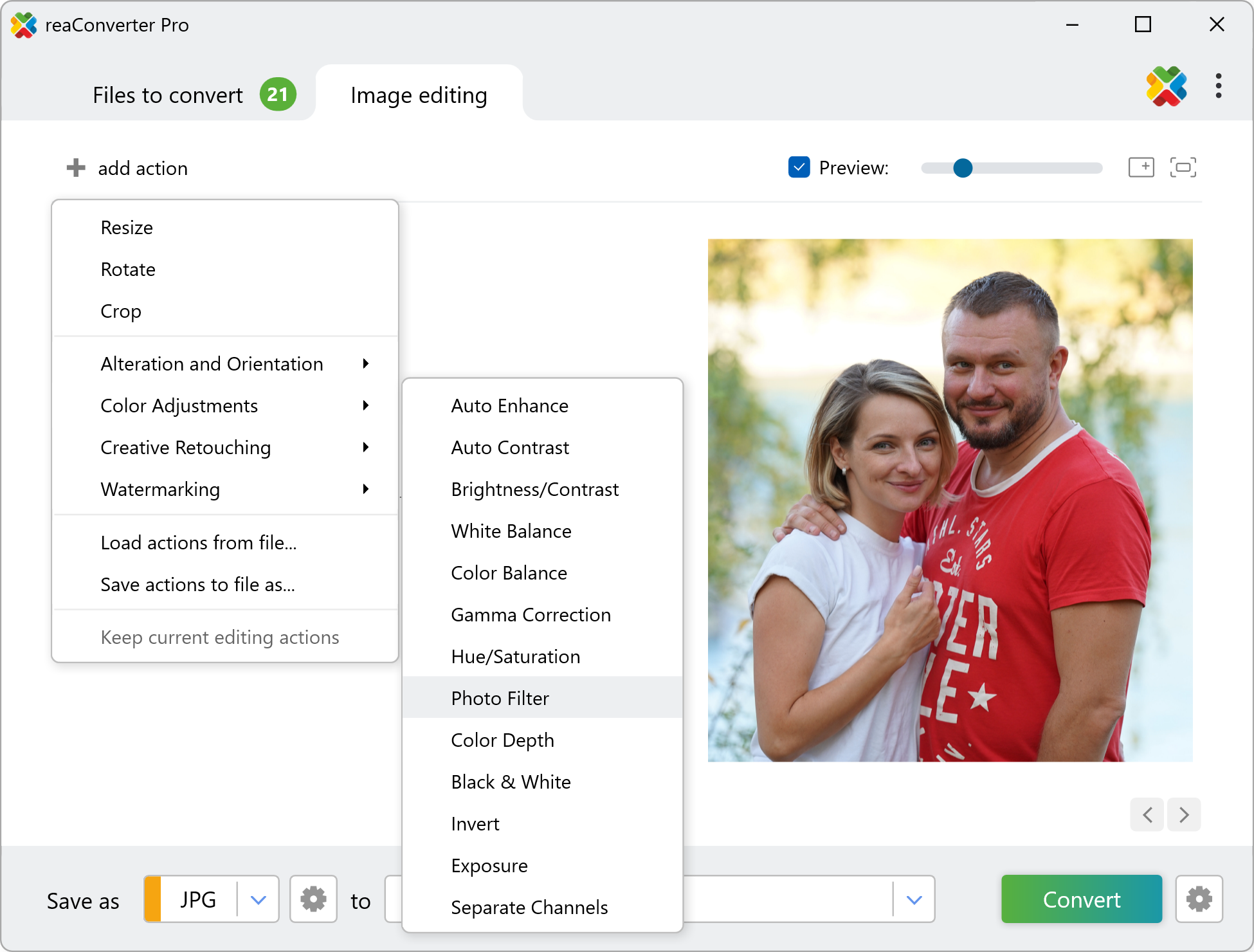
Here you can pick one of the various filters available for improving your images, including warming, cooling and specific color filters. The real time effect of your chosen filter can be seen in the Preview section, and you can customize its intensity or dominating color. Adding a photo filter can provide a major change to your images, changing their depth and atmosphere entirely.
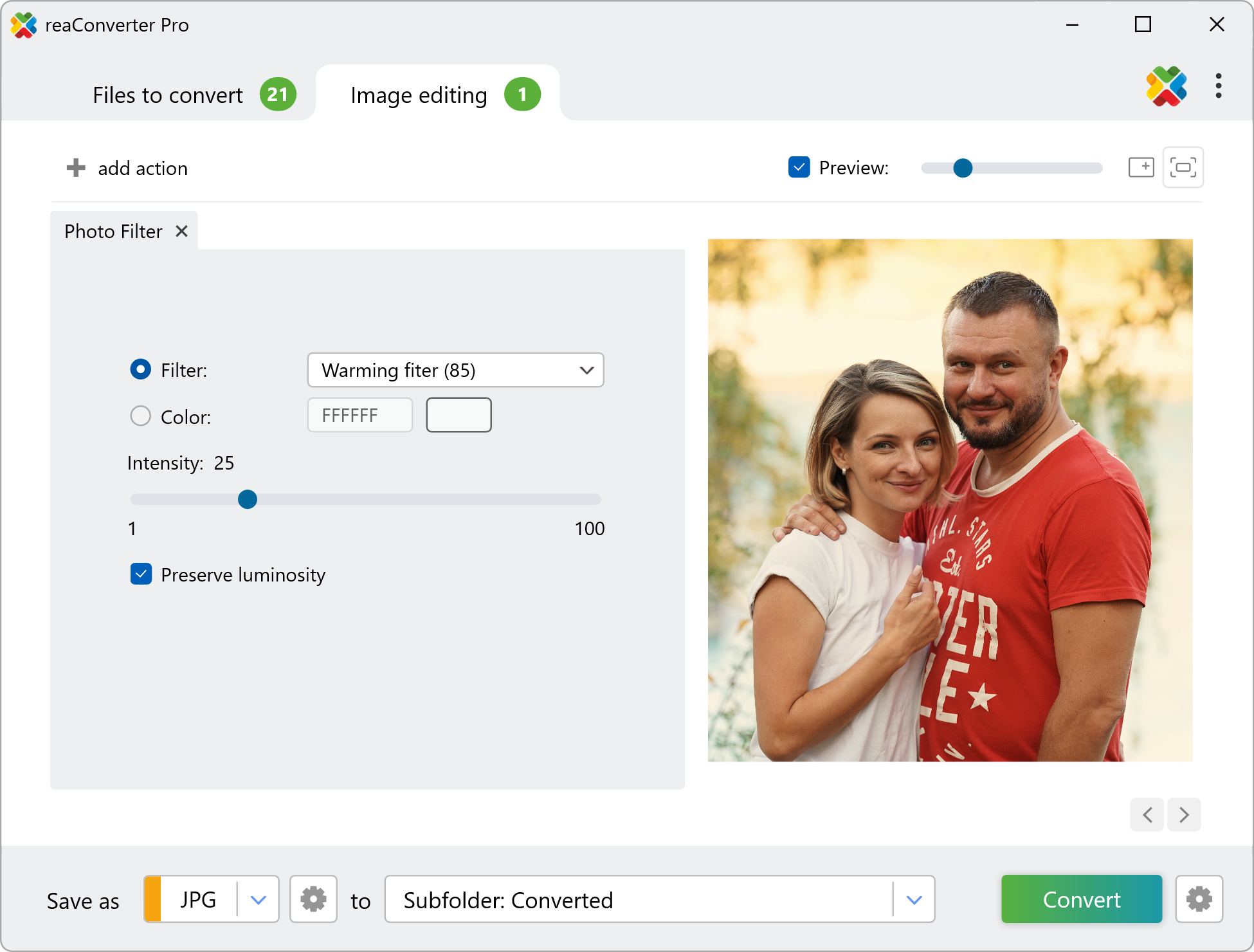
3. Save the Result
Pick a location for your newly edited images. Before completing the editing process, decide if you want to change the format of your images or preserve the initial one.

Click the Convert button — your new images will soon be ready!
Adding photo filters on your PC
The fast and easy way to apply a photo filters on your PC is to use reaConverter. The software runs completely offline, keeping your files safe and private.
Photo filters with command-line tool
You can also apply photo filters using command-line interface, either manually or through automated scripts. reaConverter Pro includes a command-line tool called cons_rcp.exe — an advanced feature designed for professional use, available exclusively in the Pro edition.
Photo Filter example:
cons_rcp.exe -s "C:\Path_to\input_file.jpg" -o "C:\Path_to\output_file.jpg" -photo_filter rgb(255,0,0) i25 pl
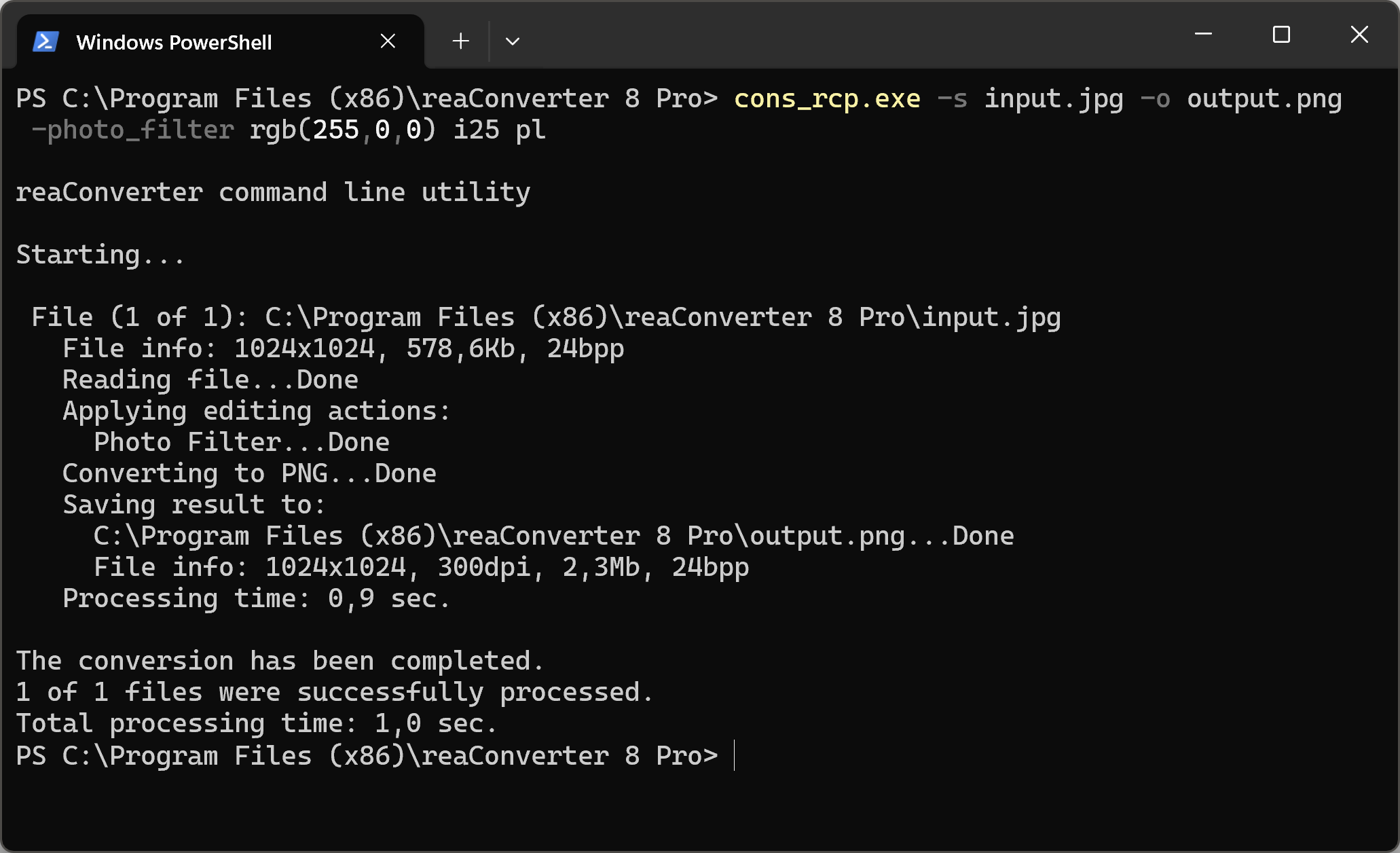
Manual
-photo_filter (applies photo filter)
Optional parameters:
1. Use specified color (Syntax: rgb(66,137,212), hex(4289d4))
2. Intensity (Syntax: i20, integer from 0 to 100)
3. Preserve luminosity (Syntax: pl)
Example:
-photo_filter rgb(255,0,0) i25 pl
You are welcome to contact our technical support when you have any questions about reaConverter.
Discover more
