Selective Color Change

How to Selectively Replace Color on Multiple Images at Once?
1. Open Images
Open one or more images you intend to edit. Select them one by one, add entire folders or use the drag-and-drop tool.

2. Add Selective Color Change Action
Go to the Image editing tab, click Add action → Creative Retouching → Selective Color Change
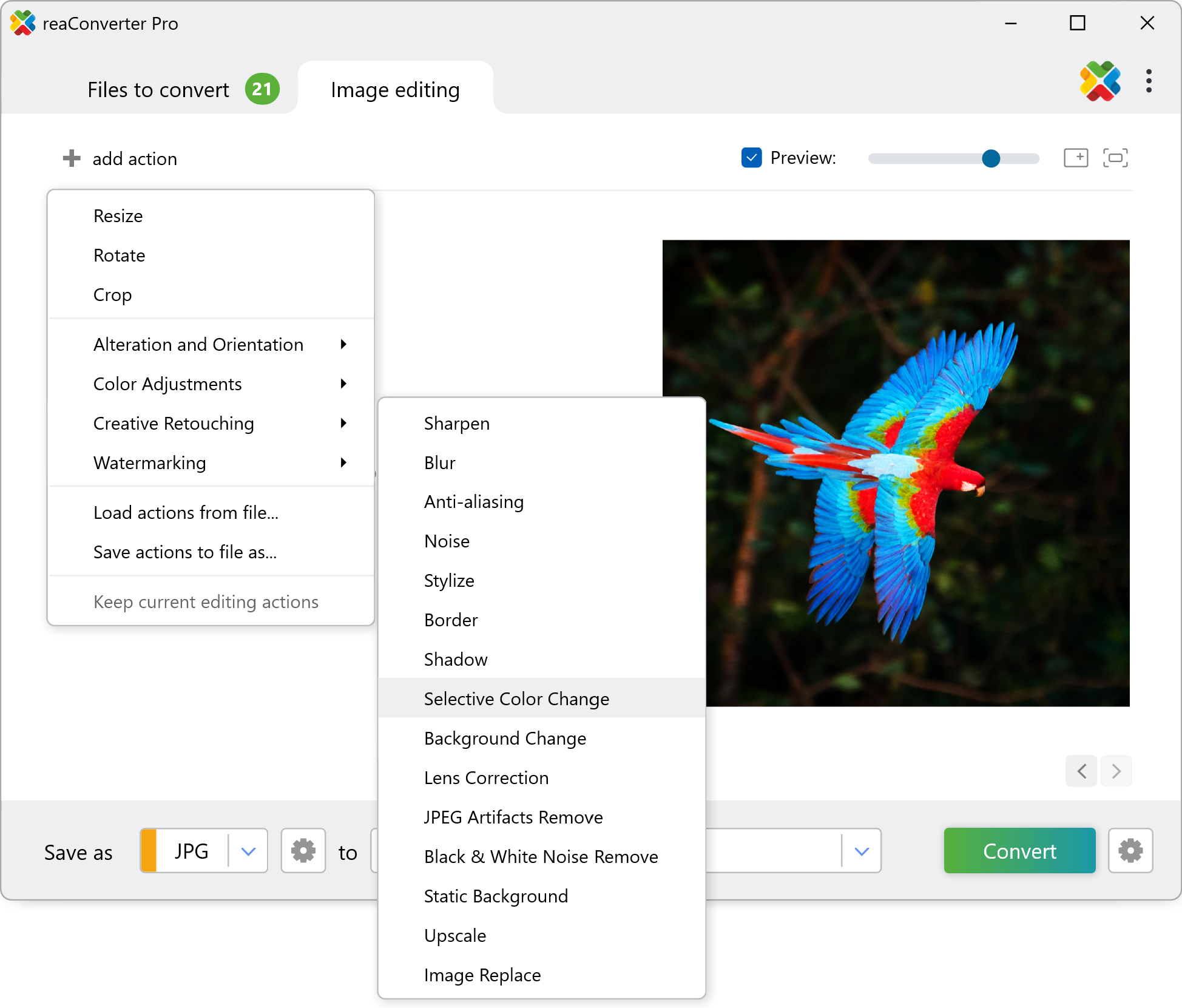
In this new window you will be able to pick the color you intend to change and the one you intend to use as replacement. Adjust the intensity of the change using the Tolerance scroll bar.
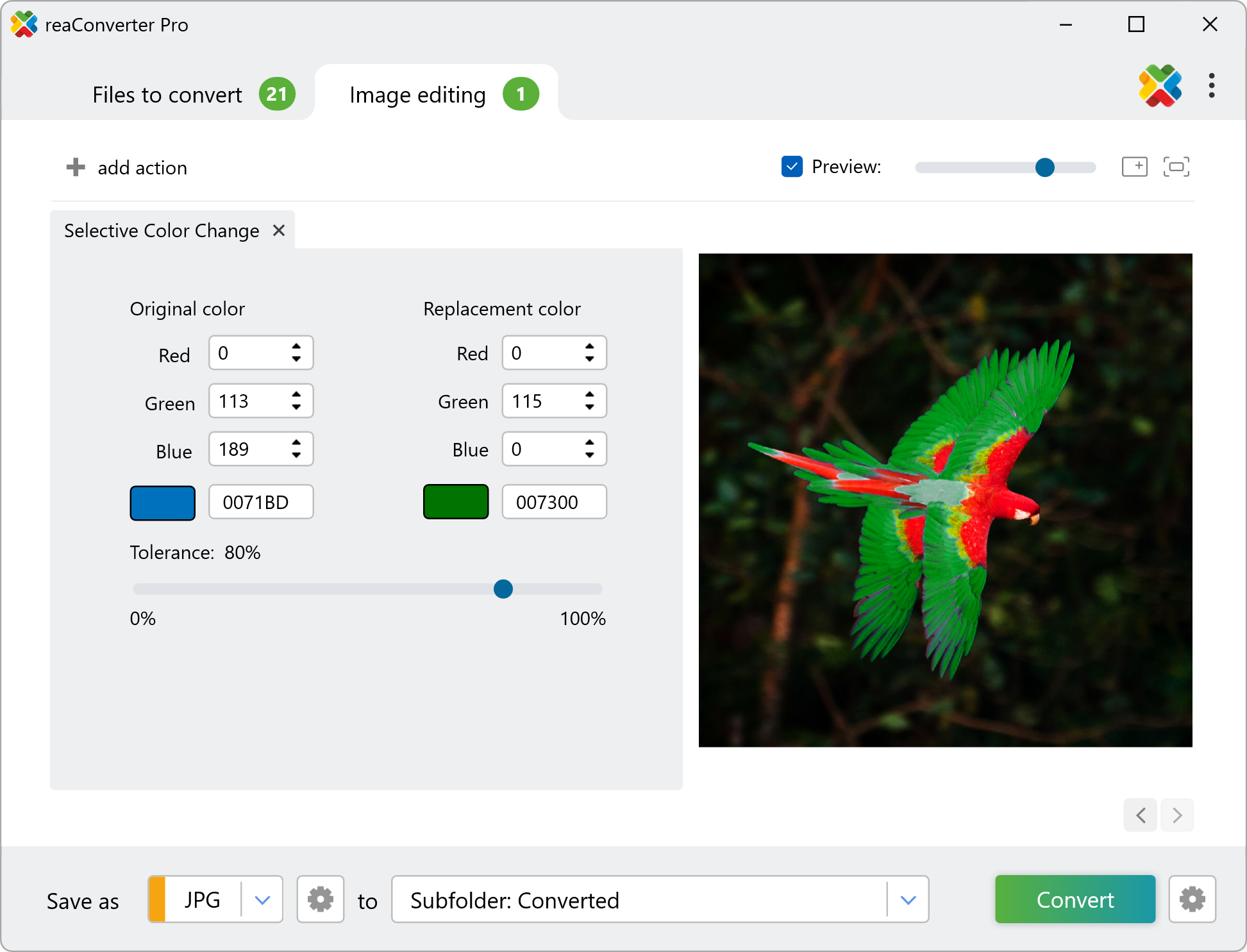
3. Save the Result
Decide on a location for your newly retouched files. Before starting the editing process, you can also pick a new format for your images.

Finally, click Convert and your newly edited images will soon be ready!
Change colors on your PC
The fast and easy way to selectively change color on multiple images is to use reaConverter. The software operates completely offline, keeping your files safe and private.
Change selective color with command-line tool
You can also replace color using command-line interface, either manually or through automated scripts. reaConverter Pro includes a command-line tool called cons_rcp.exe — an advanced feature designed for professional use, available exclusively in the Pro edition.
Selective Color Change example:
cons_rcp.exe -s "C:\Path_to\input_file.jpg" -o "C:\Path_to\output_file.jpg" -color_replace o_rgb(255,0,0) r_rgb(0,255,0) t20
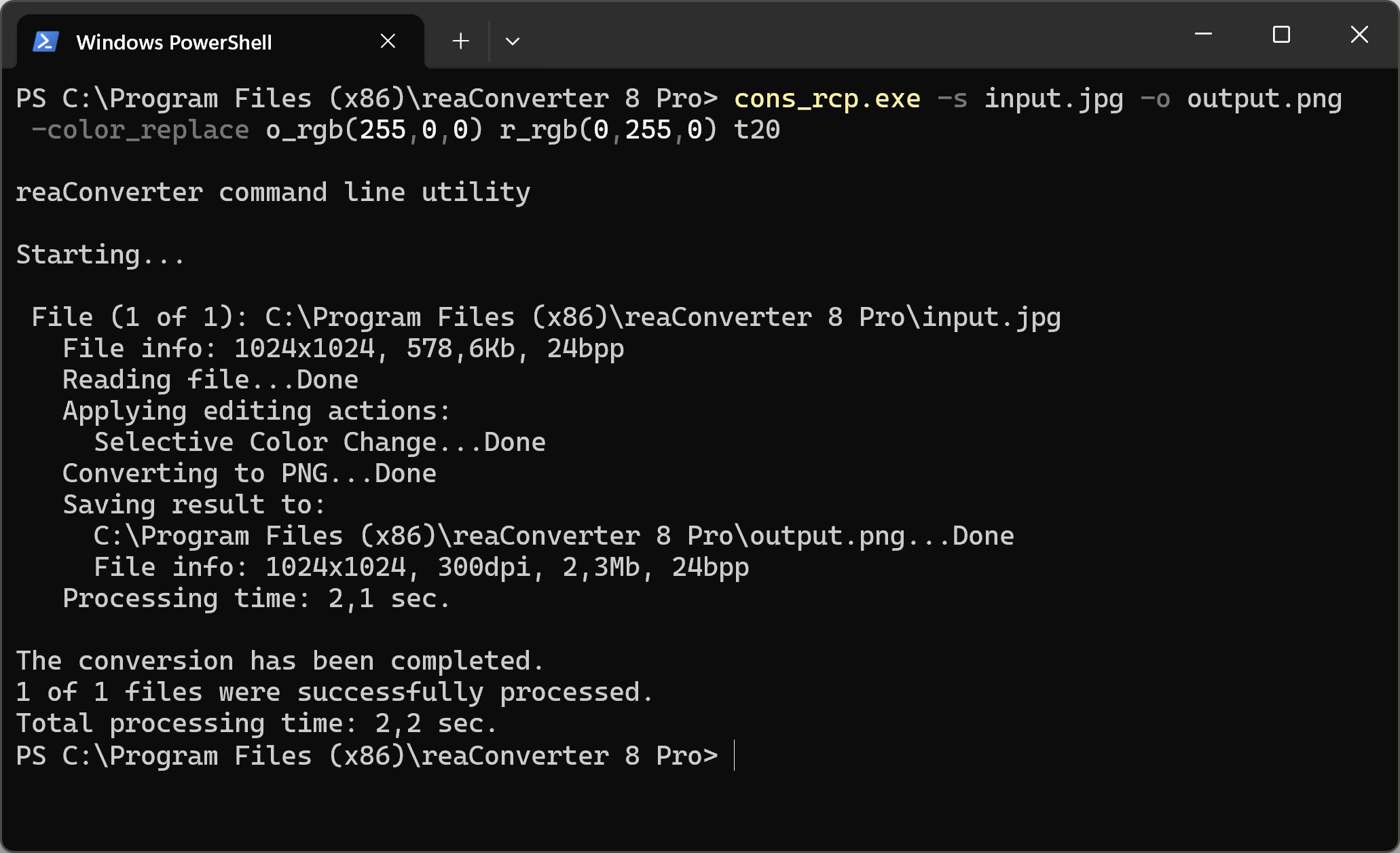
Manual
-color_replace (replaces colors of pixels)
Optional parameters:
1. Original color (Syntax: o_rgb(66,137,212), o_hex(4289d4))
2. Replacement color (Syntax: r_rgb(66,137,212), r_hex(4289d4))
3. Tolerance for the colors coincidence (Syntax: t10, integer from 0 to 100)
Example:
-color_replace o_rgb(255,0,0) r_rgb(0,255,0) t20
You are welcome to contact our technical support when you have any questions about reaConverter.
Discover more
