Separate Channels
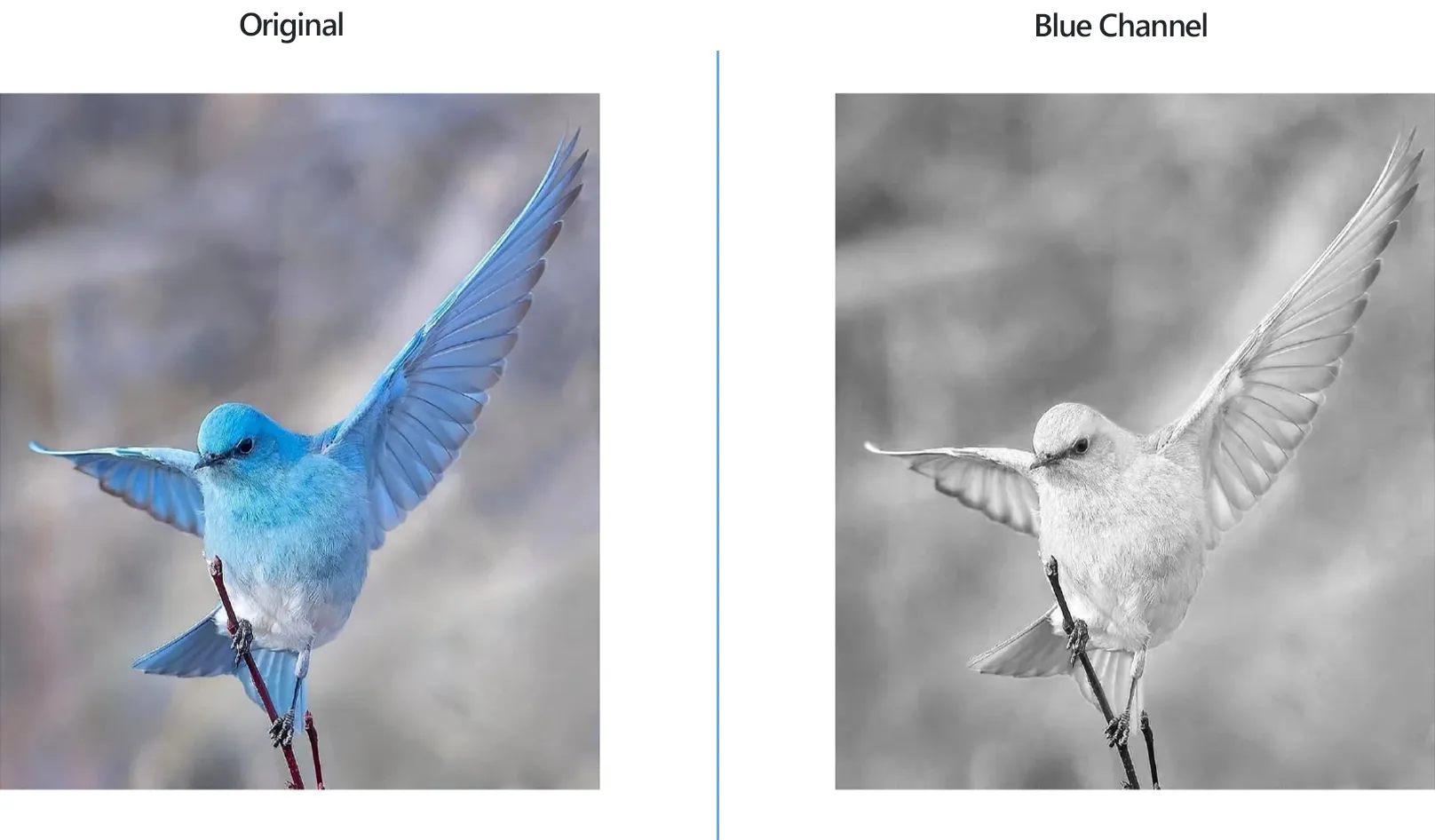
How to Split an Image into Per-channel Grayscale Images?
1. Load Images
Open your images in reaConverter.

2. Separate Channels
In the Image editing tab, click Add action and select Color Adjustments → Separate Channels action.
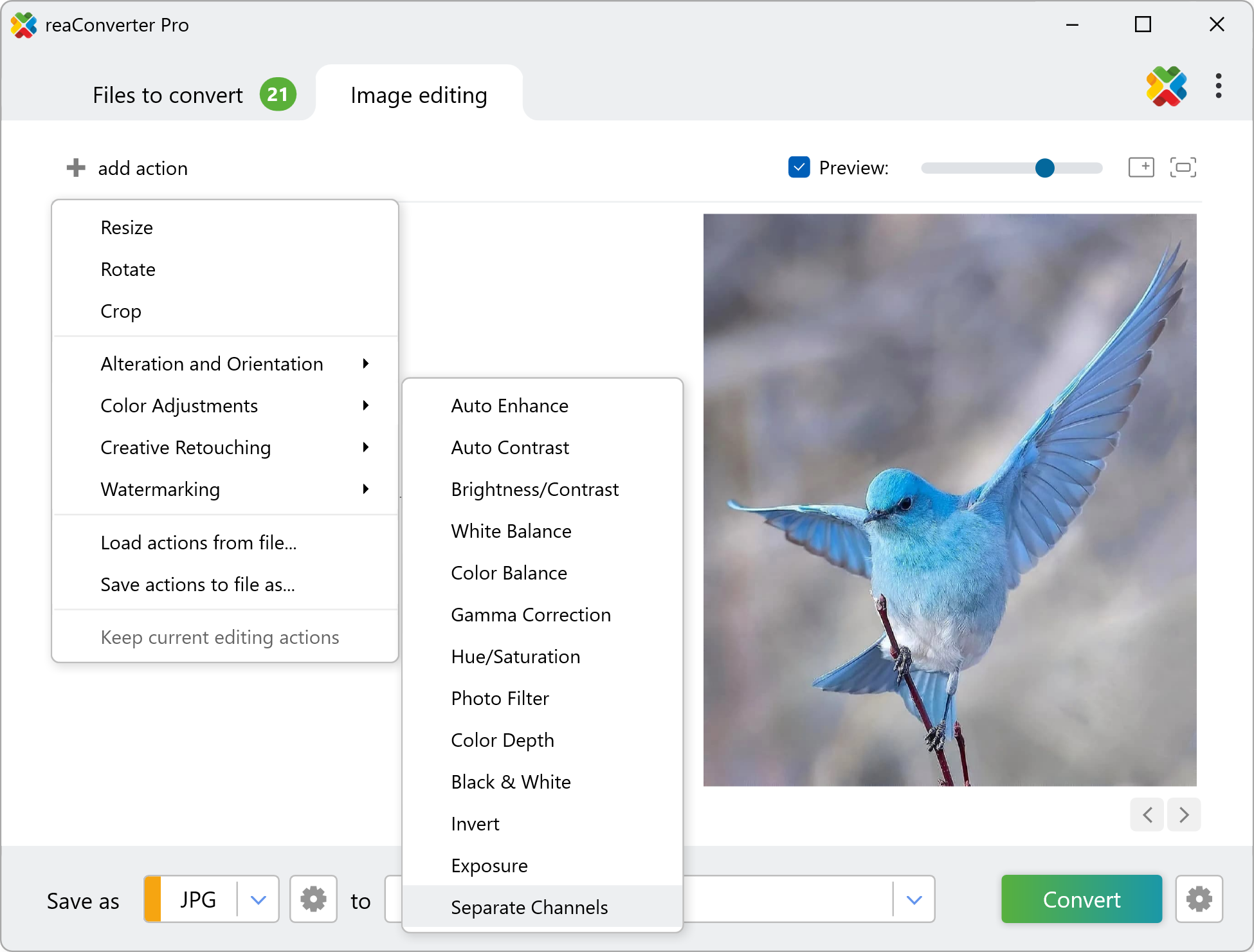
Here you can choose a color model to separate your images. For RGB images reaConverter will split images into three grayscale images: red, green, and blue. For CMYK images reaConverter will split each image into four grayscale images: cyan, magenta, yellow, and black.
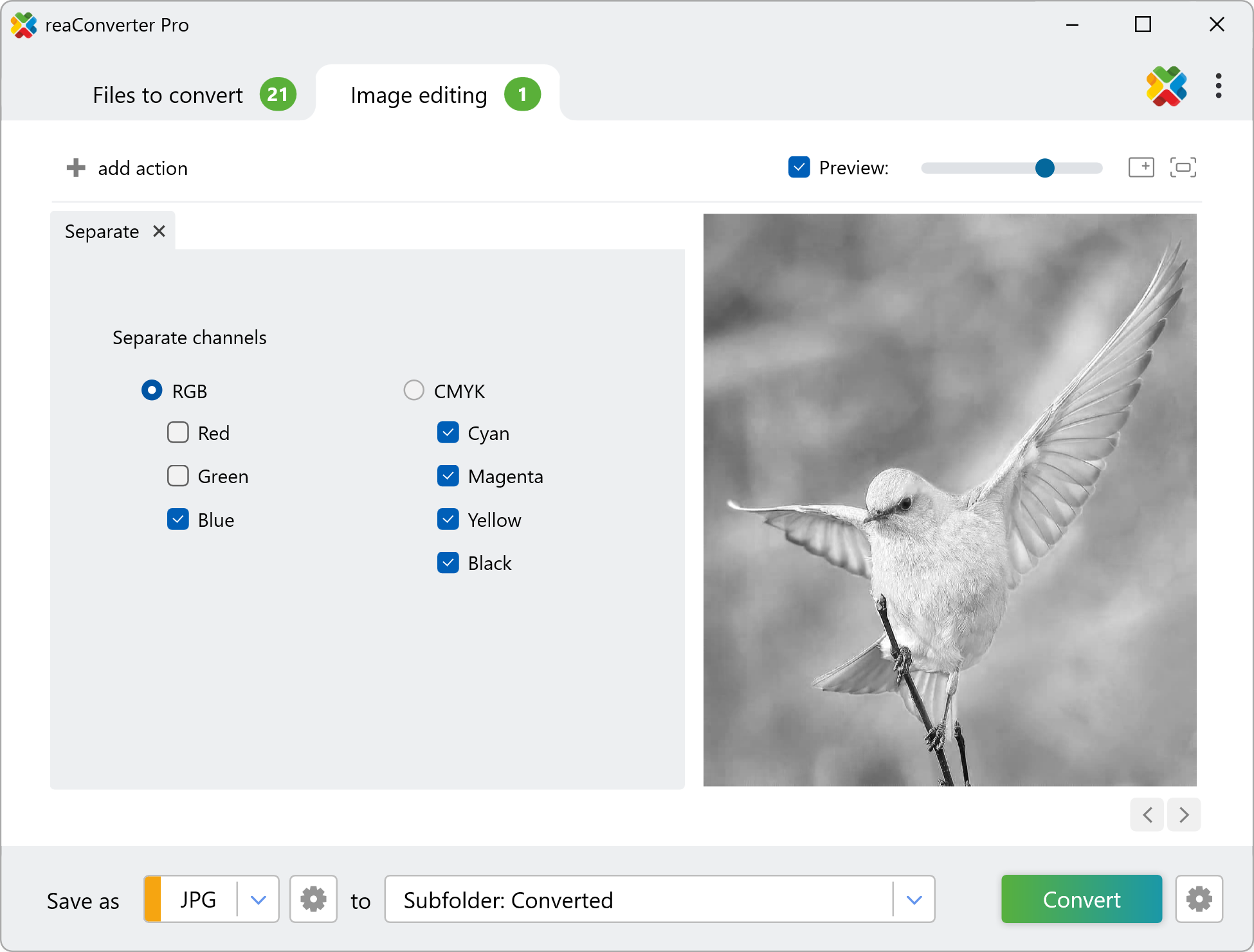
3. Save the Result
Decide where you want to save separated images with individual channels. Finally, choose output format for your images.

Click the Convert button to process all loaded images.
Separate Channels on your PC
The fast and easy way to convert pictures into per-channel grayscale images on your PC is to use reaConverter. The software runs completely offline, keeping your photos safe and private.
Separate Channels with command-line tool
You can also extract color channels with command-line interface, either manually or through automated scripts. reaConverter Pro includes a command-line tool called cons_rcp.exe — an advanced feature designed for professional use, available exclusively in the Pro edition.
Separate Channels example:
cons_rcp.exe -s "C:\Path_to\input_file.jpg" -o "C:\Path_to\output_file.png" -separate_rgb r g b
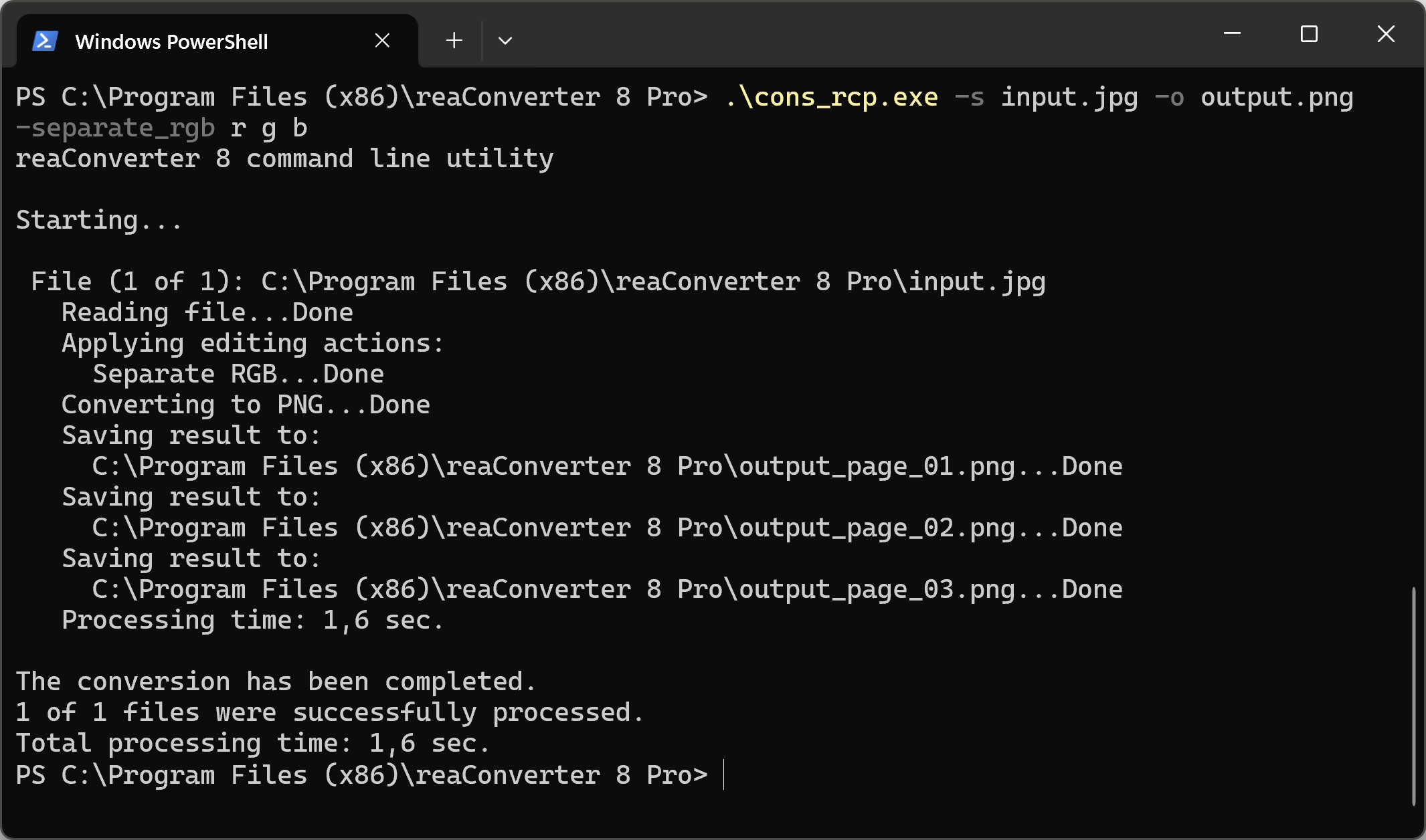
Manual
-separate_rgb (separates rgb channels)
Optional parameters:
1. Channens (Syntax: r g b)
where "r", "g", "b" mean red, green, blue
Example:
-separate_rgb r g b
-separate_cmyk (separates cmyk channels)
Optional parameters:
1. Channens (Syntax: c m y k)
where "c", "m", "y", "k" mean cyan, magenta, yellow, black
Example:
-separate_cmyk c m y k
You are welcome to contact our technical support when you have any questions about reaConverter.
Discover more
