Sharpen
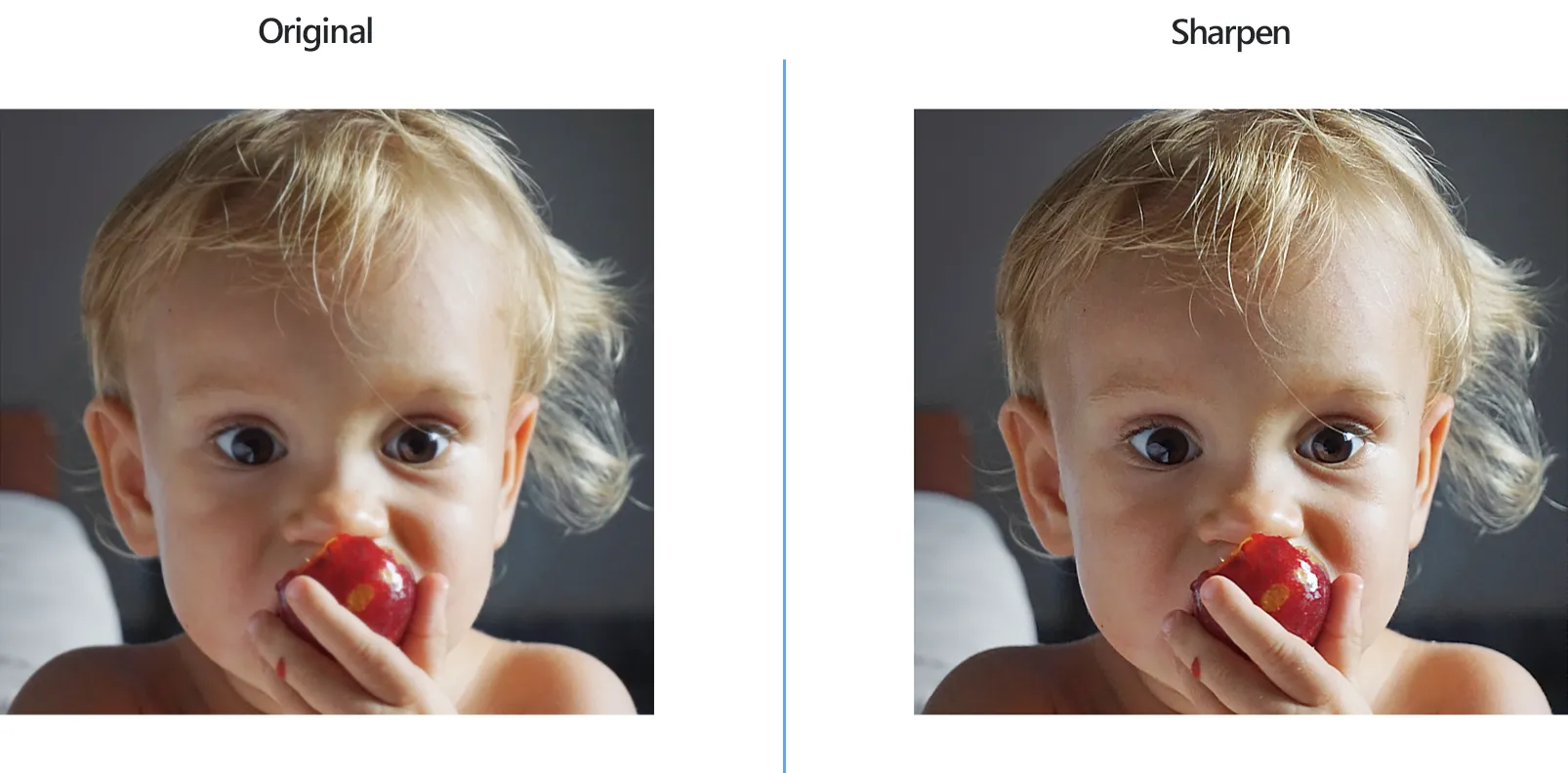
How to Sharpen Multiple Photos?
1. Open Images
Open all the photos you intend to edit by selecting them one by one manually, adding an entire folder or using the drag-and-drop tool.

2. Add Sharpen Action
In the Image editing tab, go to Add action → Creative Retouching → Sharpen
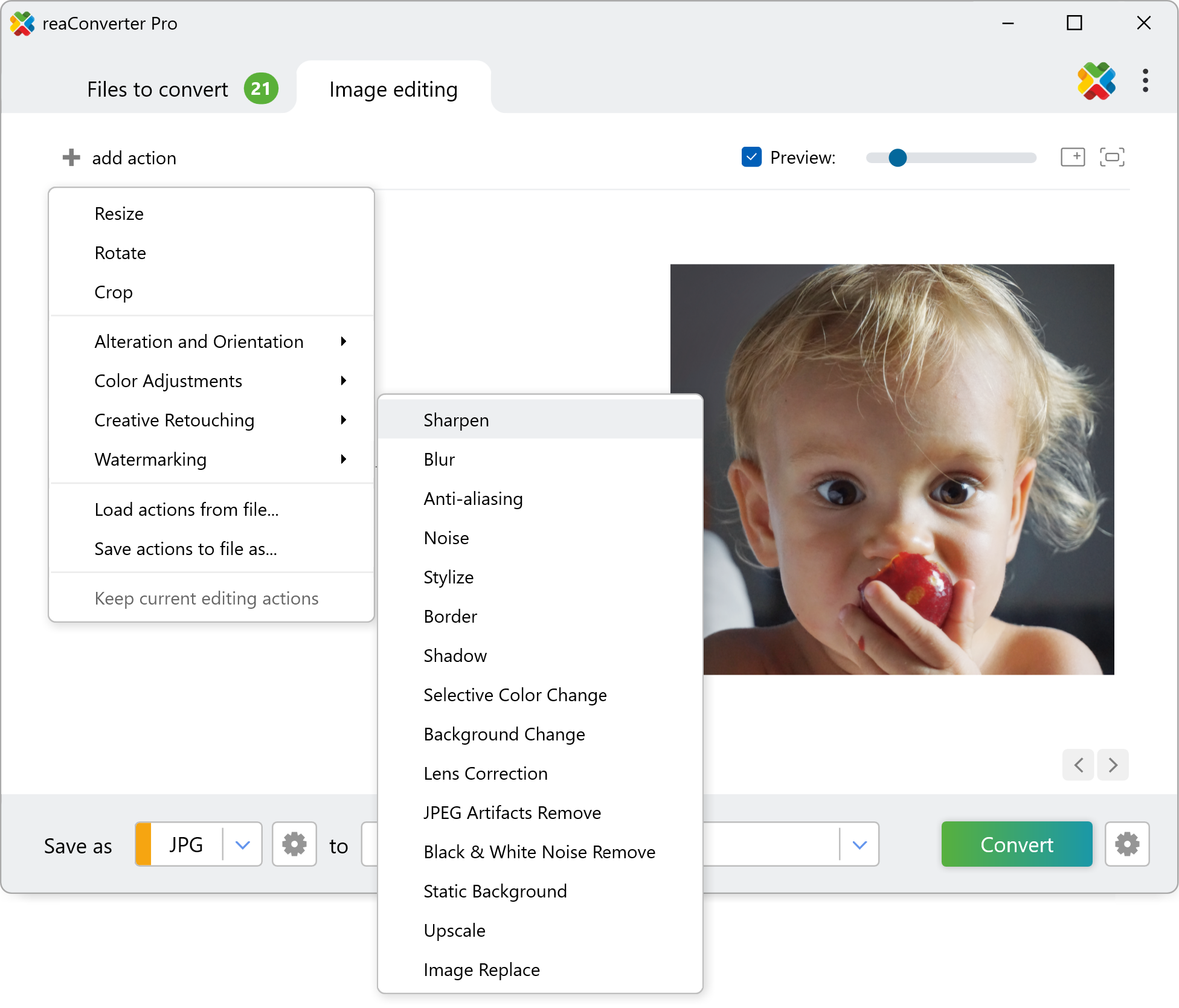
Here you can pick your favourite sharpening type by ticking one of the 3 available buttons and checking their effect in real time in the Preview area. The intensity of sharpening is also customizable using a handy scroll bar placed below.
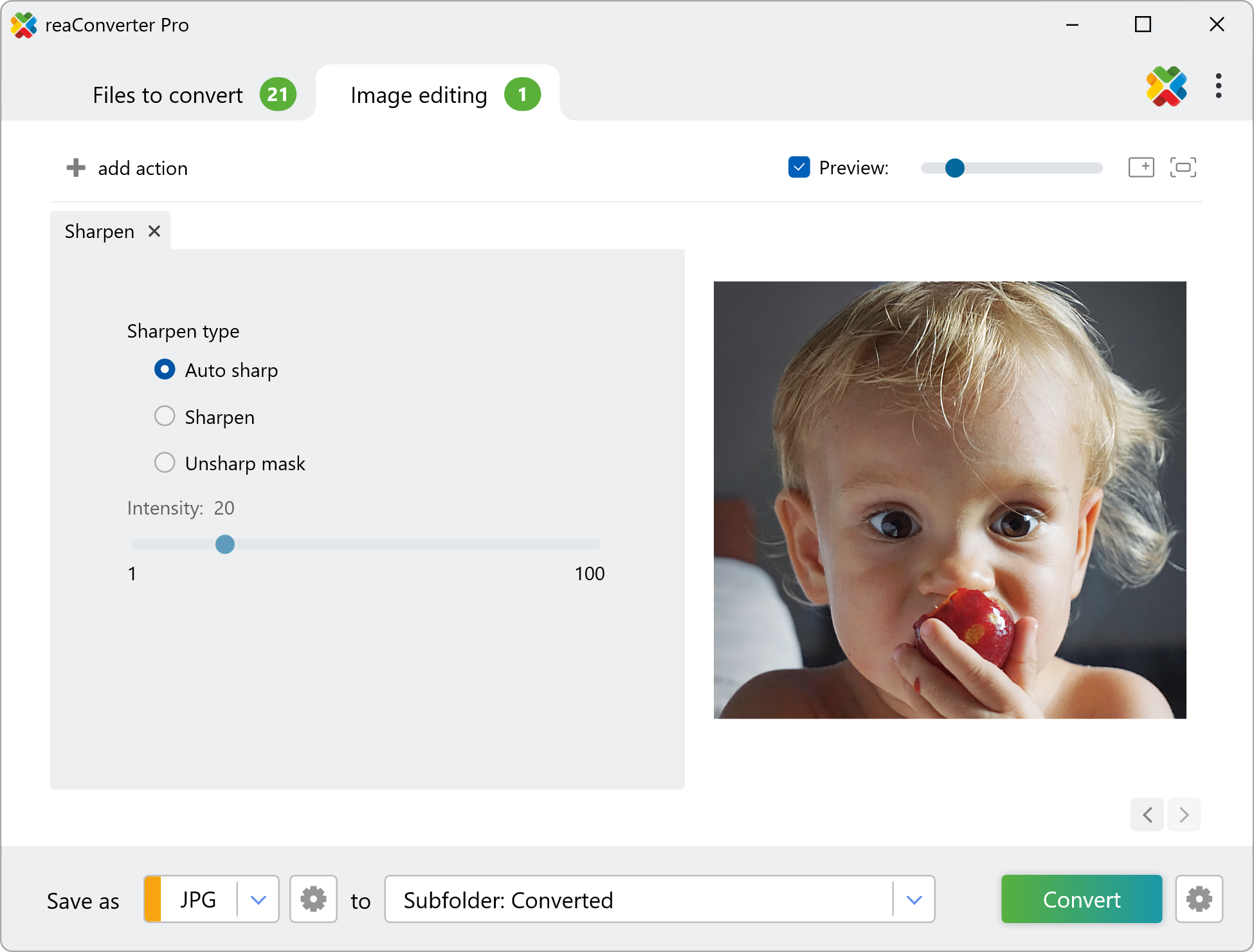
3. Save the Result
Choose the location and format of the output images.

Press Convert to complete the editing and conversion process.
Sharpen images on your PC
The fast and easy way to sharpen pictures on your PC is to use reaConverter. The software runs completely offline, keeping your files safe and private.
Invert with command-line tool
You can also sharpen pictures using command-line , either manually or through automated scripts. reaConverter Pro includes a command-line tool called cons_rcp.exe — an advanced feature designed for professional use, available exclusively in the Pro edition.
Sharpen example:
cons_rcp.exe -s "C:\Path_to\input_file.jpg" -o "C:\Path_to\output_file.jpg" -sharpen 5
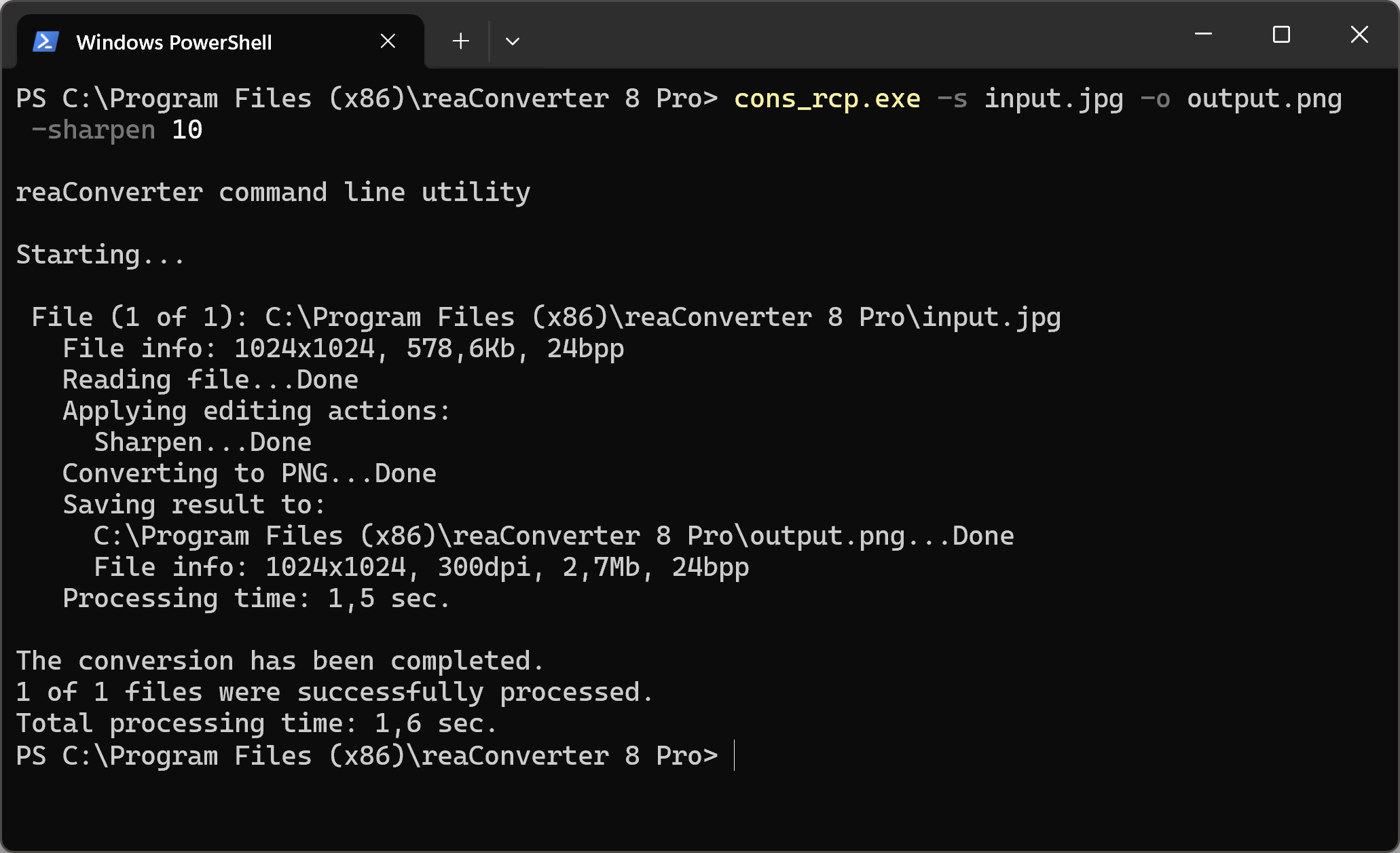
Manual
-sharpen (applies sharpen filter)
Optional parameter:
1. Intensity (Syntax: 20, integer from 0 to 100)
Example:
-sharpen 30
-unsharp_mask (applies unsharp mask filter)
Optional parameter:
1. Intensity (Syntax: 20, integer from 0 to 100)
Example:
-unsharp_mask 30
-auto_sharp (applies auto sharp filter)
You are welcome to contact our technical support when you have any questions about reaConverter.
Discover more
