Upscale
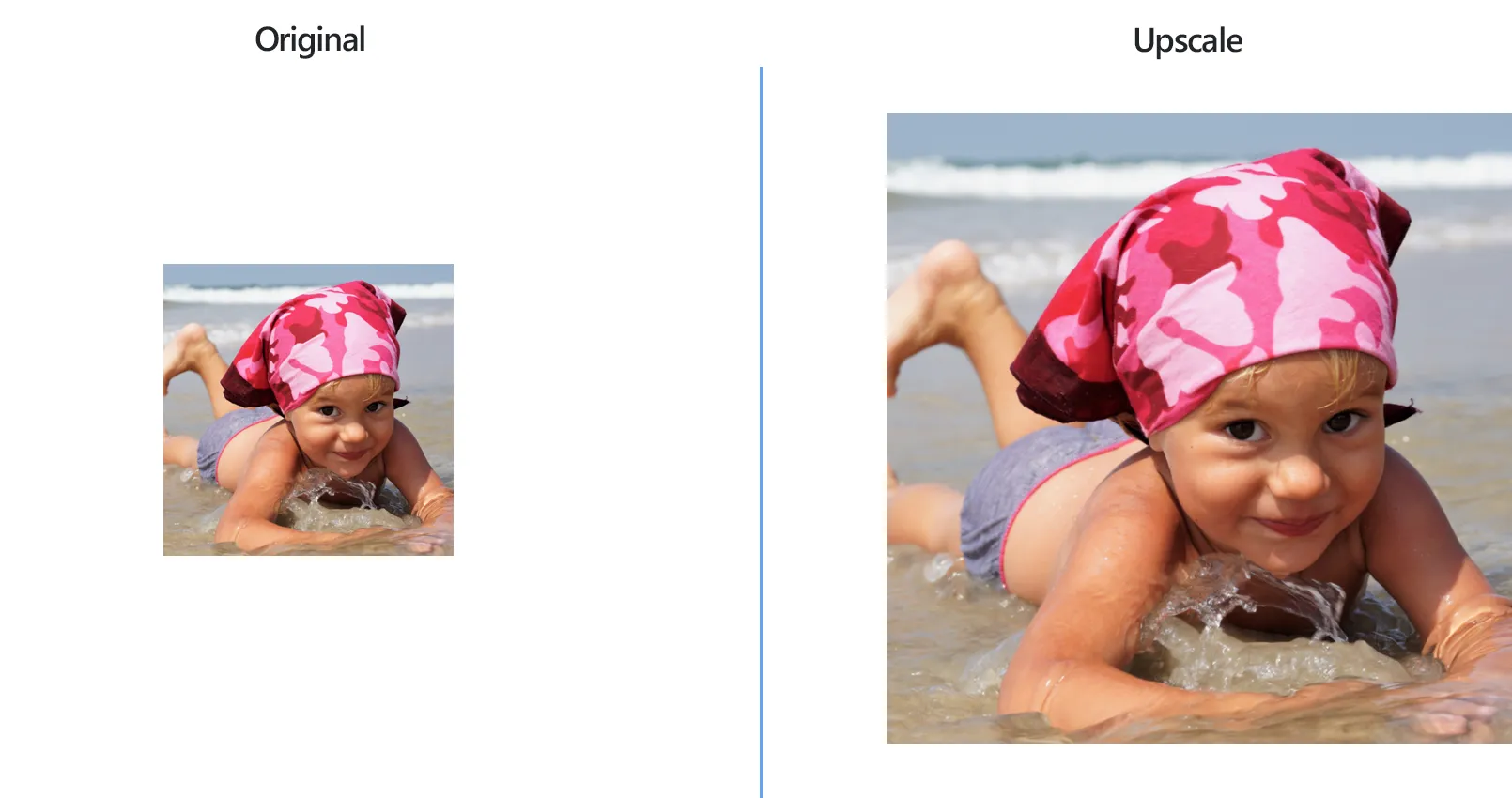
How to Upscale Multiple Images in One Go?
1. Open Images
Open reaConverter and add one or more files you want to upscale. You can select them from a folder or add a folder altogether.

2. Add Upscale Action
In the Image editing tab, go to Add action → Creative Retouching → Upscale
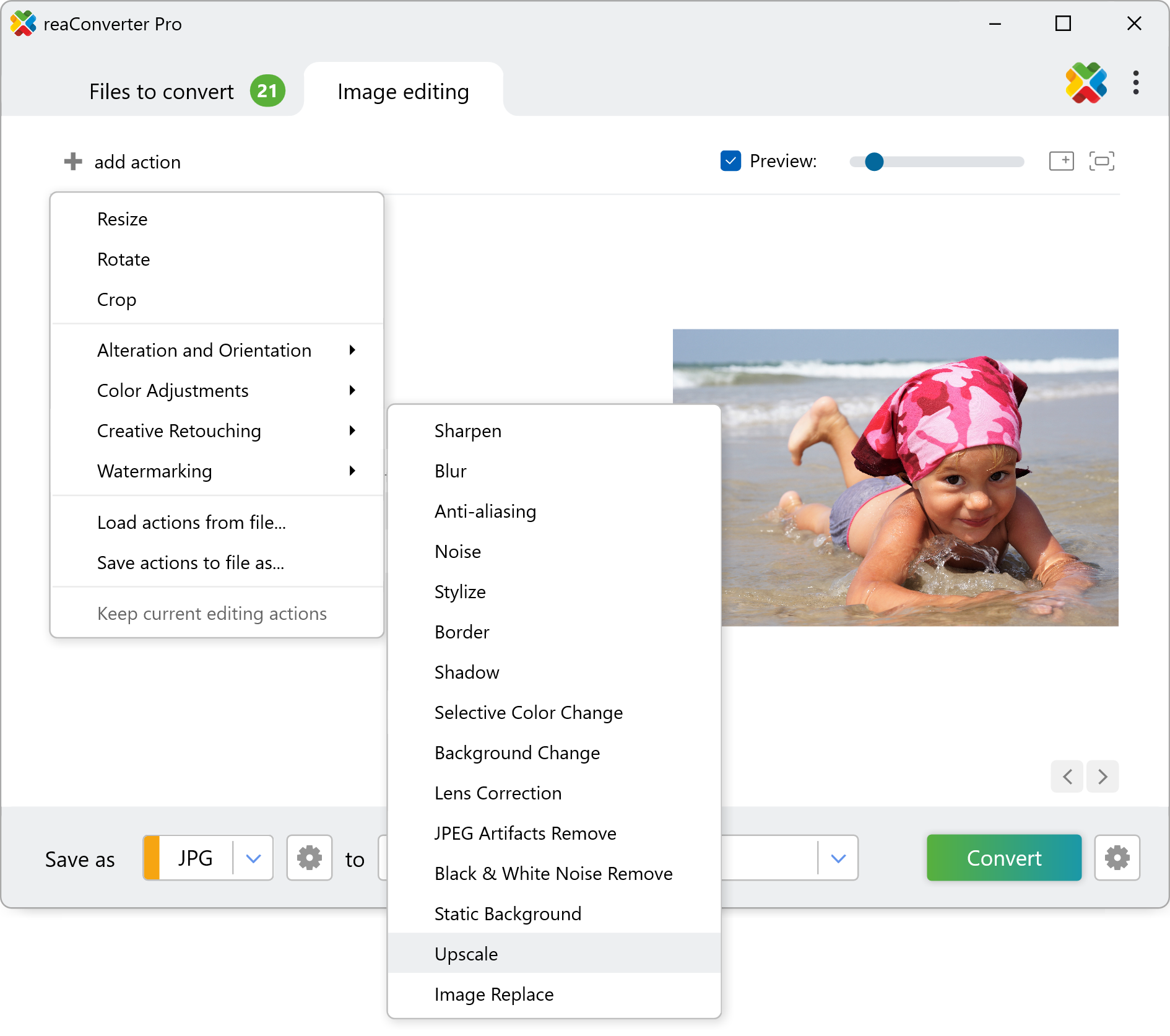
Here you can choose upscale and image types.
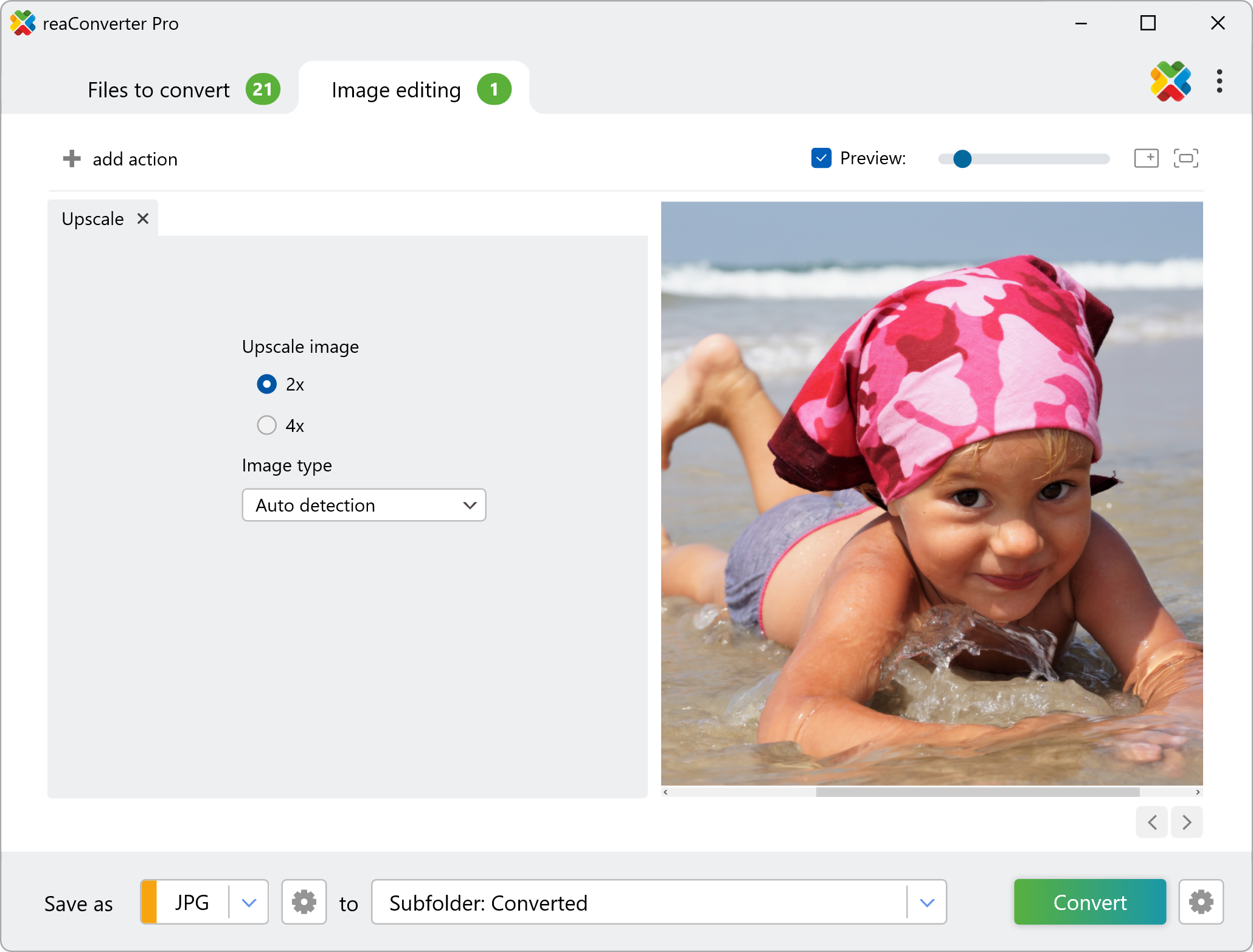
3. Save the Result
Choose a destination folder for the upscaled images.

Then simply press the Convert button and your upscaling will begin in no time!
Upscale images on your PC
The fast and easy way to upscale photos on your PC is to use reaConverter. The software operates completely offline, keeping your files safe and private.
Upscale images with command-line tool
You can also upscale images with command-line interface, either manually or through automated scripts. reaConverter Pro includes a command-line tool called cons_rcp.exe — an advanced feature designed for professional use, available exclusively in the Pro edition.
Upscale example:
cons_rcp.exe -s "C:\Path_to\input_file.jpg" -o "C:\Path_to\output_file.jpg" -upscale 4 a
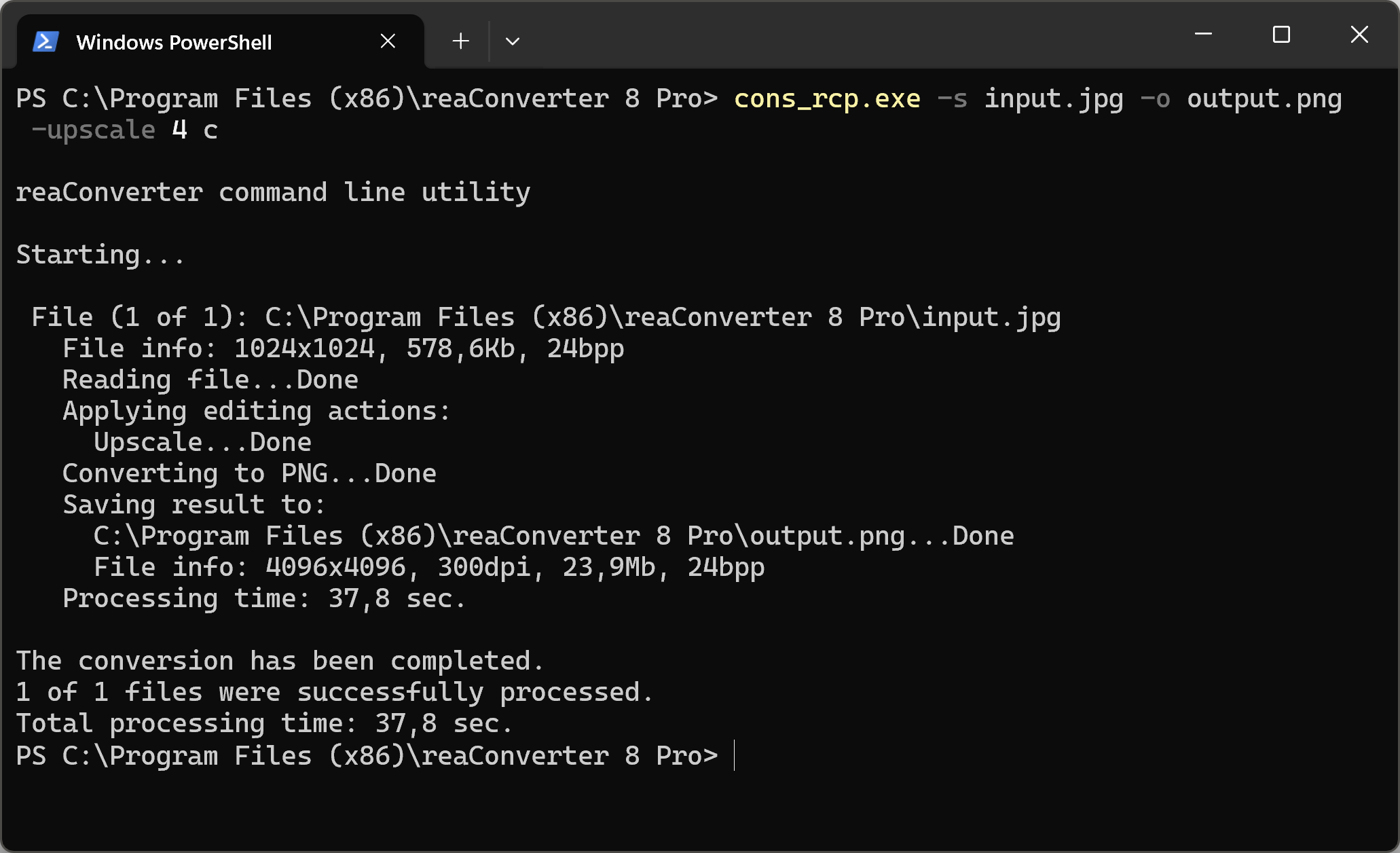
Manual
-upscale (upscales an image 2x or 4x)
Optional parameters:
1. Upscale value (Syntax: 2, 4)
2. Image type (Syntax: a, c, p)
where "a", "c", "p" mean auto detection (default), clipart, photo
Example:
-upscale 4 c
You are welcome to contact our technical support when you have any questions about reaConverter.
Discover more
