PLT Pen Settings
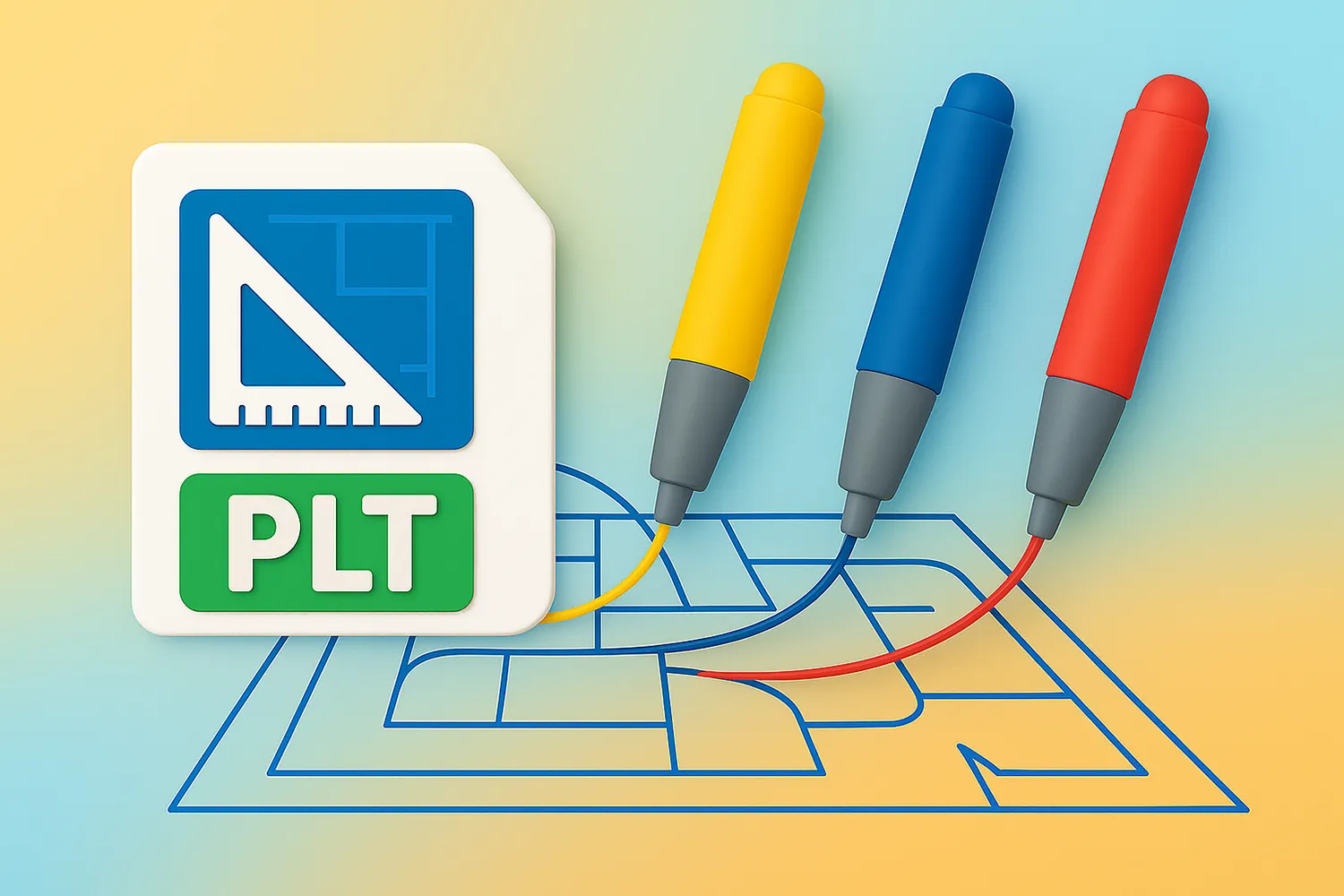
How to Convert PLT Files with Custom Pen Settings?
1. Load Files
Start by launching reaConverter and loading the files you want to convert. You can drag and drop files directly into the program window, or use the “Add Files” or “Add Folders” button to browse your computer.

2. Customize PLT Pen Settings
Once your files are loaded, go to the Loading Settings section and access the PLT-specific configuration.
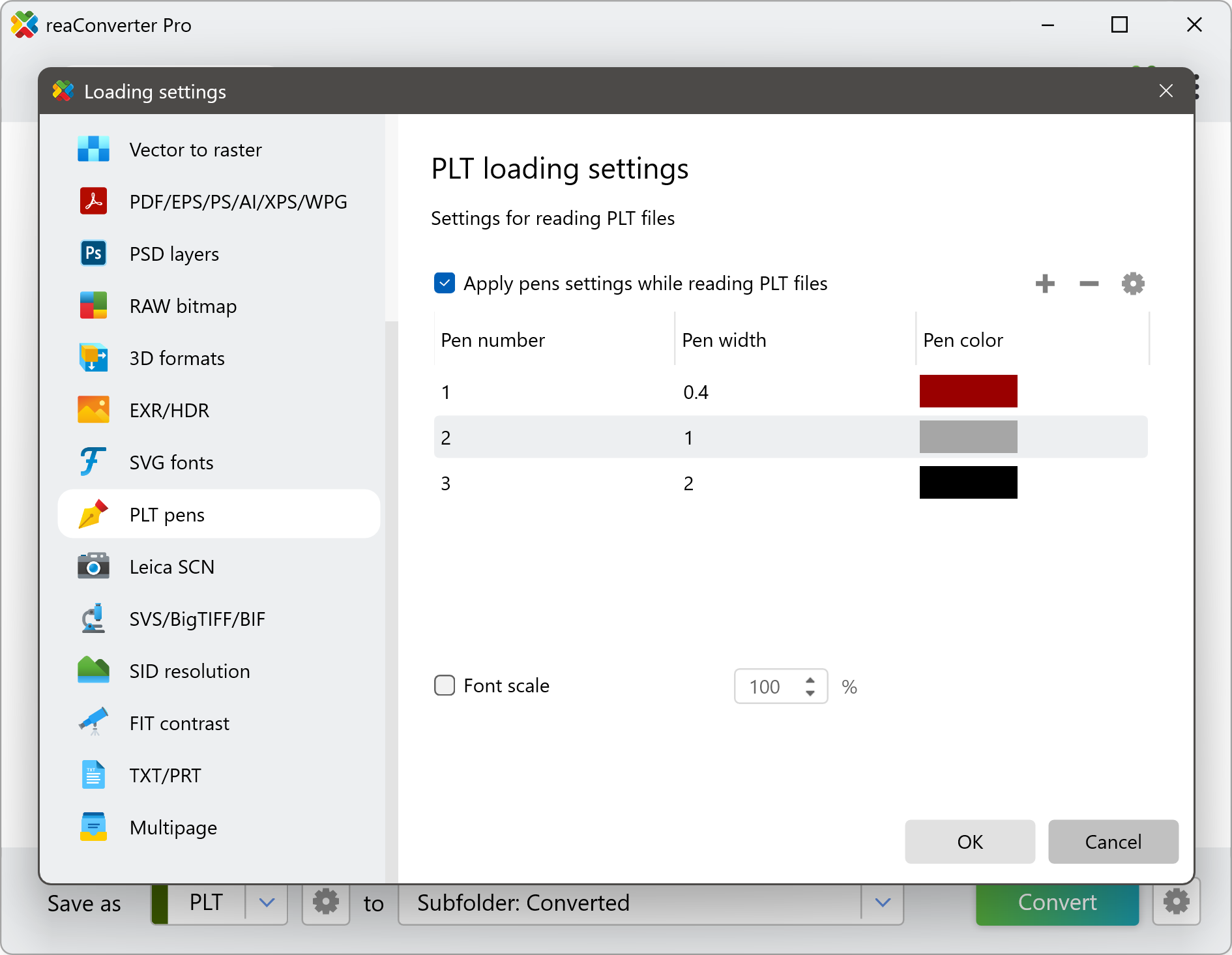
Here, you can customize pen widths and assign colors to each pen number. This allows you to precisely control how vector data is interpreted and displayed during conversion. Additional options such as font scaling and layout adjustments ensure that your technical drawings retain accuracy and clarity when opened in other formats.
3. Make the Conversion
After setting your PLT preferences, choose the output format — whether it’s JPG, DWG, PDF, or another of reaConverter's many supported formats.

Click the Convert button to begin the conversion process. reaConverter will process your files according to the applied settings and save them to your chosen output directory. Whether you’re converting a handful of drawings or thousands of files, the process is quick, accurate, and efficient.
Convert PLT on Your PC
Apply your pen widths and colors to hundreds of files at once — quick, easy, and automated with reaConverter.
Convert PLT Files with command-line tool
You can also convert plt using command-line interface, either manually or through automated scripts. reaConverter Pro includes a command-line tool called cons_rcp.exe — an advanced feature designed for professional use, available exclusively in the Pro edition.
PLT conversion example:
cons_rcp.exe -s "C:\Path_to\input_file.plt" -o "C:\Path_to\output_file.png" -plt_font_scale 150% -plt_apply_pen 1 0.4 "rgb(255,0,0)" -plt_apply_pen 2 1 "rgb(255,255,0)"
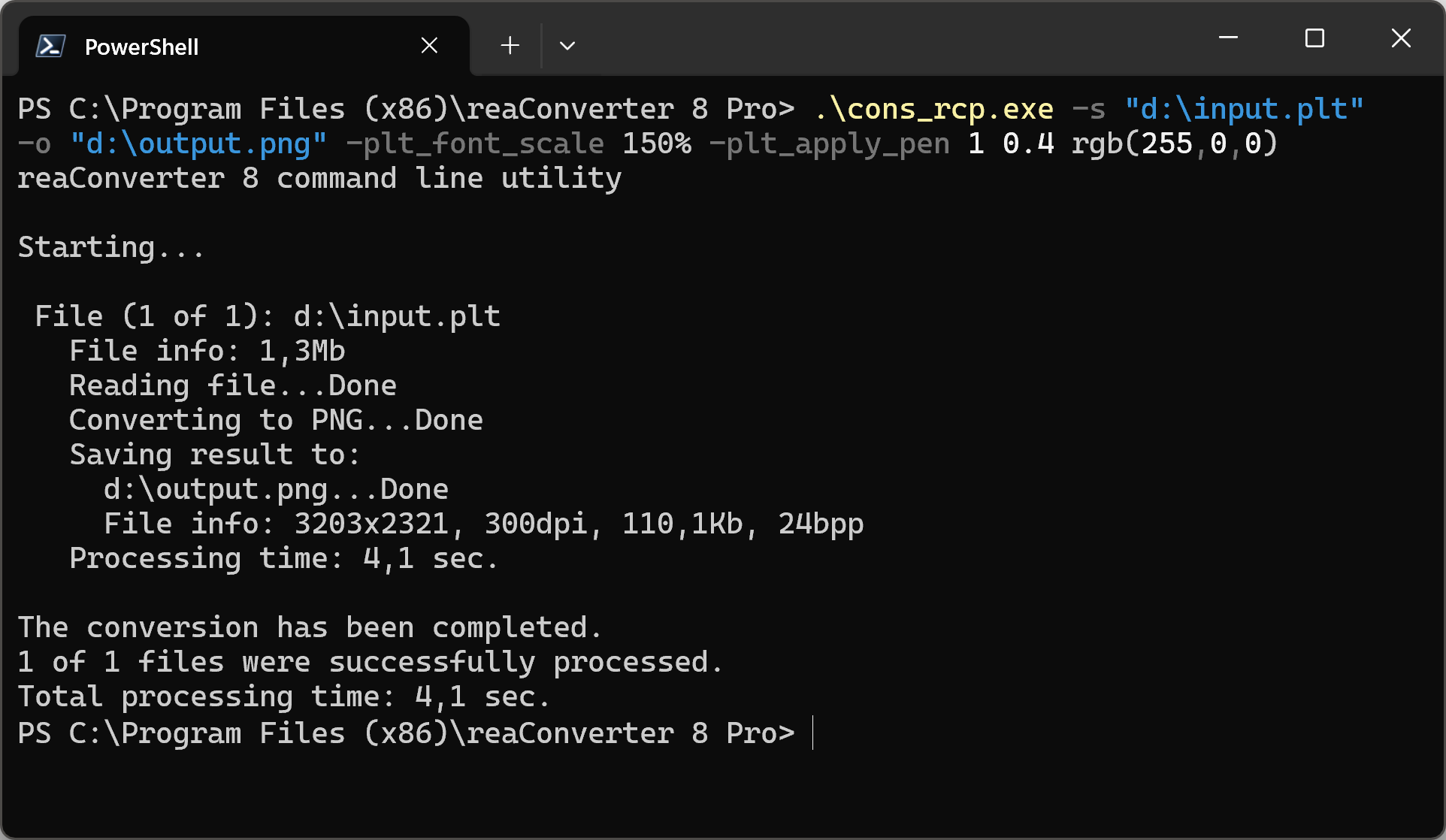
Manual
-plt_apply_pen pen_number pen_width pen_color Applies pens settings while reading PLT files (example: -plt_apply_pen 1 0.4 "rgb(255,0,0)") -plt_font_scale where value = font scale while reading PLT files
You are welcome to contact our technical support when you have any questions about reaConverter.
Discover more
