Edit EXIF/PDF tags
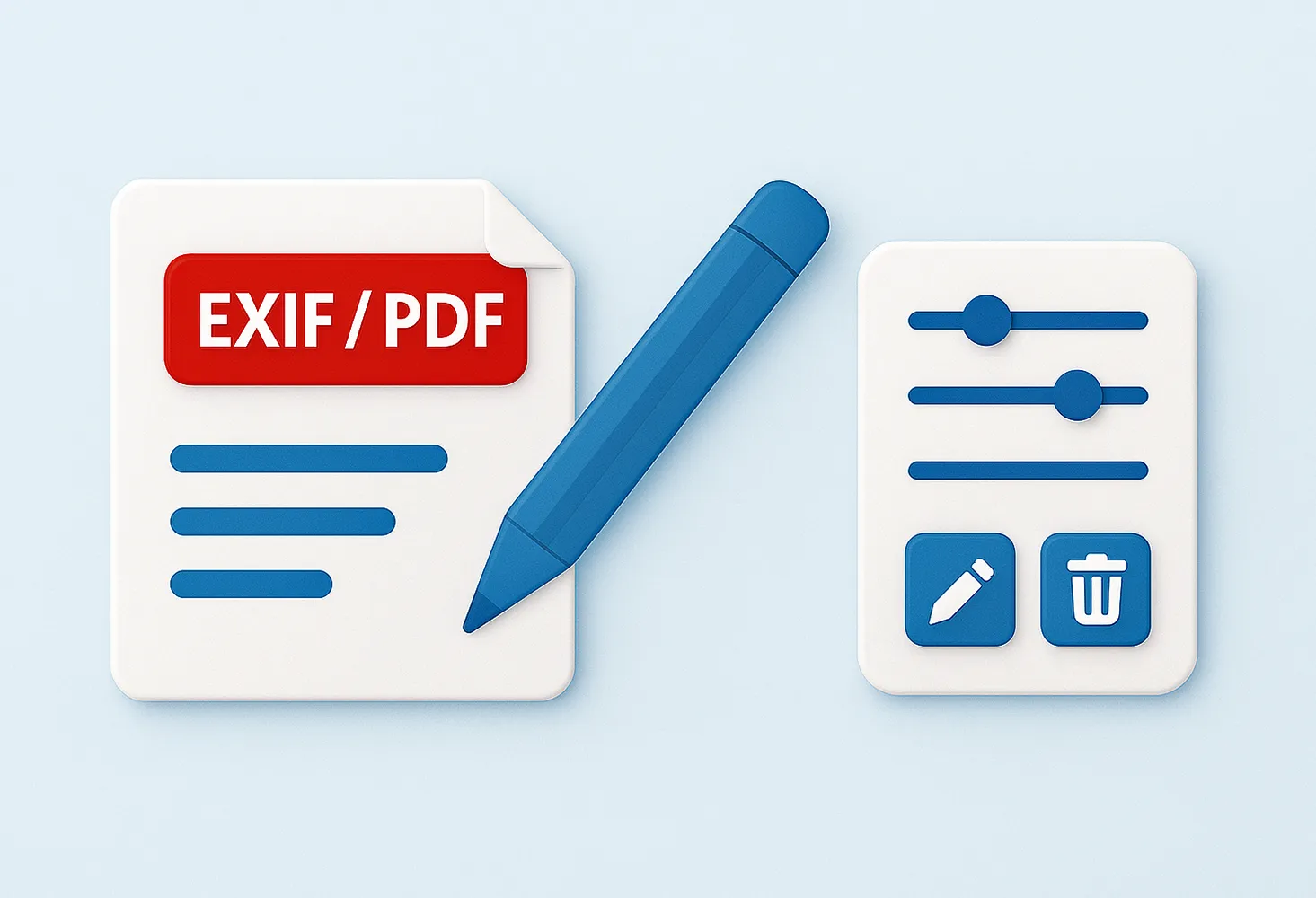
How to set new EXIF metadata during files conversion?
1. Open Images
Load one or more images you intend to convert, by using the software's drag-and-drop tool or by adding them manually.

2. Set new EXIF tags
Go to Menu → Saving settings → Additional saving settings and find the EXIF tab.
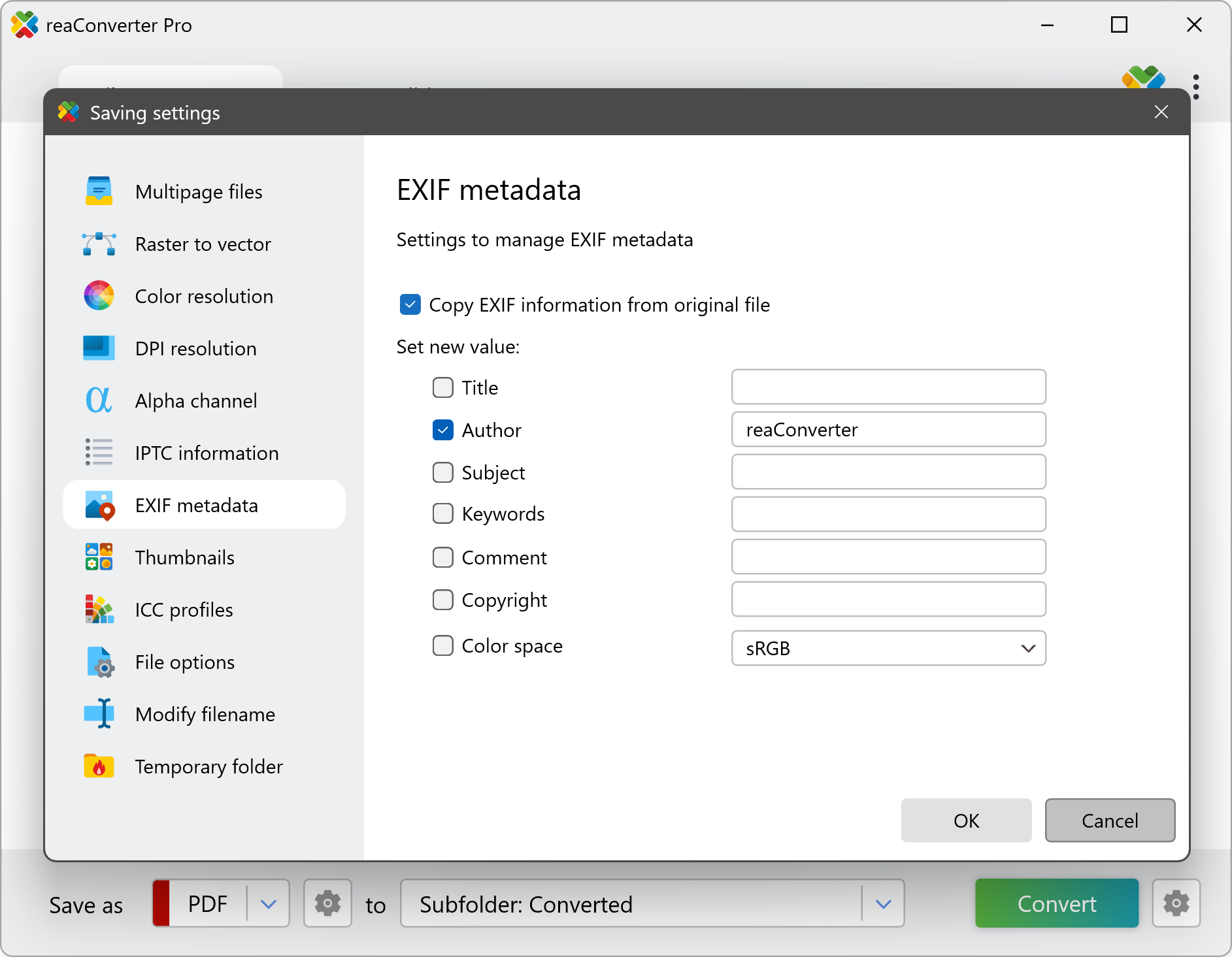
3. Save the Result
In case you want to apply any image editing features, such as rotating, resizing or watermarking, go to the Edit images tab.

Then simply press Convert and your new image files will soon be ready!
Video tutorial
Settings new EXIF metadata during batch image conversion with reaConverter. Modify file details, remove sensitive data, or transfer metadata across hundreds of files at once
Set new EXIF with command-line tool
You can also set new metadata using command-line interface, either manually or through automated scripts. reaConverter Pro includes a command-line tool called cons_rcp.exe — an advanced feature designed for professional use, available exclusively in the Pro edition.
New EXIF example:
cons_rcp.exe -s "C:\Path_to\input_file.jpg" -o "C:\Path_to\output_file.jpg" -exif_keywords "nature"
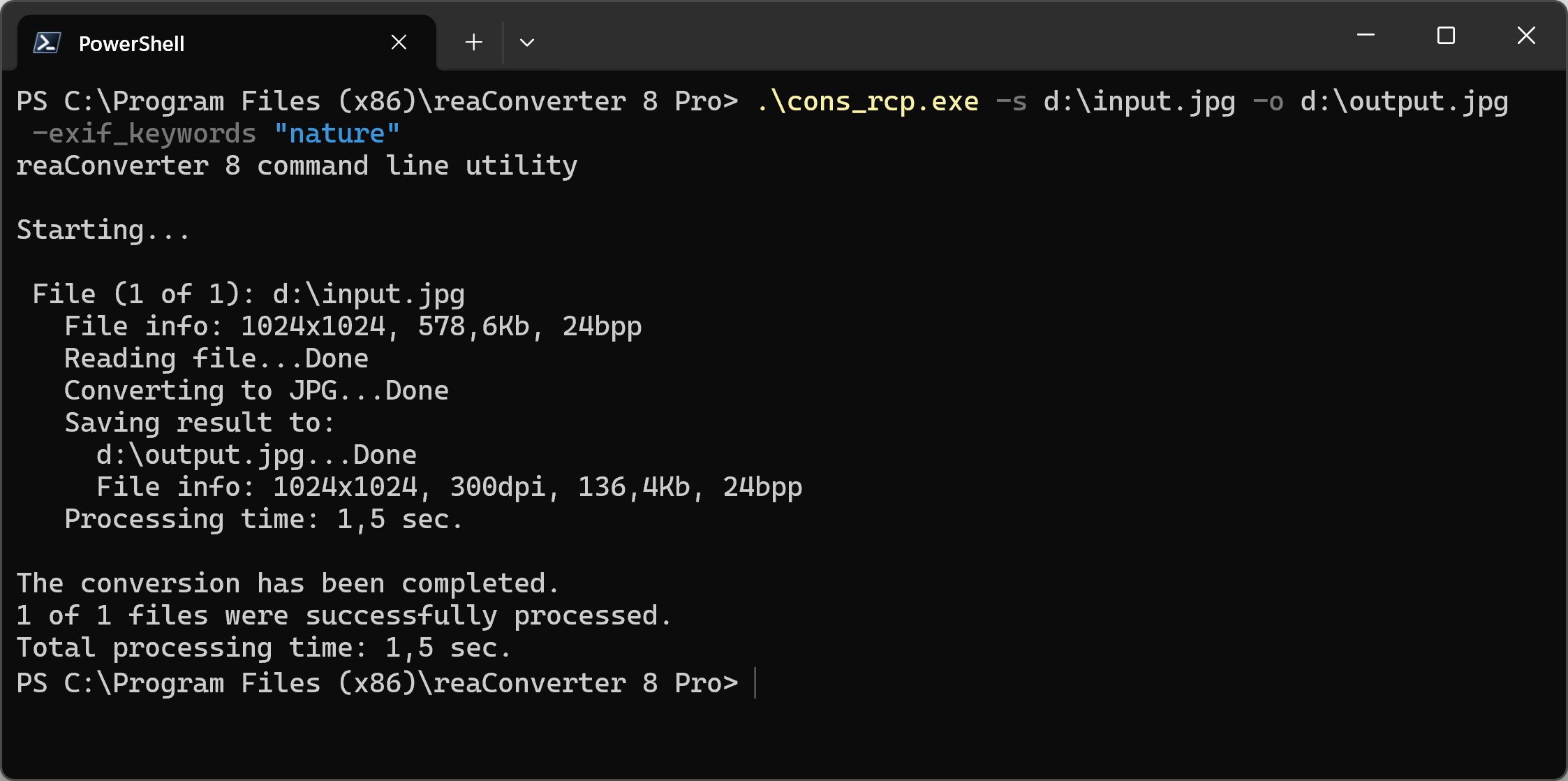
Manual
-exif_title where value sets a new value of EXIF XPTitle tag -exif_subject where value sets a new value of EXIF XPSubject tag -exif_keywords where value sets a new value of EXIF XPKeywords tag -exif_comment where value sets a new value of EXIF XPComment tag -exif_author where value sets a new value of EXIF XPAuthor tag -exif_copyright where value sets a new value of EXIF Copyright tag -exif_colorspace where value sets a new value of Color space (0 = sRGB, 1 = Uncalibrated)
You are welcome to contact our technical support when you have any questions about reaConverter.
Discover more
