Vectorize Images
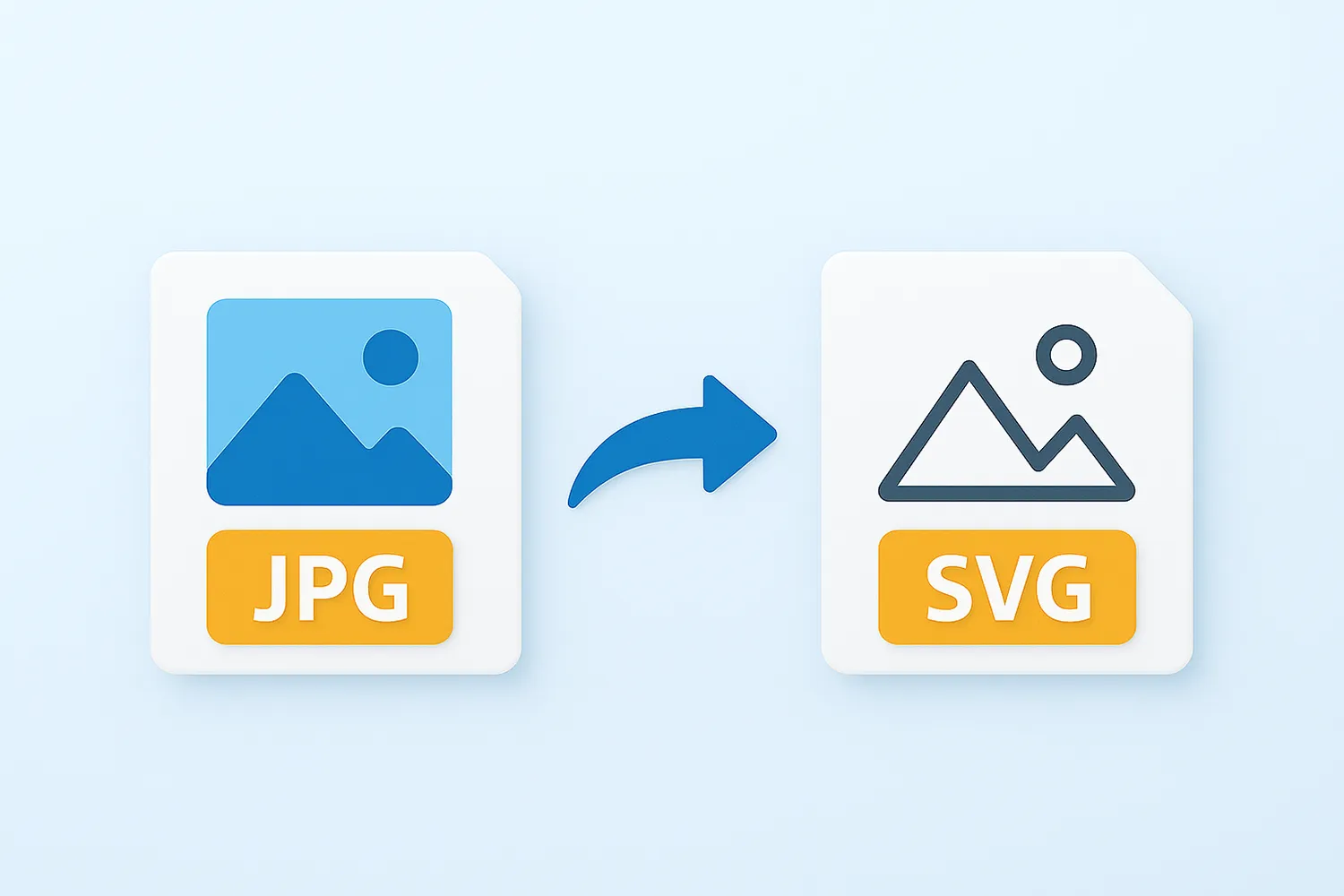
How to vectorize images?
1. Open Images
Load one or more raster images you intend to convert. Select them manually or use the drag-and-drop tool.

2. Vector settings
Go to the Menu button and then to Saving settings → Raster to vector conversion. Here you can choose to use the centerline or the outline algorithm for conversion.
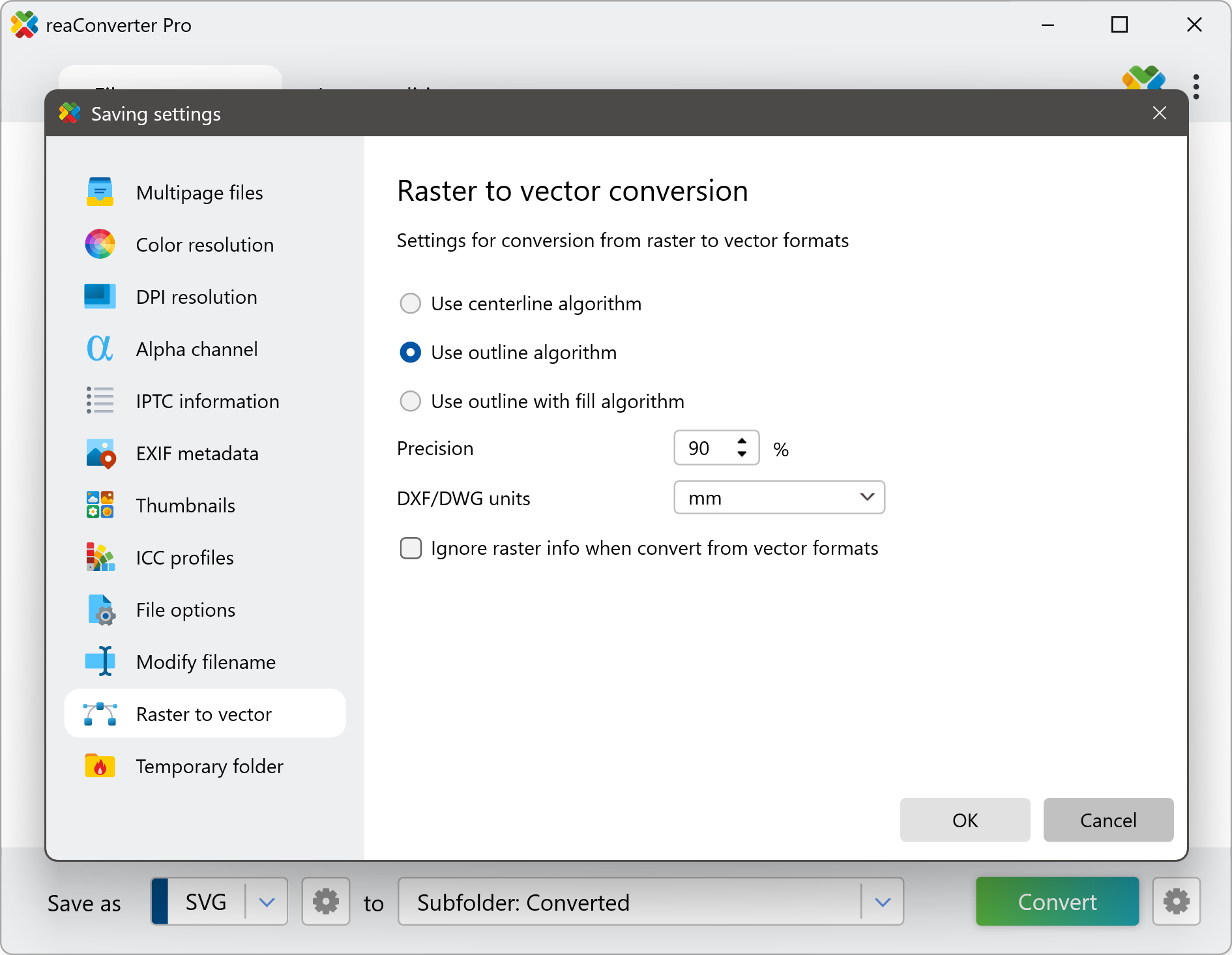
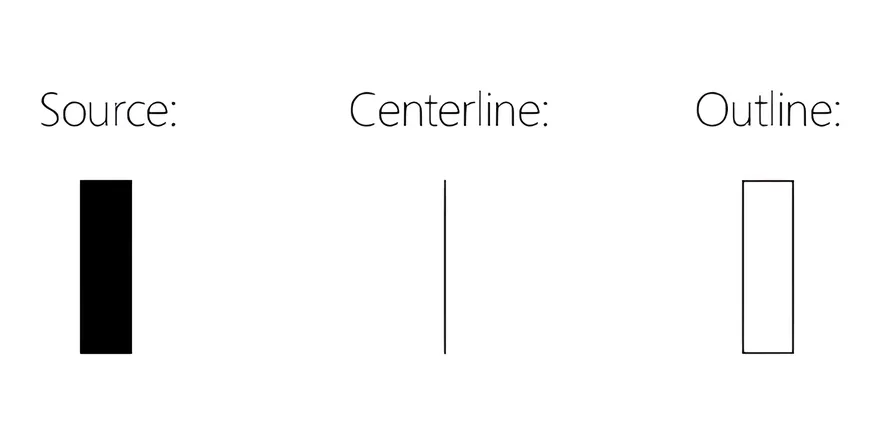
3. Save the Result
Pick the location and format of the output images.
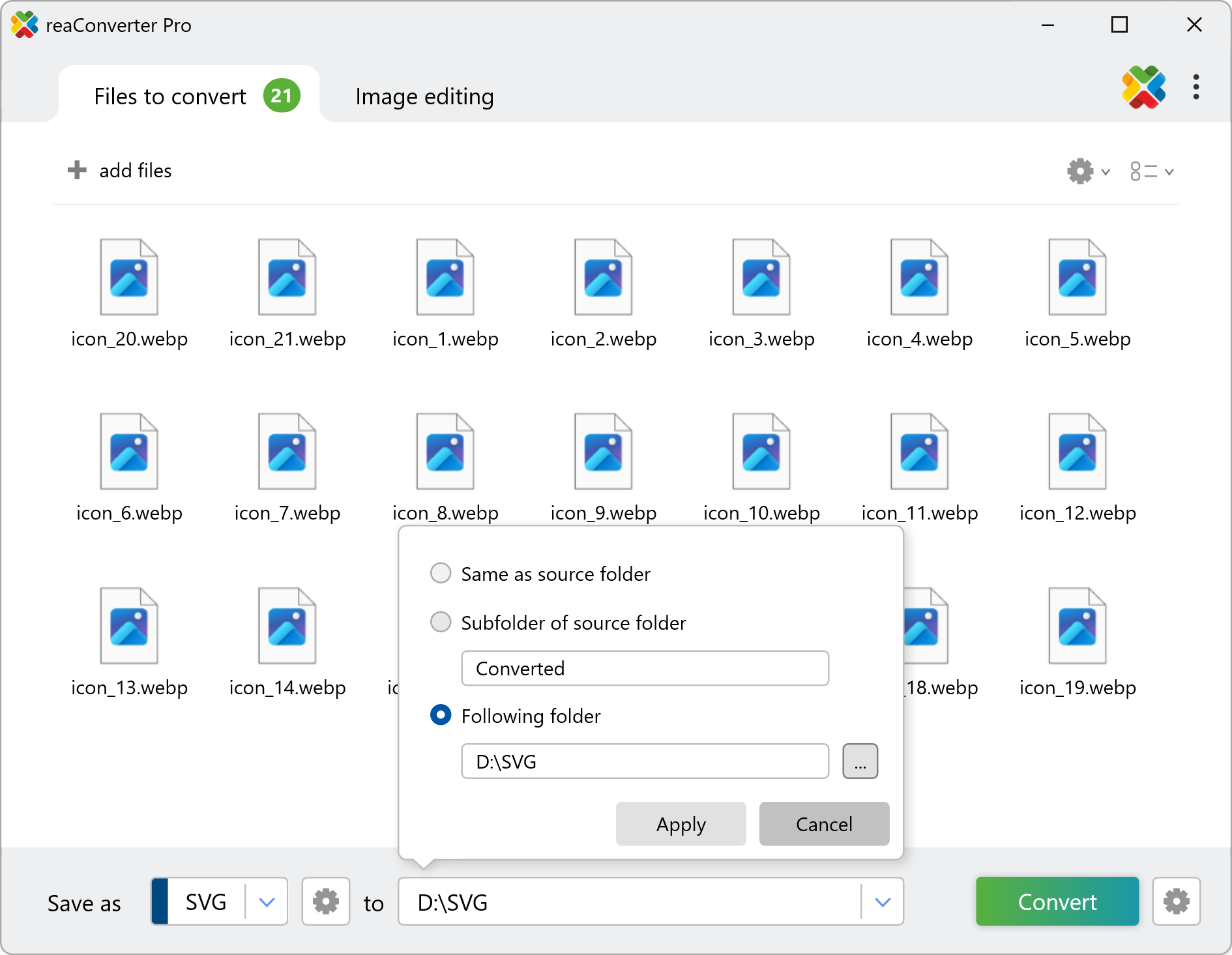
Video tutorial
reaConverter offers a customizable and easy-to-use feature for converting raster to black-and-white vector images.
Vectorization with command-line tool
You can convert raster to vector using command-line interface, either manually or through automated scripts. reaConverter Pro includes a command-line tool called cons_rcp.exe — an advanced feature designed for professional use, available exclusively in the Pro edition.
Conversion example:
cons_rcp.exe -s "C:\Path_to\input_file.jpg" -o "C:\Path_to\output_file.jpg" -ras2vec_option 1 -ras2vec_precision 100
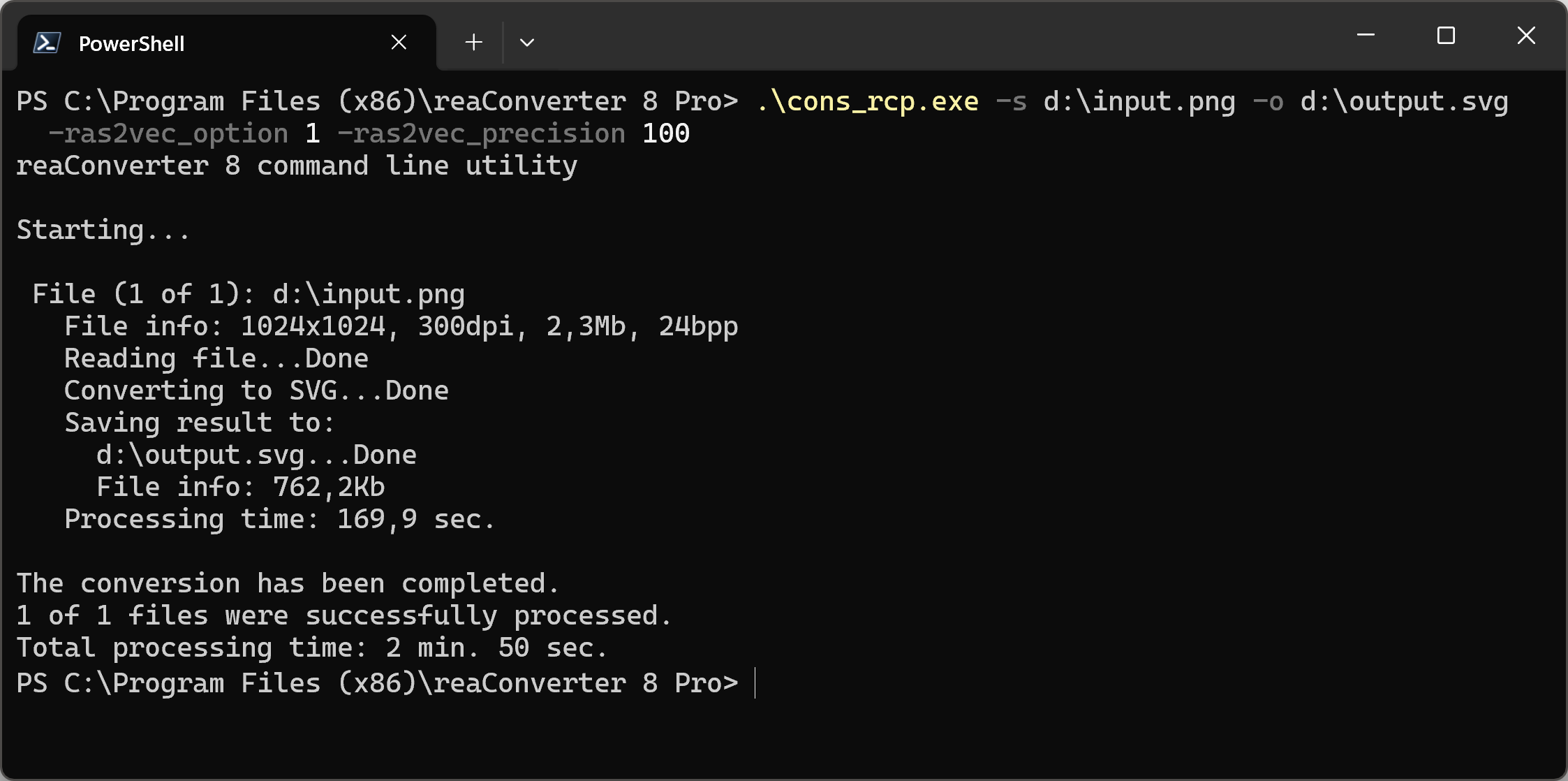
Manual
-ras2vec_option where value = Raster to vector algorithm (1 - Centerline, 2 - Outline, 3 - Outline with fill) -ras2vec_precision where value = Raster to vector algorithm precision (from 1 to 100%)
You are welcome to contact our technical support when you have any questions about reaConverter.
Discover more
