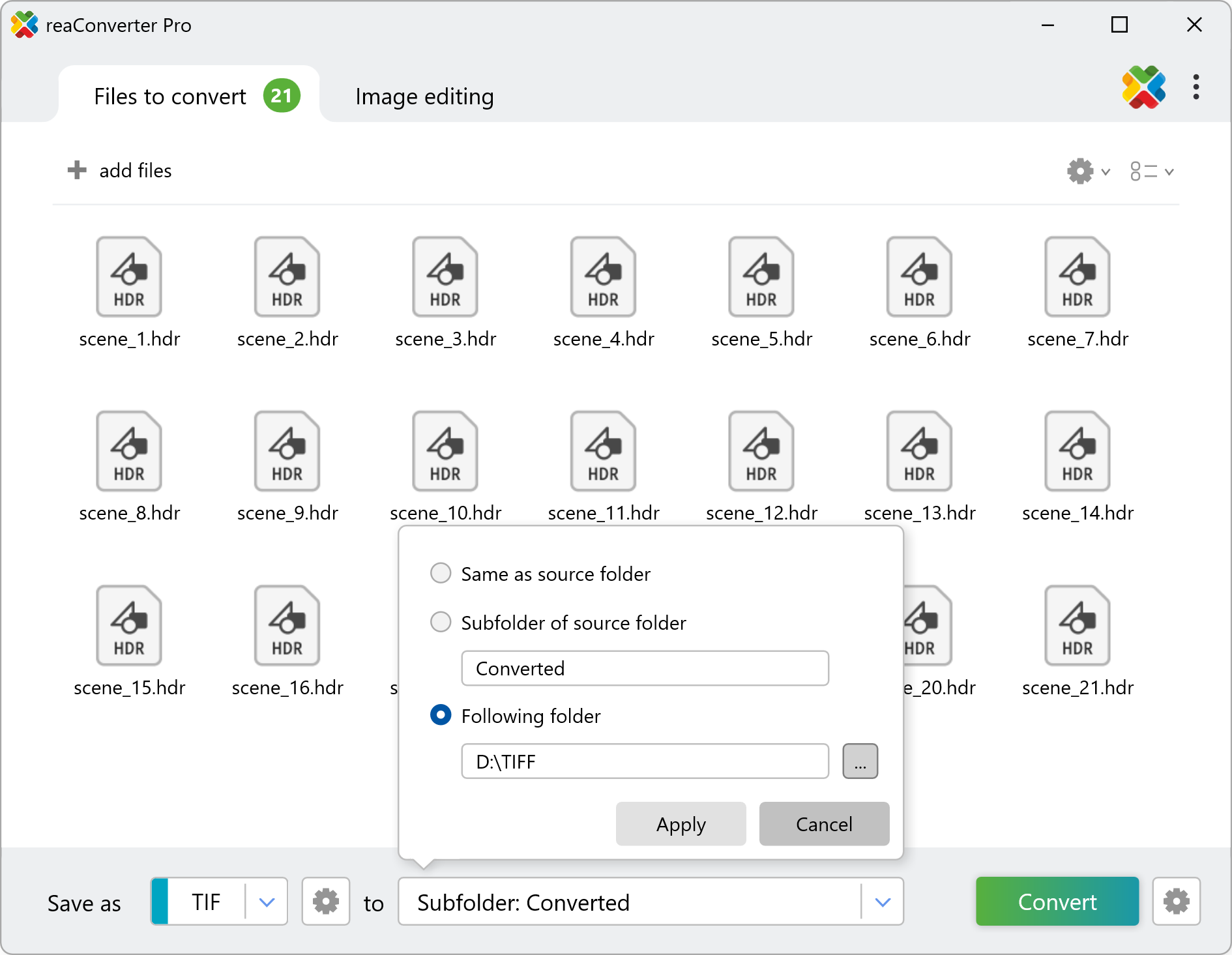EXR/HDR Loading Settings

How to Convert EXR/HDR to 24-Bit Color with reaConverter?
1. Load Your EXR or HDR Files
Open reaConverter and drag your EXR or HDR images into the main window. You can add individual files or entire folders for batch processing.

2. Enable 24-Bit Conversion
Go to Loading settings, select the EXR/HDR section, and check the box for Convert EXR/HDR to 24-bit color image
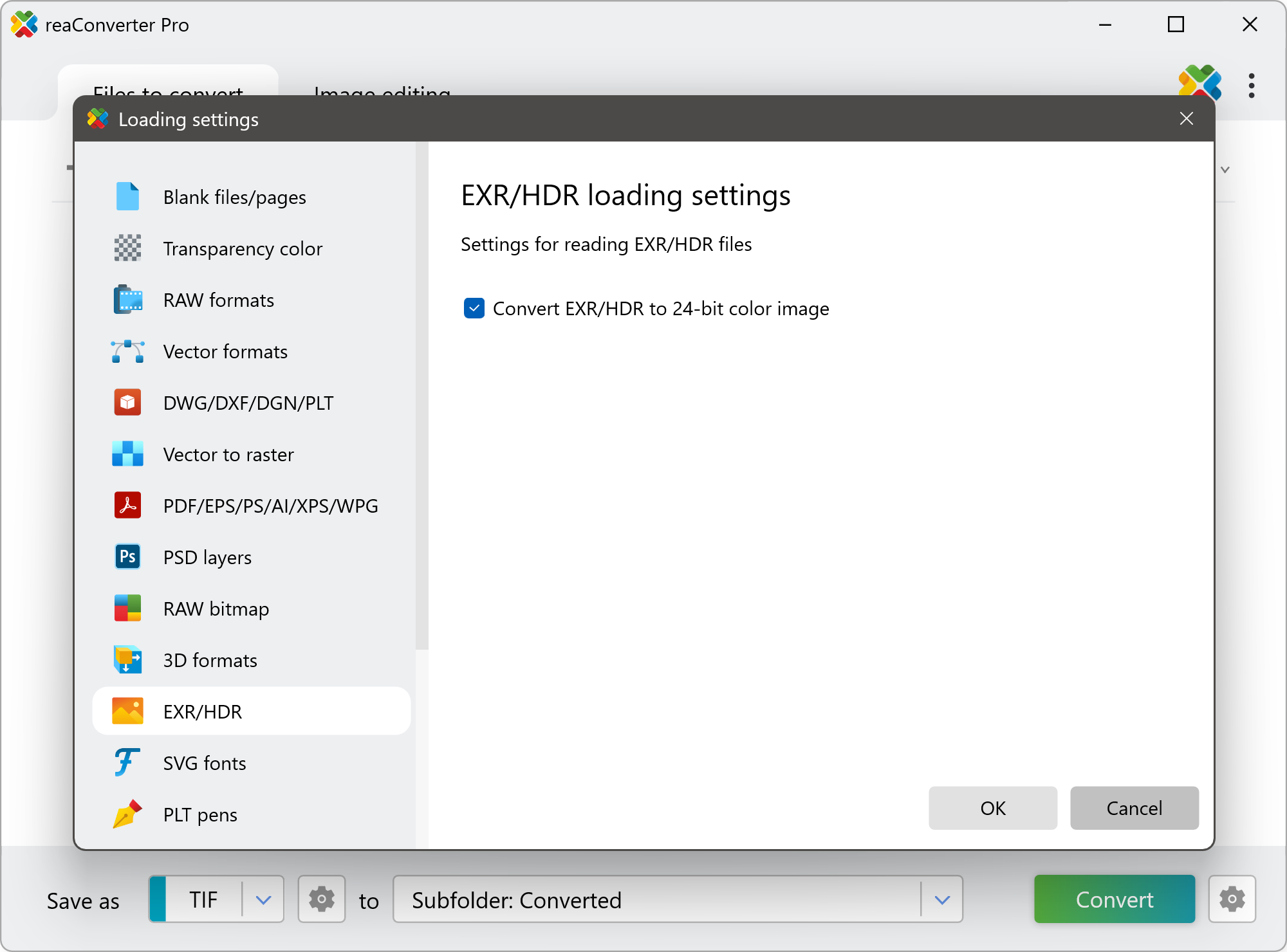
This option ensures your High Dynamic Range content is simplified for easier use in standard workflows.
Convert EXR and HDR on Your PC
Convert EXR and HDR images directly on your PC with reaConverter — fast, reliable, and no internet required.
Convert EXR/HDR images with command-line tool
You can also convert hdr images to 24-bit using command-line interface, either manually or through automated scripts. reaConverter Pro includes a command-line tool called cons_rcp.exe — an advanced feature designed for professional use, available exclusively in the Pro edition.
EXR to TIFF conversion example:
cons_rcp.exe -s "C:\Path_to\input_file.exr" -o "C:\Path_to\output_file.tiff" -exr_hdr_24bit 1
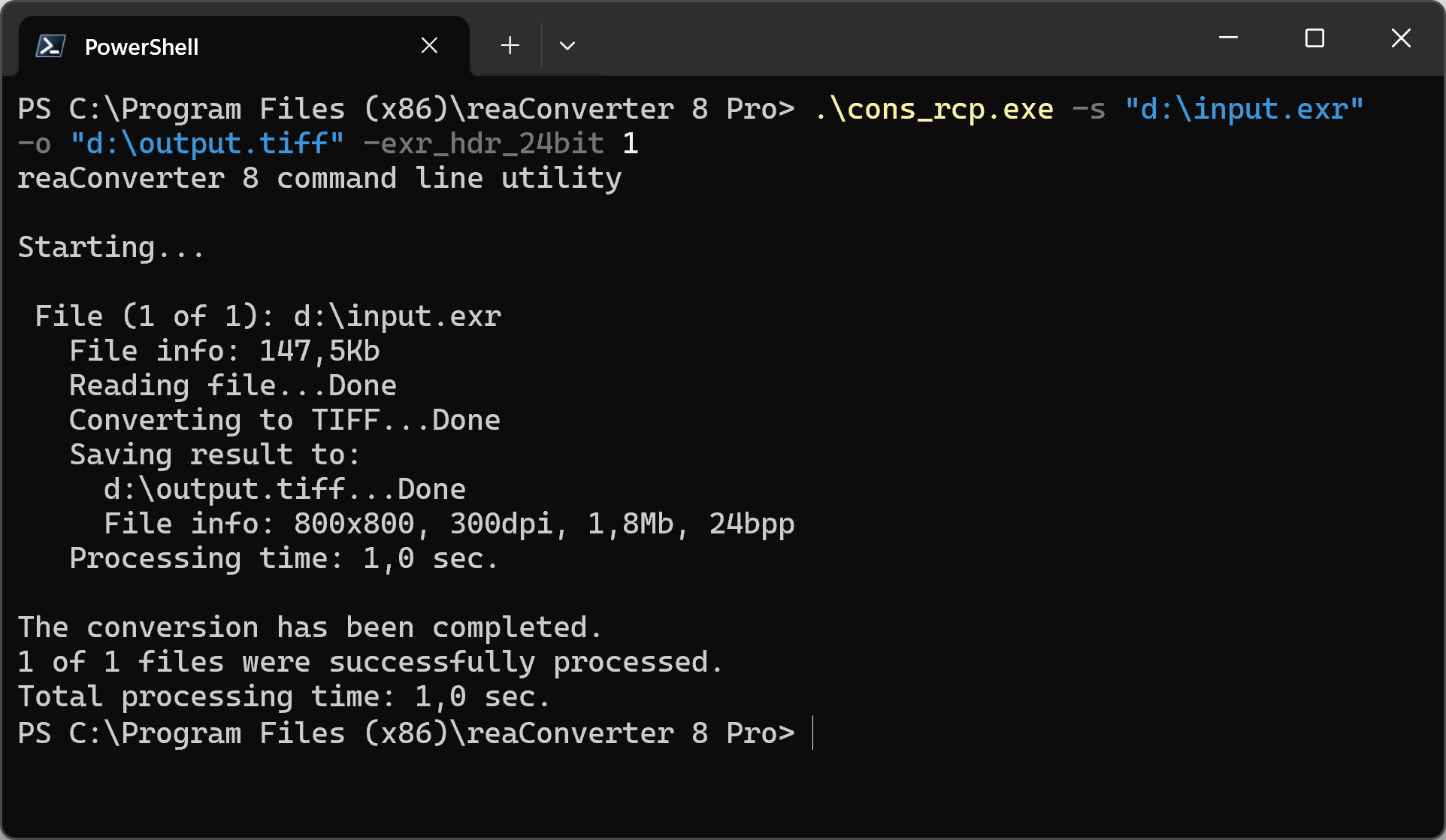
Manual
-exr_hdr_24bit where value = 1 if you want to convert EXR/HDR to 24 bit color image and = 0 to convert to 96 bit color image
You are welcome to contact our technical support when you have any questions about reaConverter.
Discover more