Auto Enhance
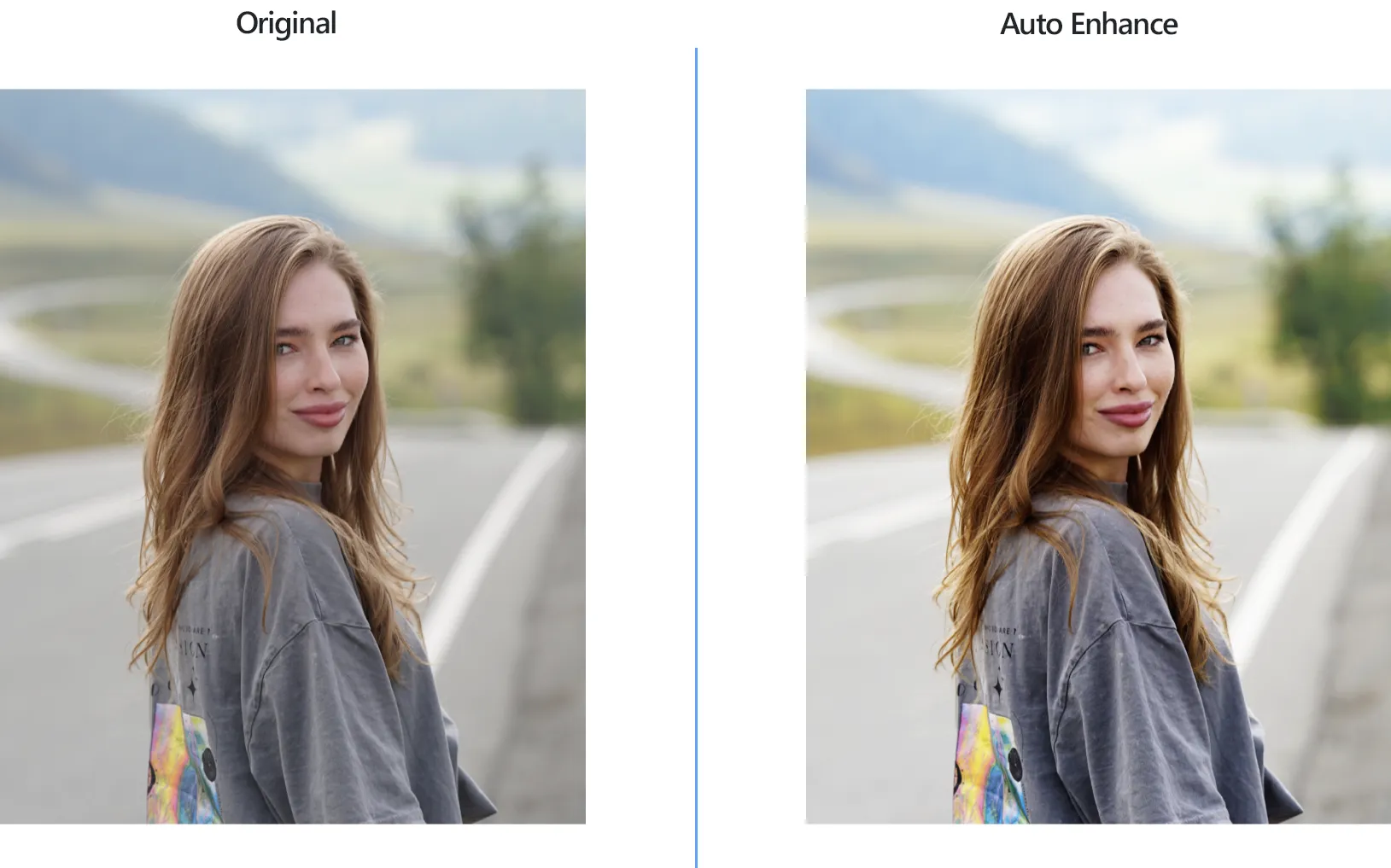
How to Automatically Enhance Multiple Photos at Once?
1. Open Images
Load one or more images for automatic enhancement. You can either use the drag-and-drop feature or manually browse your local folders to select them.

2. Add Auto Enhance Action
From the Image Editing tab, click Add action → Color adjustments → Auto Enhance
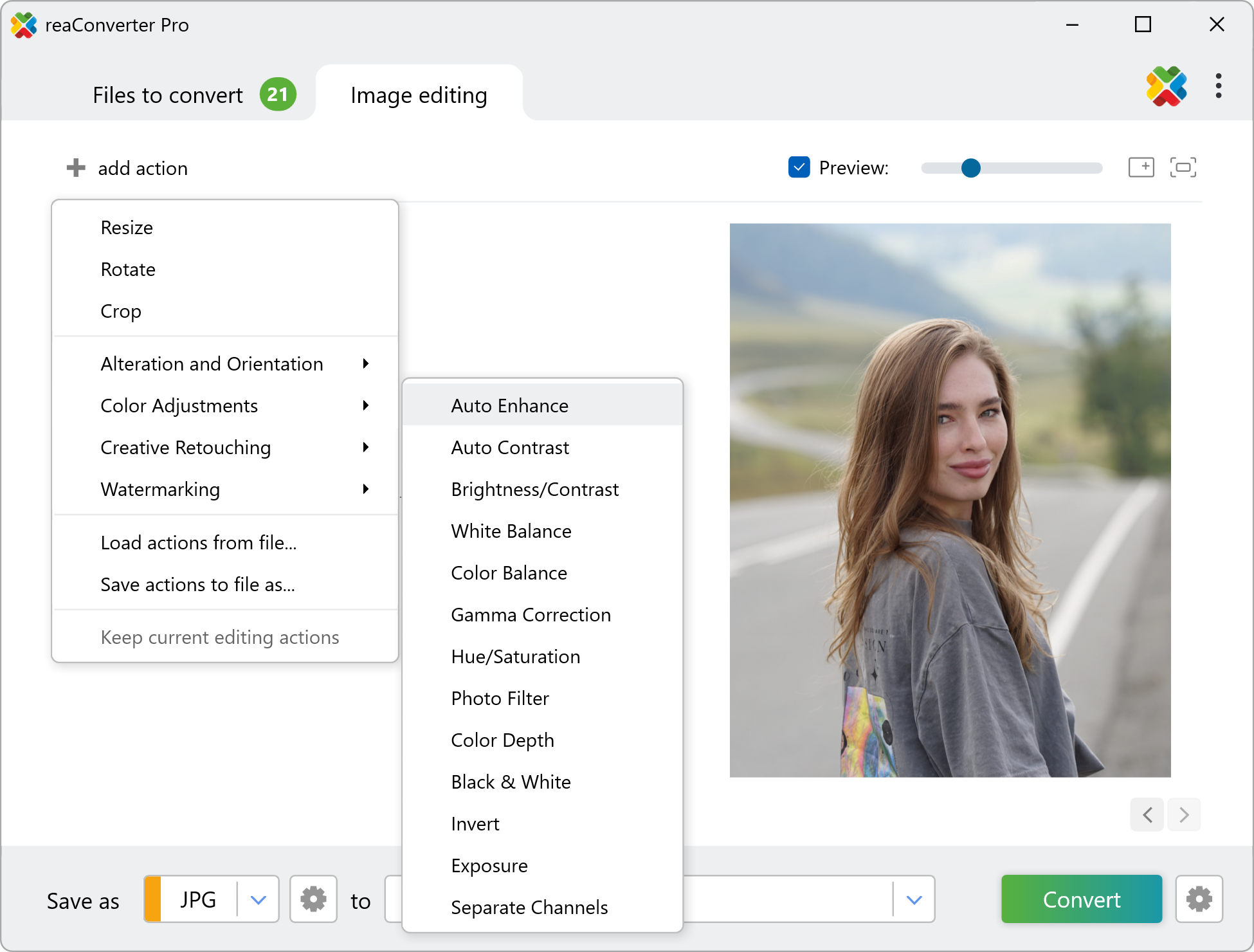
Once you select the Auto Enhancement option, the brightness and clarity of your images will be automatically improved. You can preview the enhanced effect in real-time by clicking the Preview checkbox located at the side of the window.
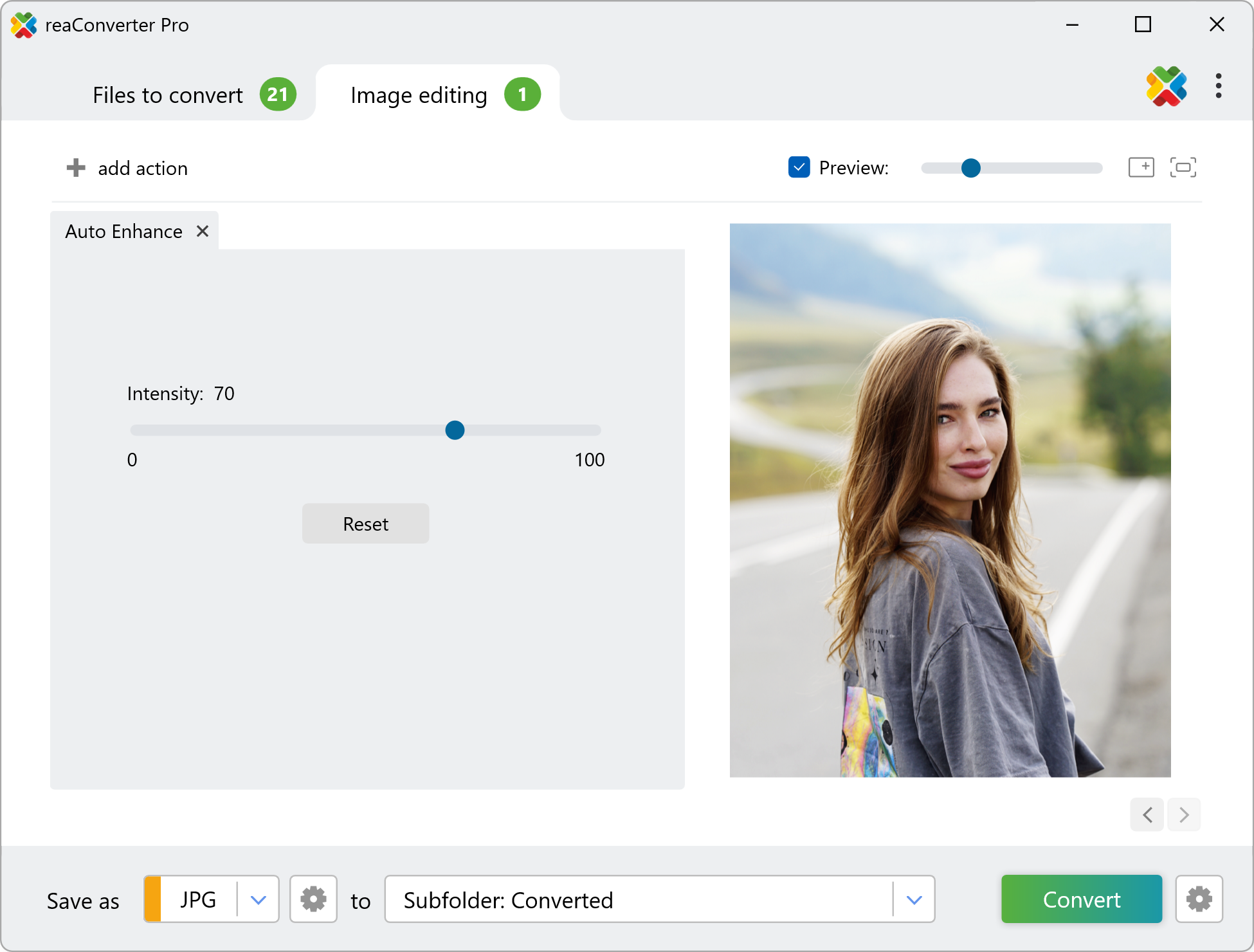
3. Save the Result
Select the location and format for your output images. You can choose from a wide variety of image formats, including popular options such as JPEG, PNG, and WebP.

Finally, click the Convert button and your new enhancement images will soon be ready!
Auto Enhance photos on your PC
Enhance your photos with ease and speed using reaConverter, a powerful software that runs offline, ensuring your image files remain private and secure at all times.
Auto enhance using command-line tool
You can also enhance pictures with command-line, either manually or through automated scripts. reaConverter Pro includes a command-line tool called cons_rcp.exe — an advanced feature designed for professional use, available exclusively in the Pro edition.
Auto Enhance example:
cons_rcp.exe -s "C:\Path_to\input_file.jpg" -o "C:\Path_to\output_file.jpg" -auto_enhance 50
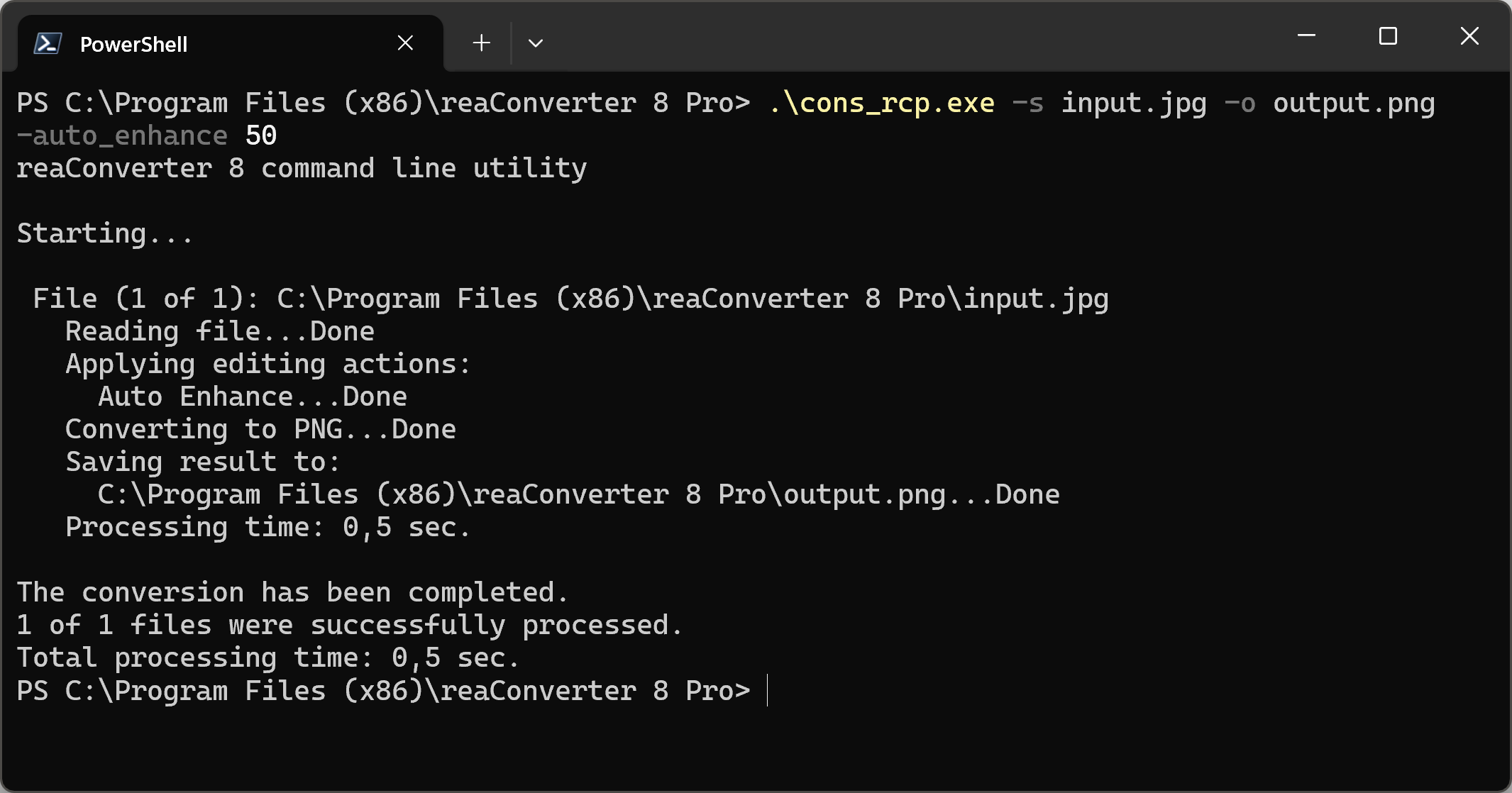
Manual
-auto_enhance (performs automatic color correction)
Optional parameters:
1. Intensity (Syntax: 20, integer from 0 to 100)
Example:
-auto_enhance 50
You are welcome to contact our technical support when you have any questions about reaConverter.
Discover more
