Manage ICC Profile
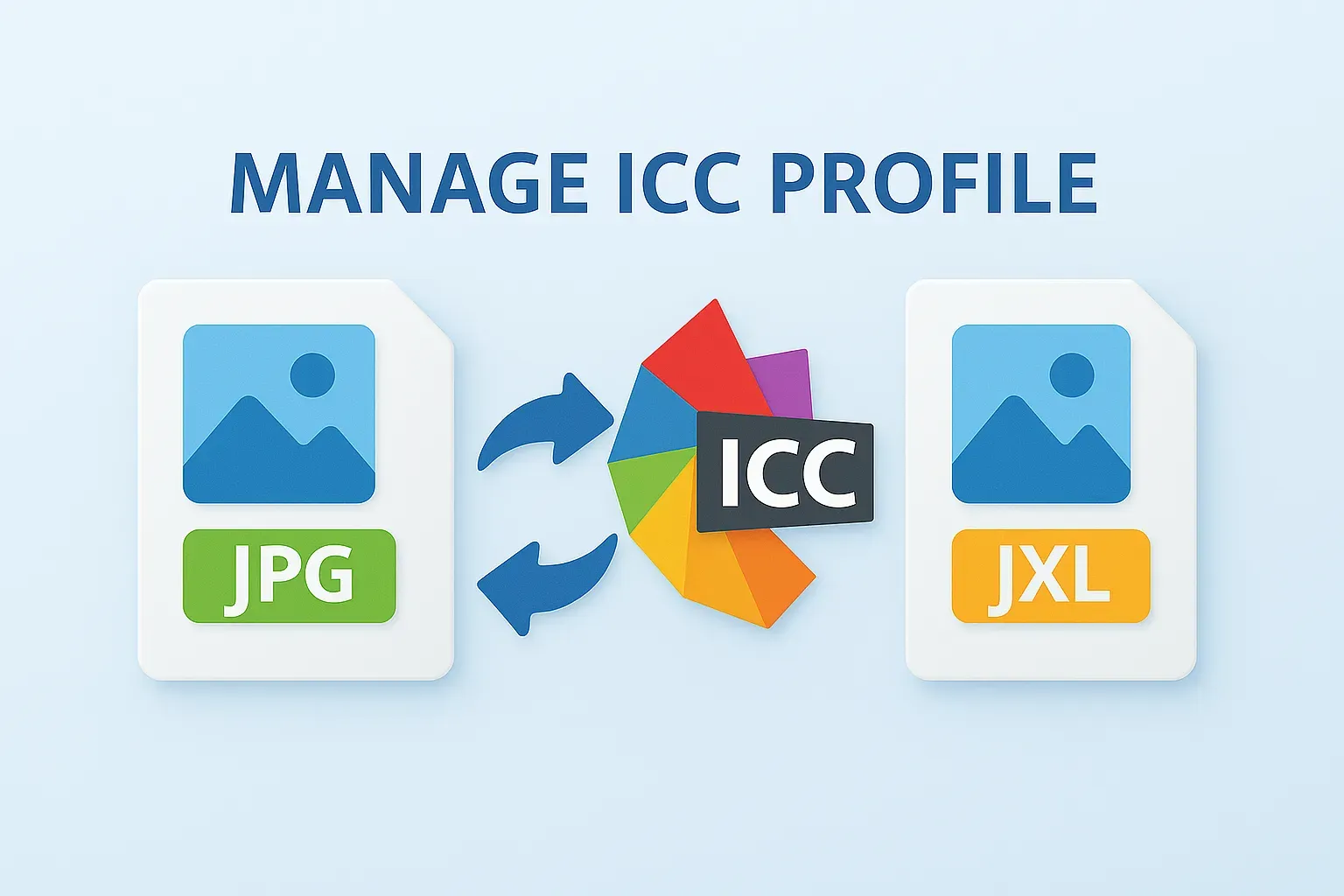
How to assign new ICC profile to images?
1. Open Images
Add all the images you intend to edit by using reaConverter's drag-and-drop tool or by selecting them manually.

2. Manage ICC Profile
Go to the Menu button, click Saving settings and find the ICC tab.
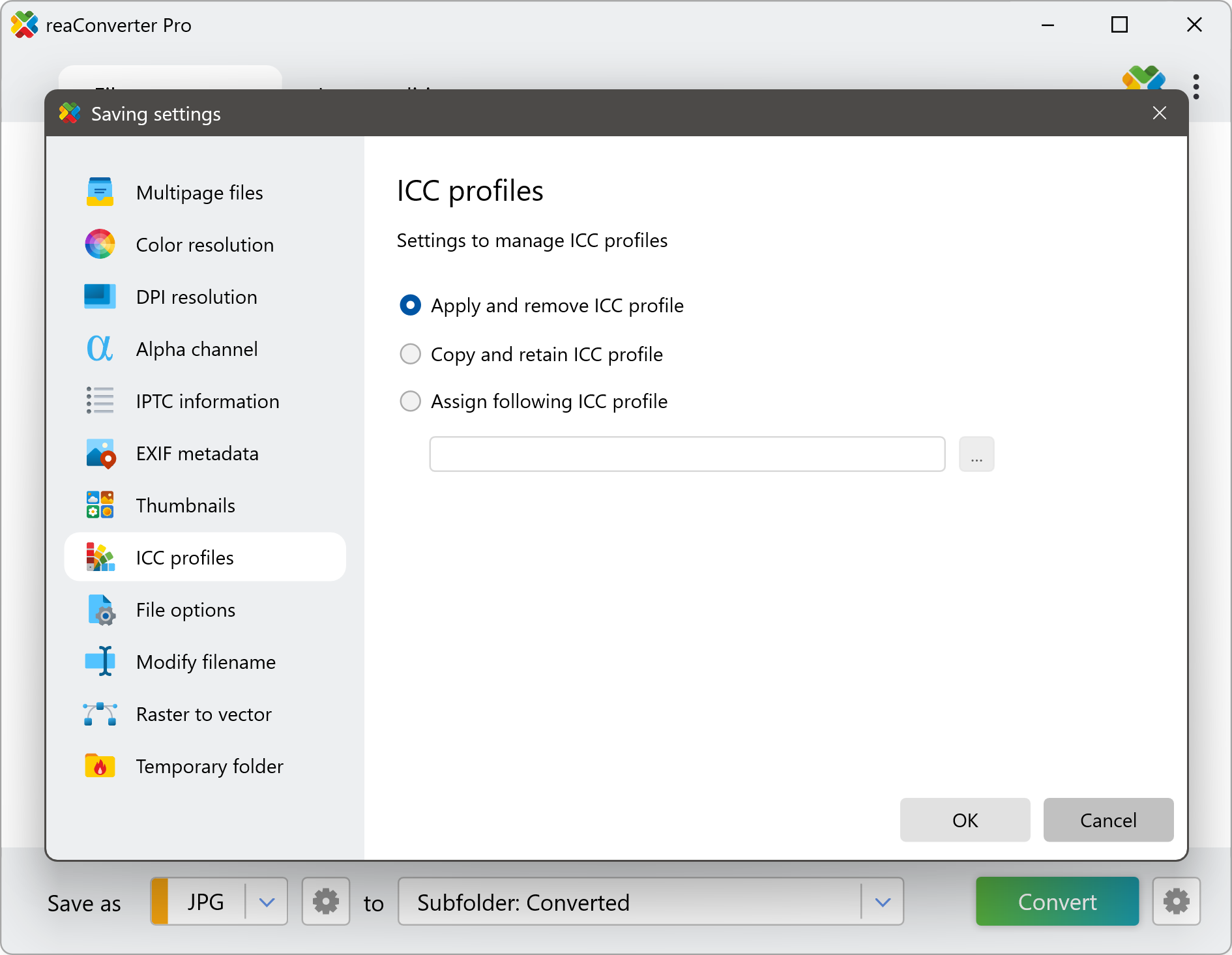
3. Save the Result
In case you want to apply additional image editing, such as resizing, auto rotating or auto croping the image, go to the Edit images tab. If not, just pick a location for your output images.

Finally, pick the output format of the image files by selecting it in the lower part of the screen, and push the Convert button to complete the conversion.
Video tutorial
Applying the ICC profile for an image when converting it from one format to the other has a great impact on its appearance, and reaConverter lets you do both with only a few clicks.
Set new ICC Profile with command-line tool
You can also apply new ICC profile using command-line interface, either manually or through automated scripts. reaConverter Pro includes a command-line tool called cons_rcp.exe — an advanced feature designed for professional use, available exclusively in the Pro edition.
Assigning ICC Profile example:
cons_rcp.exe -s "C:\Path_to\input_file.jpg" -o "C:\Path_to\output_file.jpg" -icc_option 3 -icc_file "C:\Path_to\profile.icc"
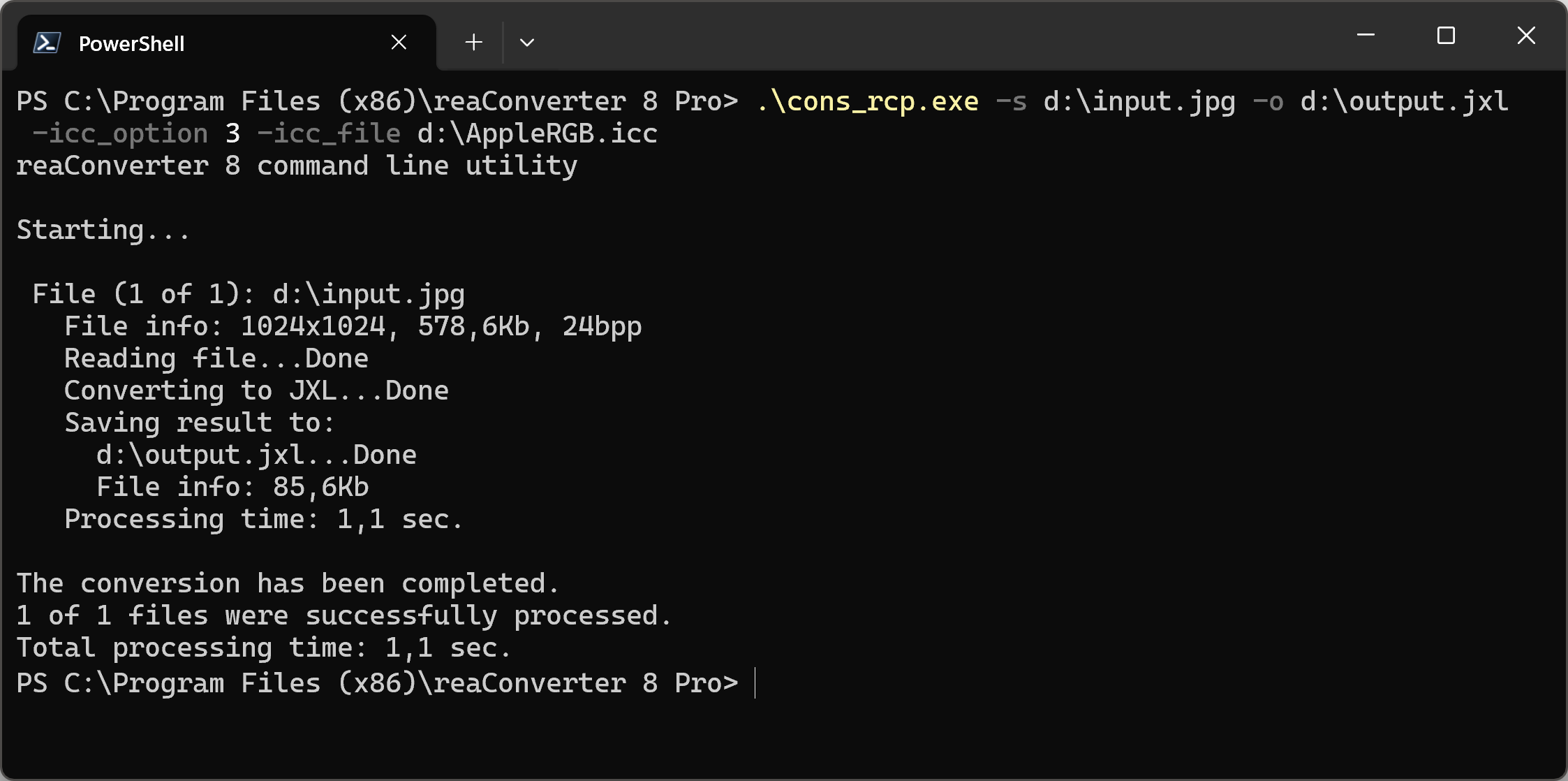
Manual
-icc_option where value = 1 to apply and remove ICC profile, 2 to copy and retain ICC profile, 3 to assign ICC profile -icc_file where value = path to ICC file for -icc_option 3
You are welcome to contact our technical support when you have any questions about reaConverter.
Discover more
