PLT Optimization
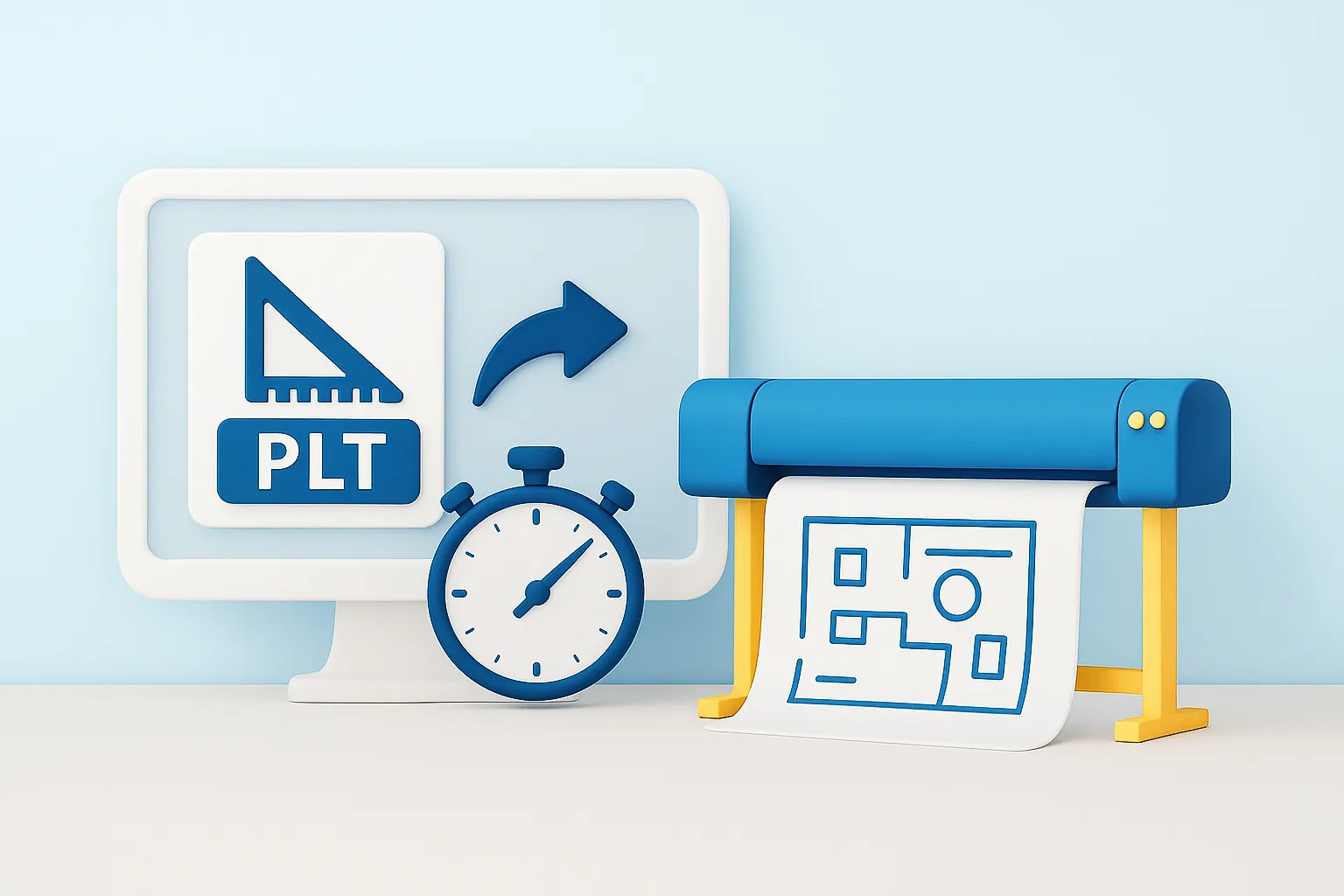
- Faster processing – Less skipping means quicker plotter/cutter operation.
- Improved precision – Smoother line transitions enhance engraving & cutting quality.
- Batch processing – Optimize multiple PLT files at once with no manual effort.
How to Optimize PLT/HPGL Files for Smoother Printing?
1. Add Files
Drag and drop PLT, CAD files, PDF, vector or any of 700+ supported formats. reaConverter processes them all, ensuring high-quality output for plotters and cutters.

2. Optimize PLT Files
Go to the Menu button and then choose Saving settings → Format saving settings → PLT or click the cogwheel (⚙) icon next to the format selection box to access advanced settings.
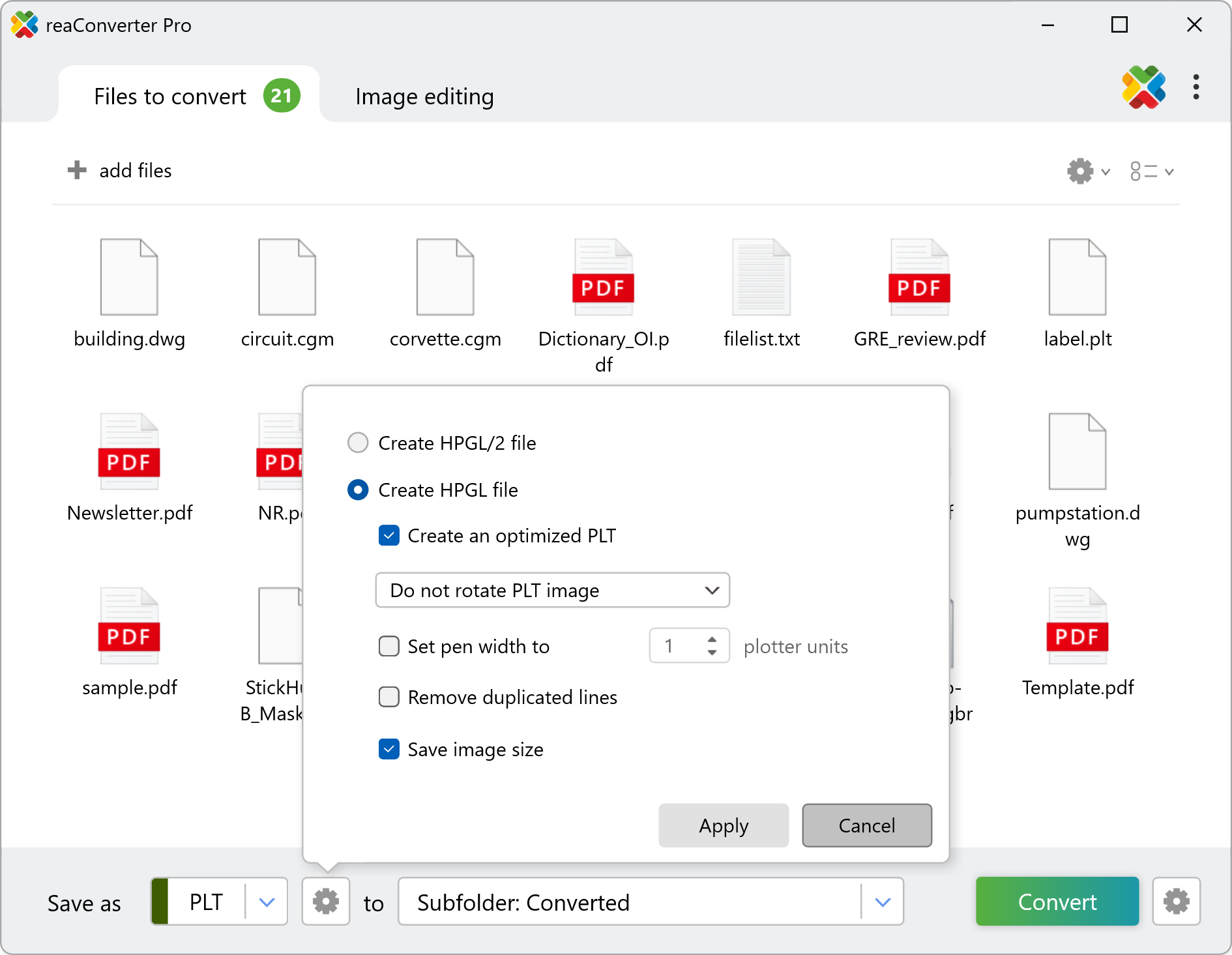
When saving to PLT format (HPGL), reaConverter offers several advanced features to help you fine-tune output for plotters, engravers, and cutting devices:
Create HPGL or HPGL/2 File
Choose between generating a standard HPGL file or the enhanced HPGL/2 version. Use HPGL/2 if your plotting device supports it and you need improved precision or support for additional features like color or advanced line control.
Create an Optimized PLT
Reorganizes the plotting path to reduce skipping between segments and streamline the output sequence. Ideal for speeding up production on plotters or laser cutters by minimizing tool movement and shortening job time.
PLT Image Rotation
Rotate the PLT image to match your desired orientation. Useful when aligning with specific plotter paper feed directions or fitting designs more efficiently.
Set Pen Width
Define a specific pen width (in plotter units) for all lines in the output. Ensures uniform stroke thickness, especially when your hardware doesn't support dynamic width changes.
Remove Duplicated Lines
Automatically detects and removes overlapping line paths to avoid redundant plotting. Prevents double-plotting, saves material and time, and improves final output quality.
Save Image Size
Preserves the original size of the image during the conversion process. Important for technical accuracy in blueprints, floor plans, or cutting layouts where scale must remain unchanged.
3. Save the Result
Choose the destination folder where you want your optimized PLT files to be saved.

Then, simply click the Convert button — reaConverter will process the files using your selected settings and deliver optimized results in seconds.
Convert PLT on Your PC
Need high-quality PLT files? With reaConverter, you can quickly convert images to optimized PLT format — completely offline for maximum privacy and security.
Optimize PLT with command-line tool
You can also convert to plt using command-line interface, either manually or through automated scripts. reaConverter Pro includes a command-line tool called cons_rcp.exe — an advanced feature designed for professional use, available exclusively in the Pro edition.
PLT conversion example:
cons_rcp.exe -s "C:\Path_to\input_file.pdf" -o "C:\Path_to\output_file.plt" -plt_optimized 1
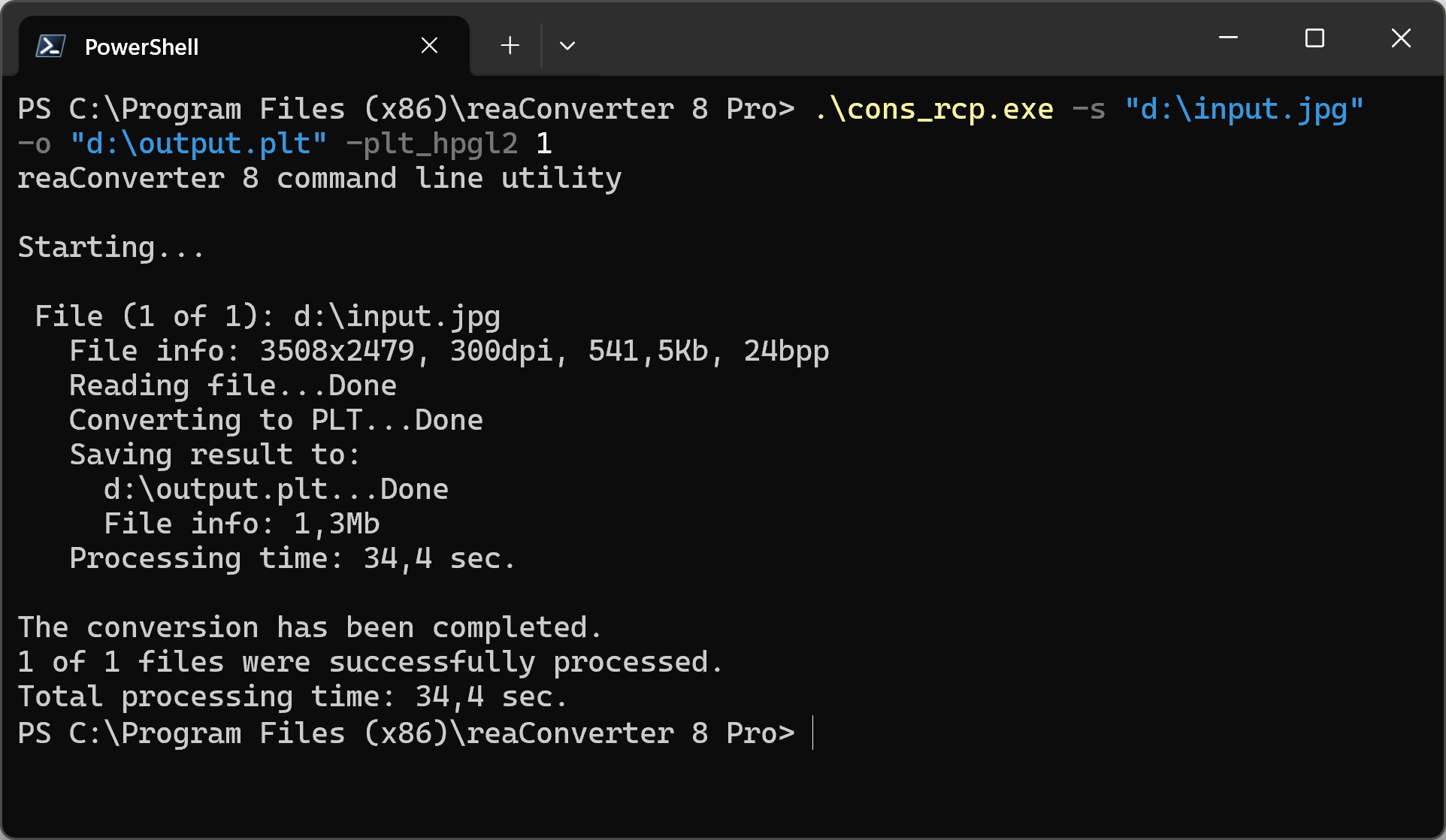
Manual
-plt_hpgl2 where value = 1 if you want to create HPGL/2 PLT files and = 0 to create HPGL PLT -plt_optimized where value = 1 if you want to create optimized PLT files and = 0 otherwise -plt_rotate where value = 0 - Do not rotate, 1 - Rotate 90 degrees right, 2 - Rotate 90 degrees left -plt_pw where value = pen width in plotter units (1 mm = 40 plotter units) -plt_remove_dup where value = 1 if you want to remove duplicated lines and = 0 otherwise -plt_save_size where value = 1 if you want to save size of PLT image and = 0 otherwise
You are welcome to contact our technical support when you have any questions about reaConverter.
Discover more
