PSD Format Loading Settings

How to Extract Layers from PSD Files?
1. Open PSD Images
Load one or more PSD files you want to convert. You can select them individually from your computer, import entire folders, or simply drag and drop them into the reaConverter workspace.

2. Set PSD Loading Preferences
Click the Menu button, then go to Loading settings and select PSD layers to access loading options for Photoshop files.

In this window, you can choose how PSD files should be loaded before conversion:
Load PSD as a merged image
This option combines all layers into a single flattened image. It’s ideal for quick previews, web uploads, or when you only need the final composite without editing individual elements.
Load PSD as separated layers
Selecting this option loads each layer as a separate page in a multipage image. This is useful if you want to convert each PSD layer into a standalone image or review design components one by one. It’s especially helpful for exporting animations, mockup parts, or individual design assets.
3. Adjust Multipage Settings (Optional)
If you choose to load PSD files as separated layers, you may also want to fine-tune your multipage settings in reaConverter.
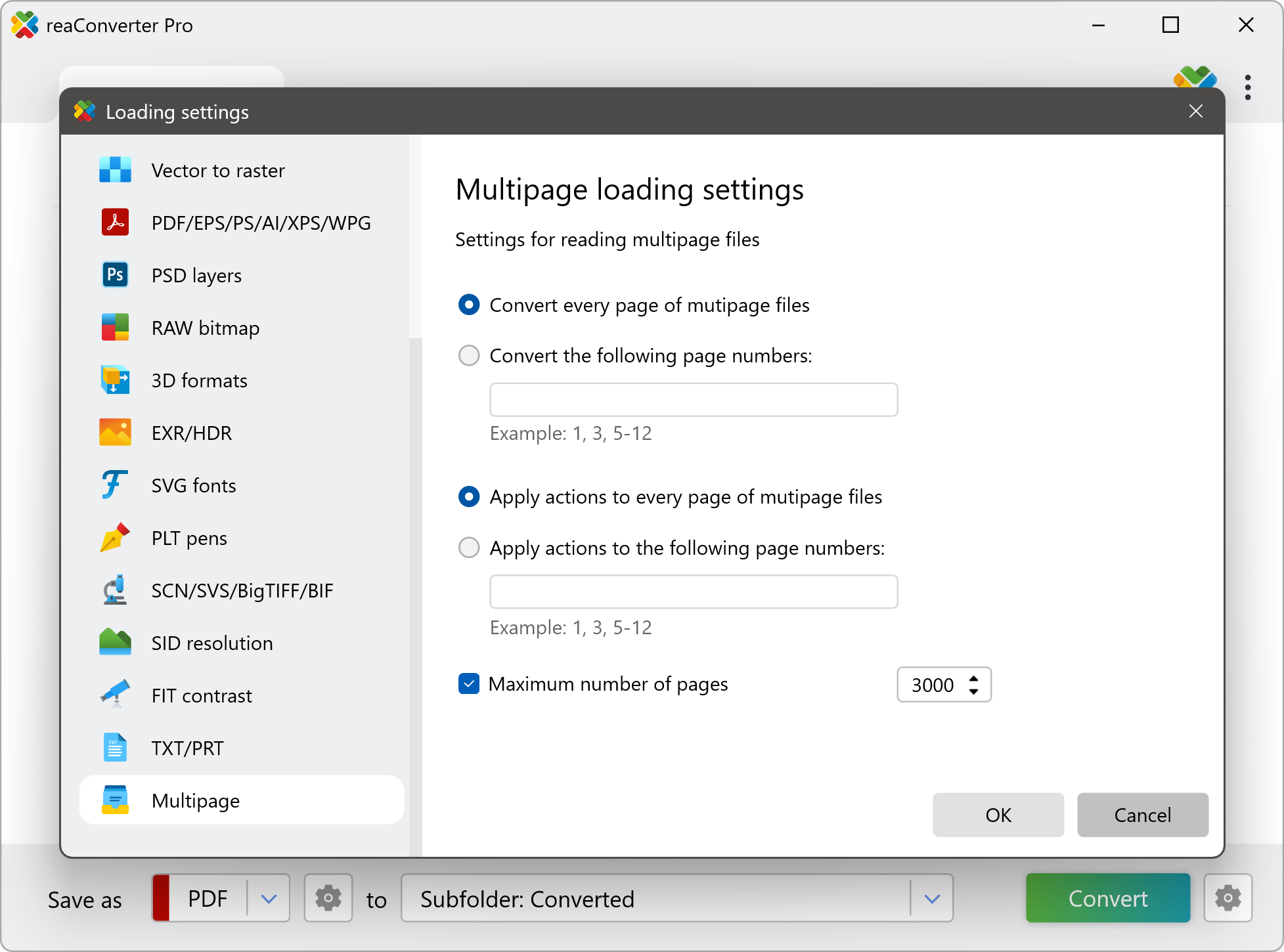
This allows you to control how pages are ordered, named, and saved.
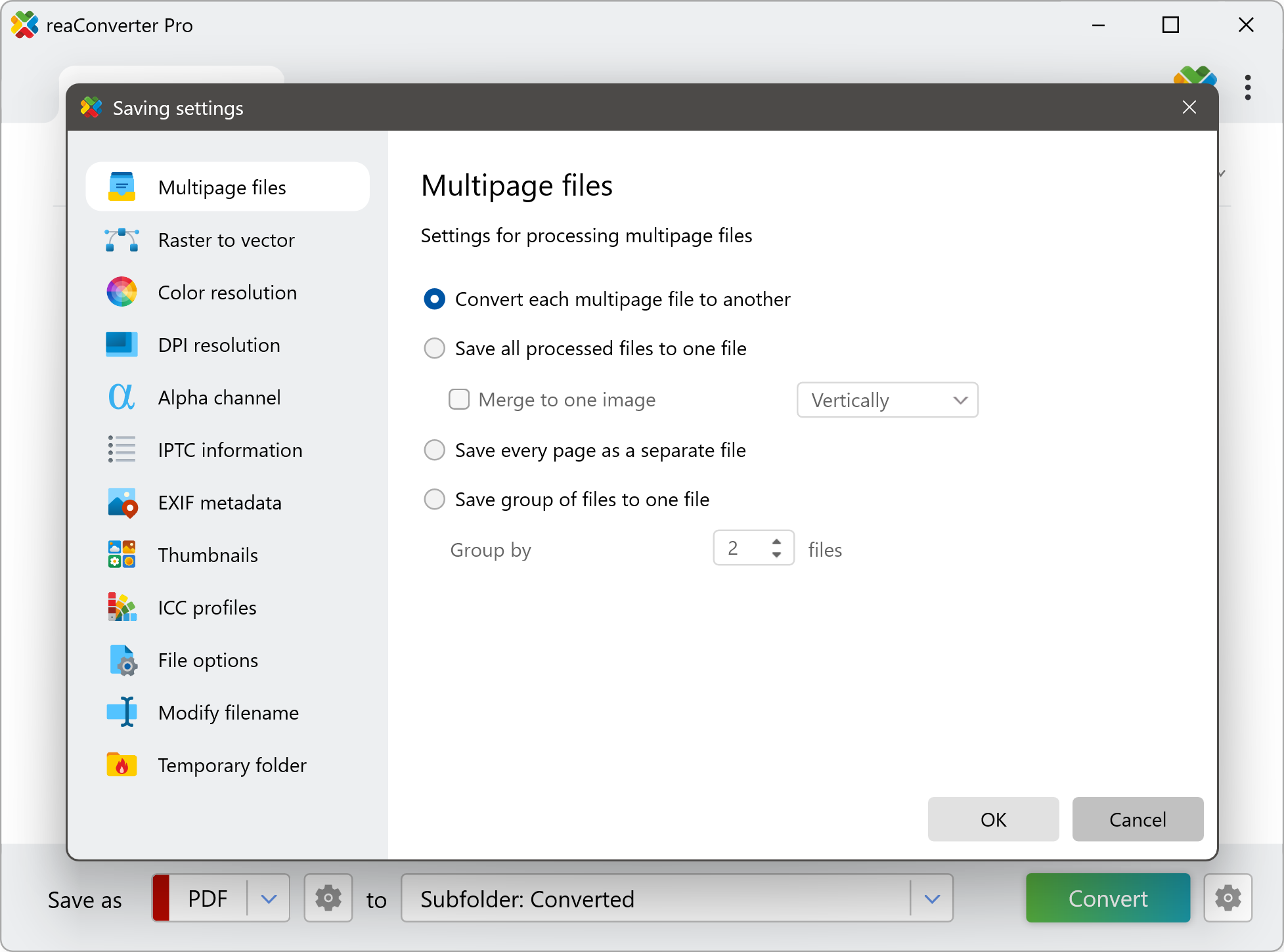
You can split them into separate files, combine them into a single multipage document (e.g., PDF or TIFF), or choose how page numbering is applied — making it perfect for batch exporting or organizing layer-based designs.
4. Save the Result
Next, head over to the saving section to choose your output format — whether it's WebP, PNG, JPG, PDF, or another of the many supported types. Then select a destination folder for your converted files. You can save them in the same folder as the original PSDs or create a new one.
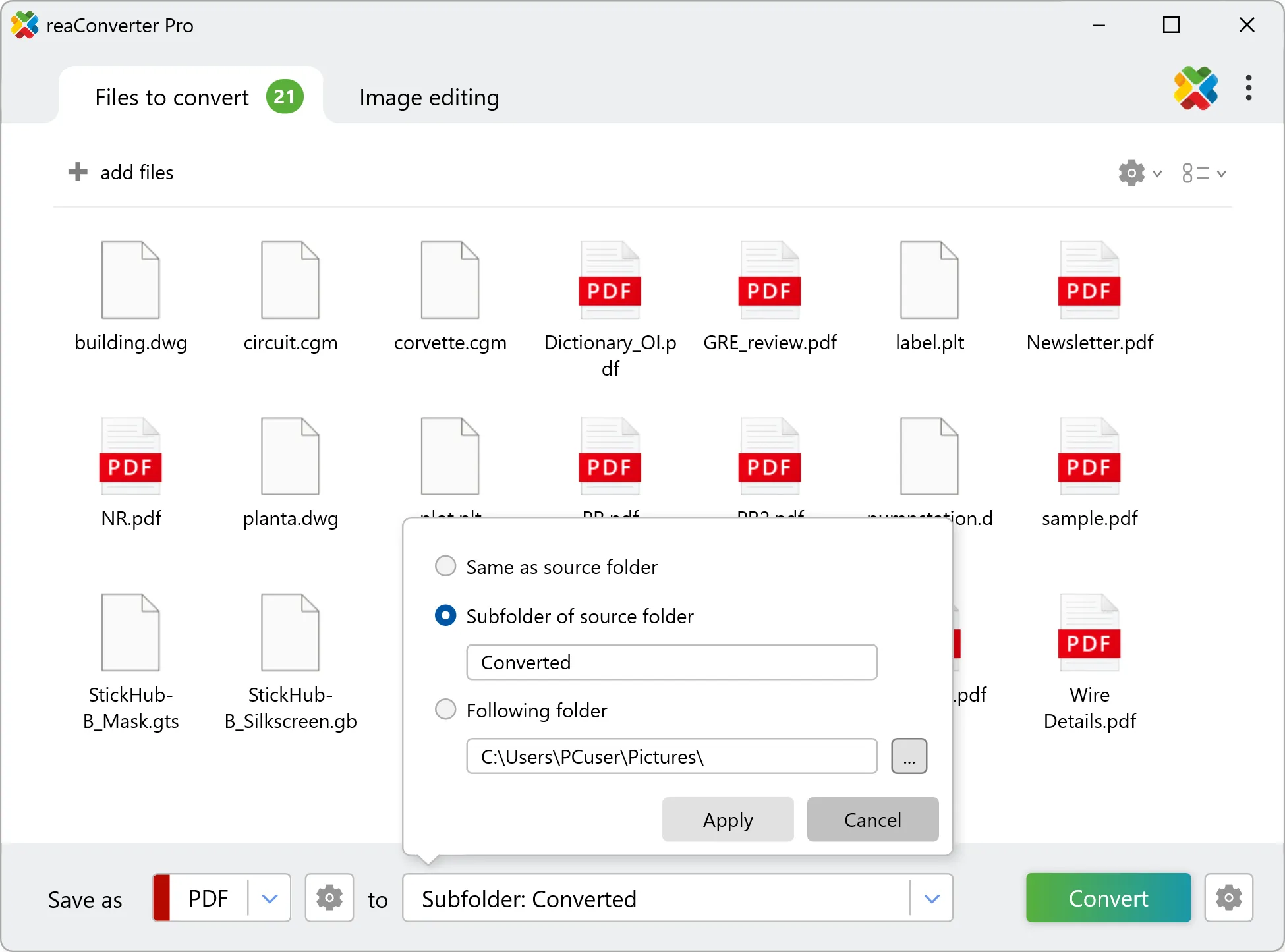
Finally, click Convert, and reaConverter will process your files using the selected loading and output preferences — saving time while giving you complete control over your layered content.
Converting PSD Files on Your PC
The fast and easy way to convert PSD files is to use reaConverter. The software runs entirely offline, keeping your Photoshop files secure and private throughout the conversion process.
Use PSD loading settings from command-line
You can extract PSD layers using command-line interface, either manually or through automated scripts. reaConverter Pro includes a command-line tool called cons_rcp.exe — an advanced feature designed for professional use, available exclusively in the Pro edition.
PSD conversion example:
cons_rcp.exe -s "C:\Path_to\input_file.psd" -dest_path "C:\Path_to\output_files\" -dest_ext webp -webp_quality 100 -psd_load_layers 1 -multipage_option 3
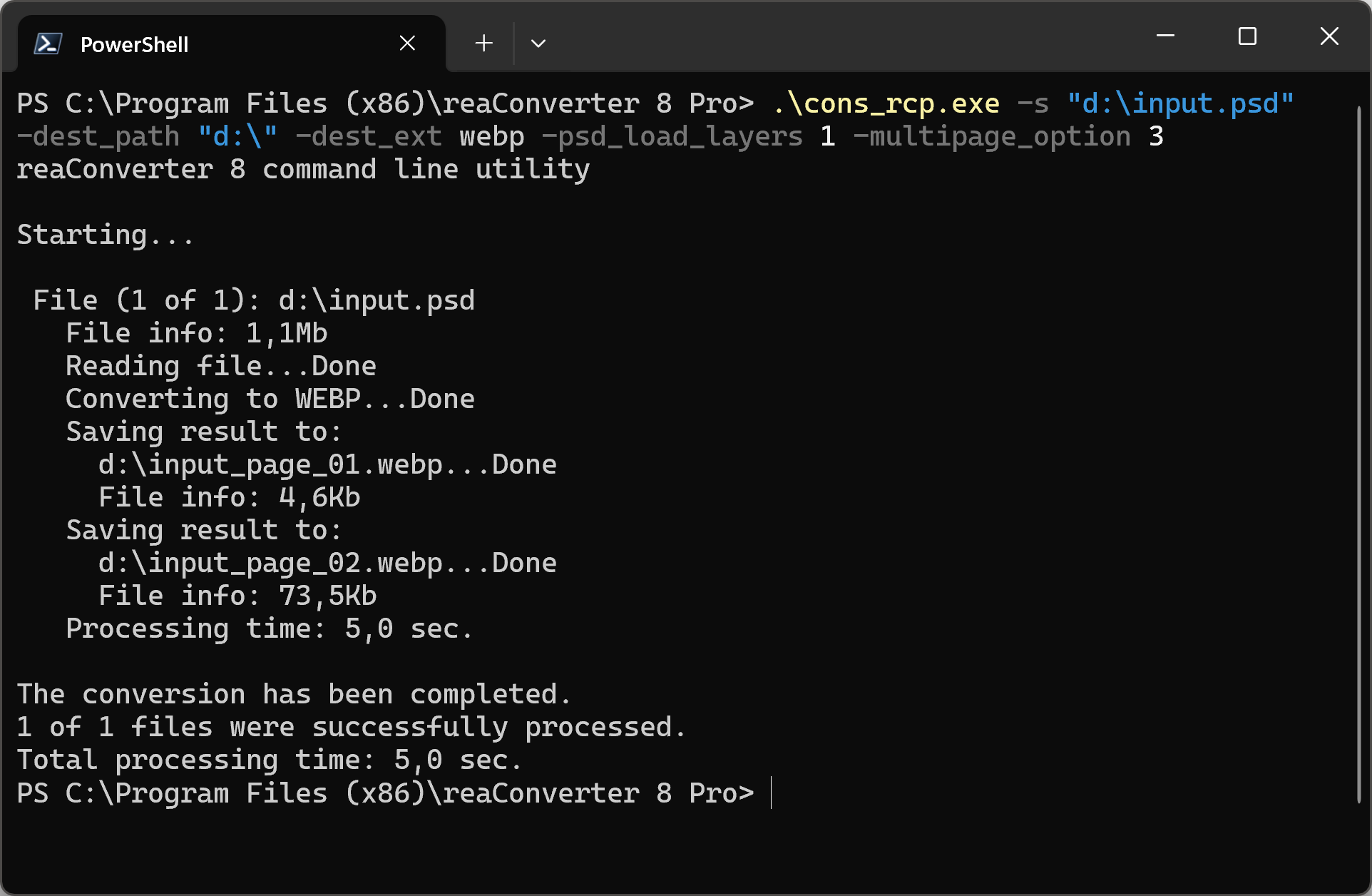
Manual
-psd_load_layers where value = 1 if you want to load PSD as separated layers and = 0 to load as a merged image
You are welcome to contact our technical support when you have any questions about reaConverter.
Discover more
