Set Quality
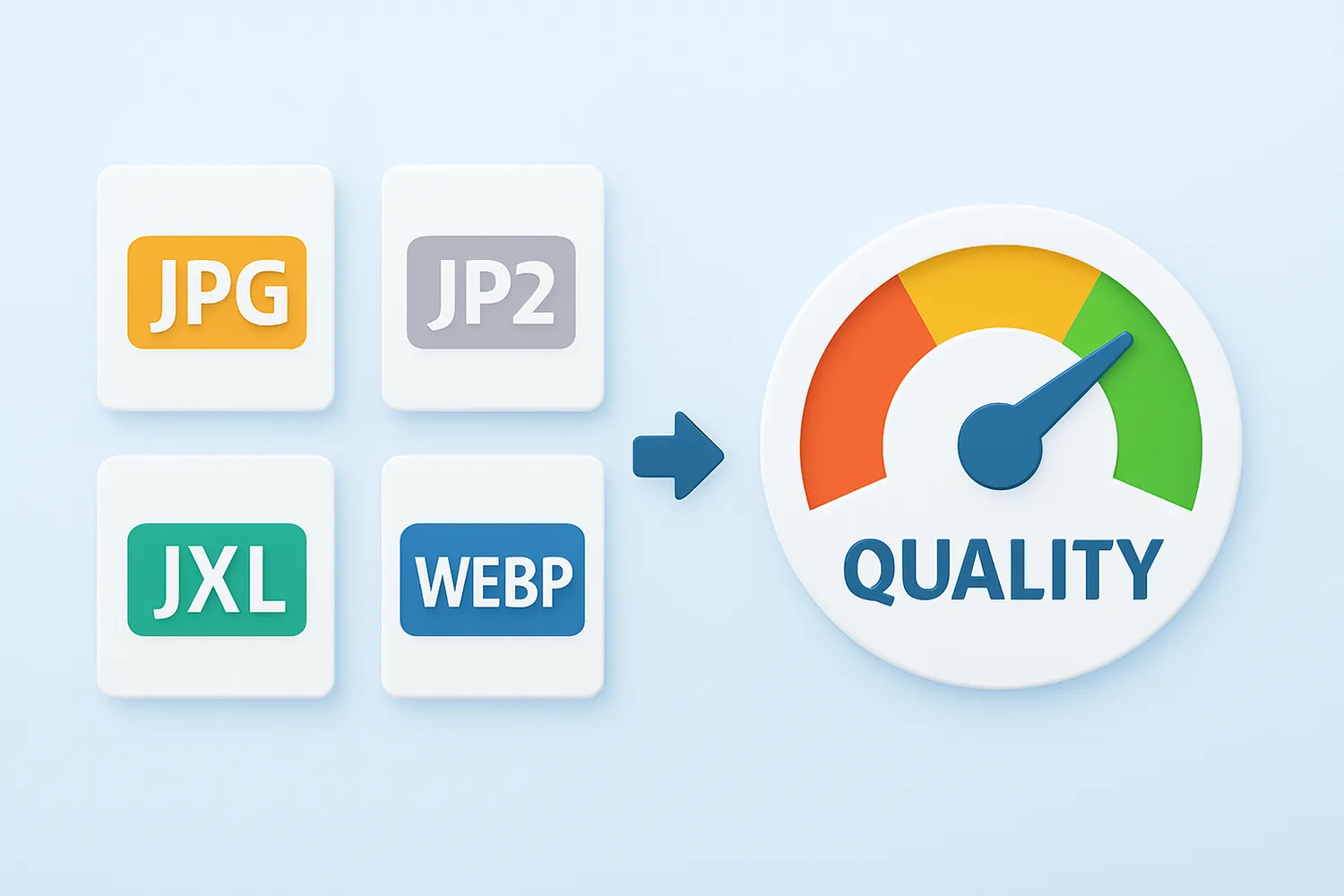
How to set quality during image conversion?
1. Open Images
Load all the images you intend to convert. You can add them one by one, add entire folders or use the drag-and-drop tool.

2. Set Quality
Go to the Menu button and then click Saving settings → Format saving settings
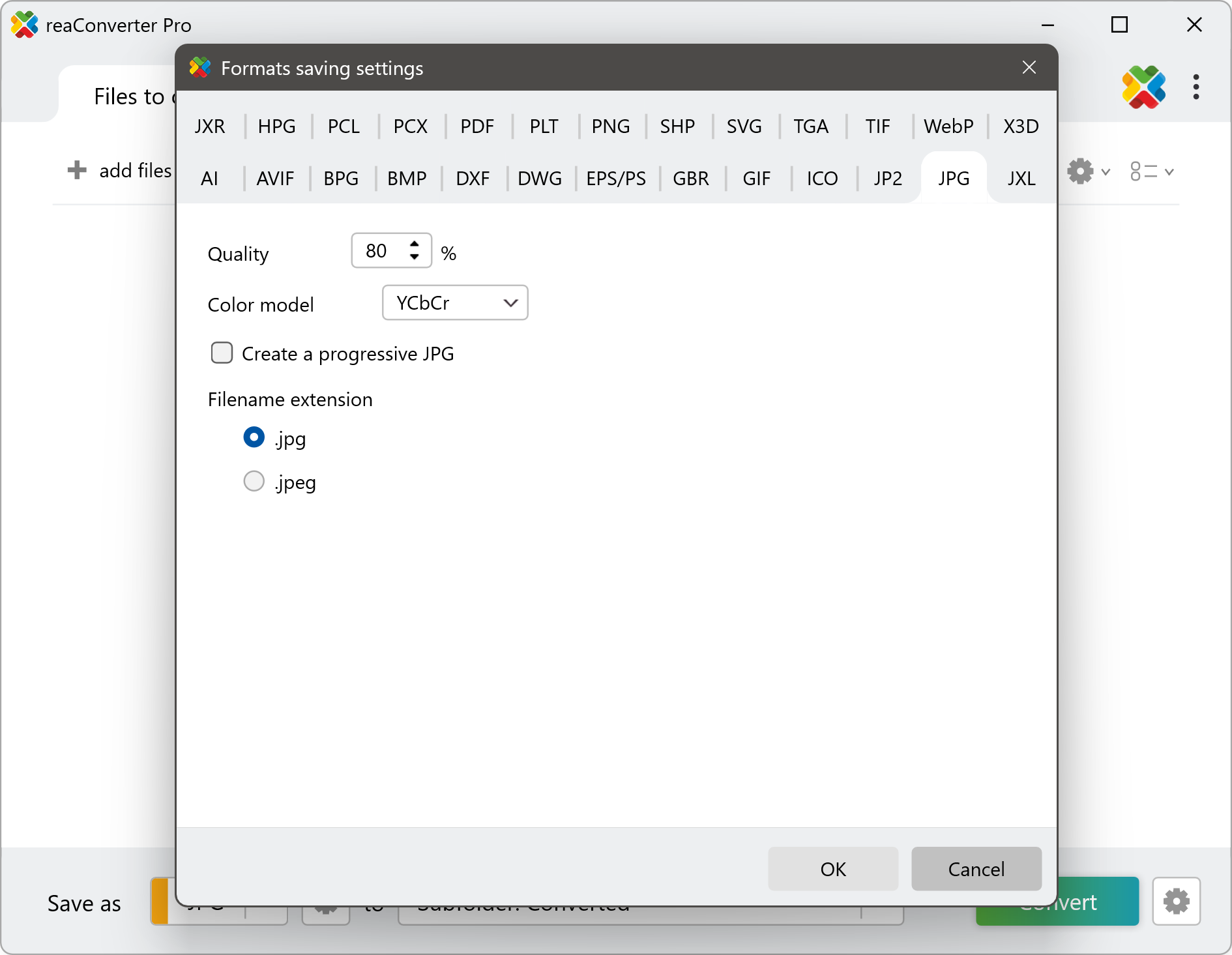
According to your desired output image file format, here you can set the image quality with no more than a few clicks.
3. Save the Result
In case you don't want to apply any additional image editing, go directly to the Saving options section and choose the desired location for your converted images.

Finally, simply press Convert and your new images, including your desired quality, will soon be ready!
Convert images on your PC
The fast and easy way to convert images is to use reaConverter. The software runs completely offline, keeping your files safe and private.
Convert images with command-line tool
You can also set different image quality using command-line interface, either manually or through automated scripts. reaConverter Pro includes a command-line tool called cons_rcp.exe — an advanced feature designed for professional use, available exclusively in the Pro edition.
Image conversion example:
cons_rcp.exe -s "C:\Path_to\input_file.png" -o "C:\Path_to\output_file.jpg" -jpg_quality 100
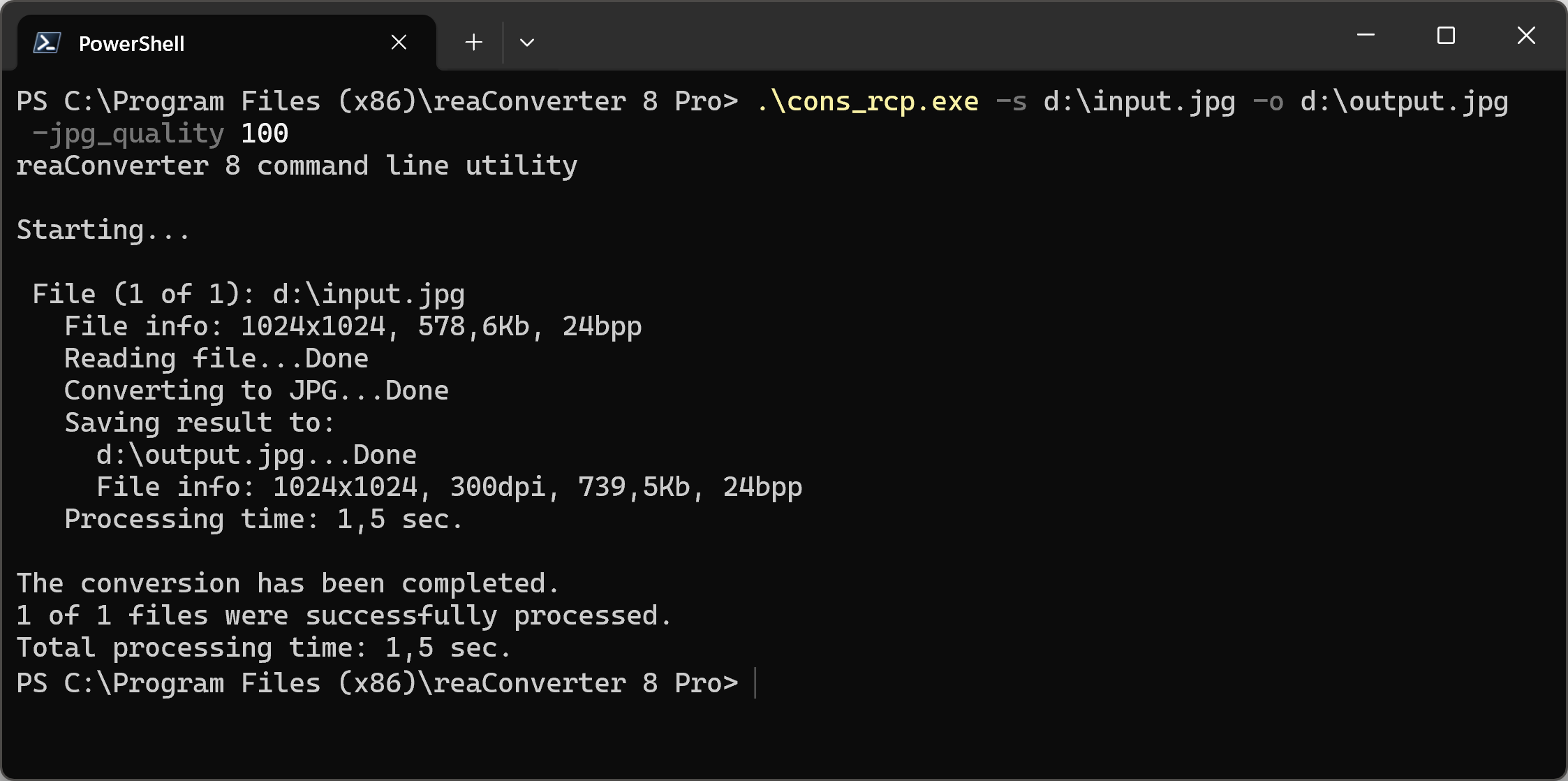
Manual
-jpg_quality, where value = quality for converted JPG files (from 1 to 100%) -jxr_quality, where value = quality for converted JXR files (from 1 to 100%) -jp2_quality, where value = quality for converted JP2 files (from 1 to 100%) -webp_quality, where value = quality for converted WEBP files (from 1 to 100%, 100% means lossless compression) -bpg_quality, where value = quality for converted BPG files (from 1 to 100%, 100% means lossless compression) -svg_quality, where value = quality for raster SVG files (from 1 to 100%)
You are welcome to contact our technical support when you have any questions about reaConverter.
Discover more
