Convert STEP Files into Separate Parts

Key Features:
- Automatic Separation: No need to manually hide parts in CAD software - reaConverter automatically detects and extracts each component.
- Quality Control: Use Level of Detail settings to create the right balance between file size and precision for your specific needs.
- Batch Processing: Convert multiple STEP assemblies at once, with each generating its own set of component files.
How to Split STEP Assemblies into Individual Parts?
1. Load Your STEP Files
Load one or more STP assembly files you want to split. You can select them individually from your computer, import entire folders, or simply drag and drop them into the reaConverter workspace.

2. Enable STEP Assembly Separation
Click the Menu button, then go to Loading settings and select 3D formats loading settings to access assembly separation for STP files.
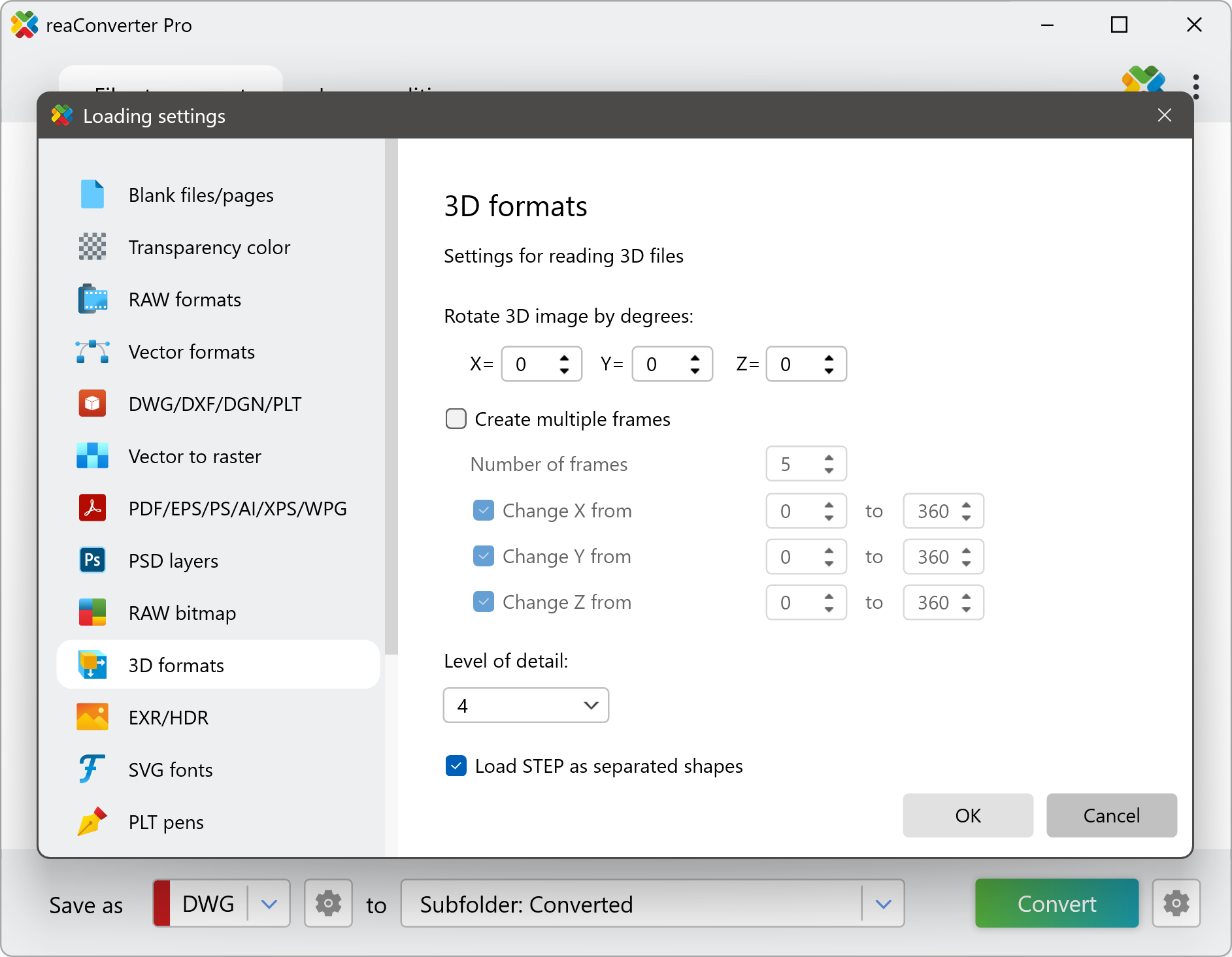
In this window, you'll find the key option: Load STEP as separated shapes
Check this box to automatically extract individual components from your STEP assembly. Instead of treating the entire assembly as one object, reaConverter will load each part as a separate shape - similar to how CAD software imports "multiple bodies as parts."
Adjust Level of Detail (Optional)
In the same 3D formats settings, you can control the Level of detail from 1 to 7:
- Low detail 1-3: Creates simplified models, perfect for quick previews, protecting design details, or reducing file sizes.
- Medium detail 4-5: Balanced quality for most general purposes.
- High detail 6-7: Maximum precision for manufacturing, detailed 3D printing, or when you need every curve and surface captured accurately.
3. Choose Your Output Format
Head to the saving section and pick your desired output format. You can convert each separated part to:
- STEP - Keep as individual CAD-ready parts
- DWG - Create technical drawings for each component
- STL - Perfect for 3D printing each component separately
- Images - Generate thumbnails of each part for documentation
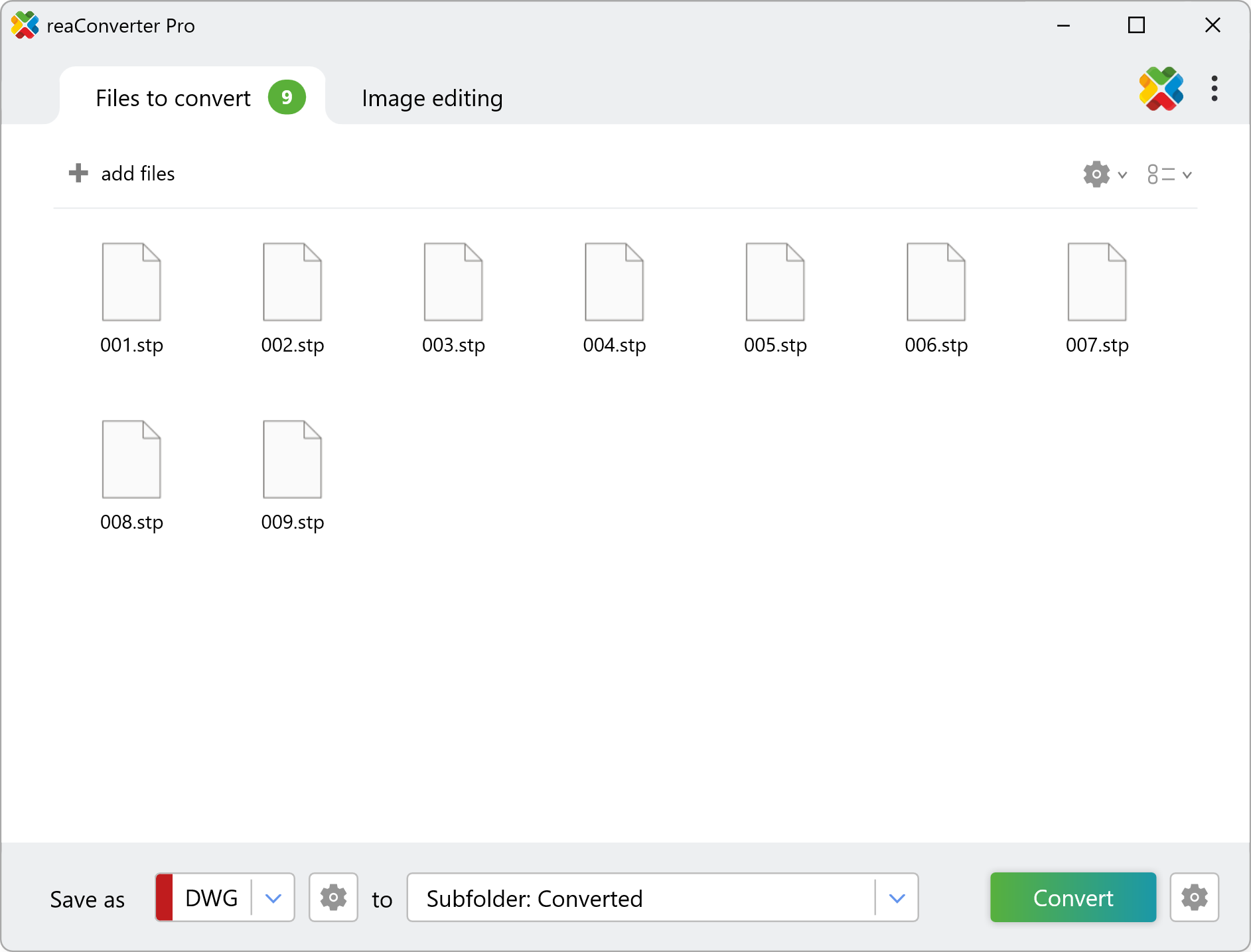
Click Convert, and reaConverter will process your assembly file. Instead of getting one file, you'll receive multiple files - one for each component that was in the original assembly.
Convert STP files on your PC
The fast and reliable way to split STEP assemblies is to use reaConverter. The software runs entirely offline, keeping your CAD files secure and private throughout the conversion process.
Convert STP files from command-line
You can convert STP files using command-line interface, either manually or through automated scripts. reaConverter Pro includes a command-line tool called cons_rcp.exe — an advanced feature designed for professional use, available exclusively in the Pro edition.
STEP conversion example:
cons_rcp.exe -s "C:\Path_to\input_file.stp" -o "C:\Path_to\output_file.dwg" -stp_load_shapes 1 -3d_lod 7
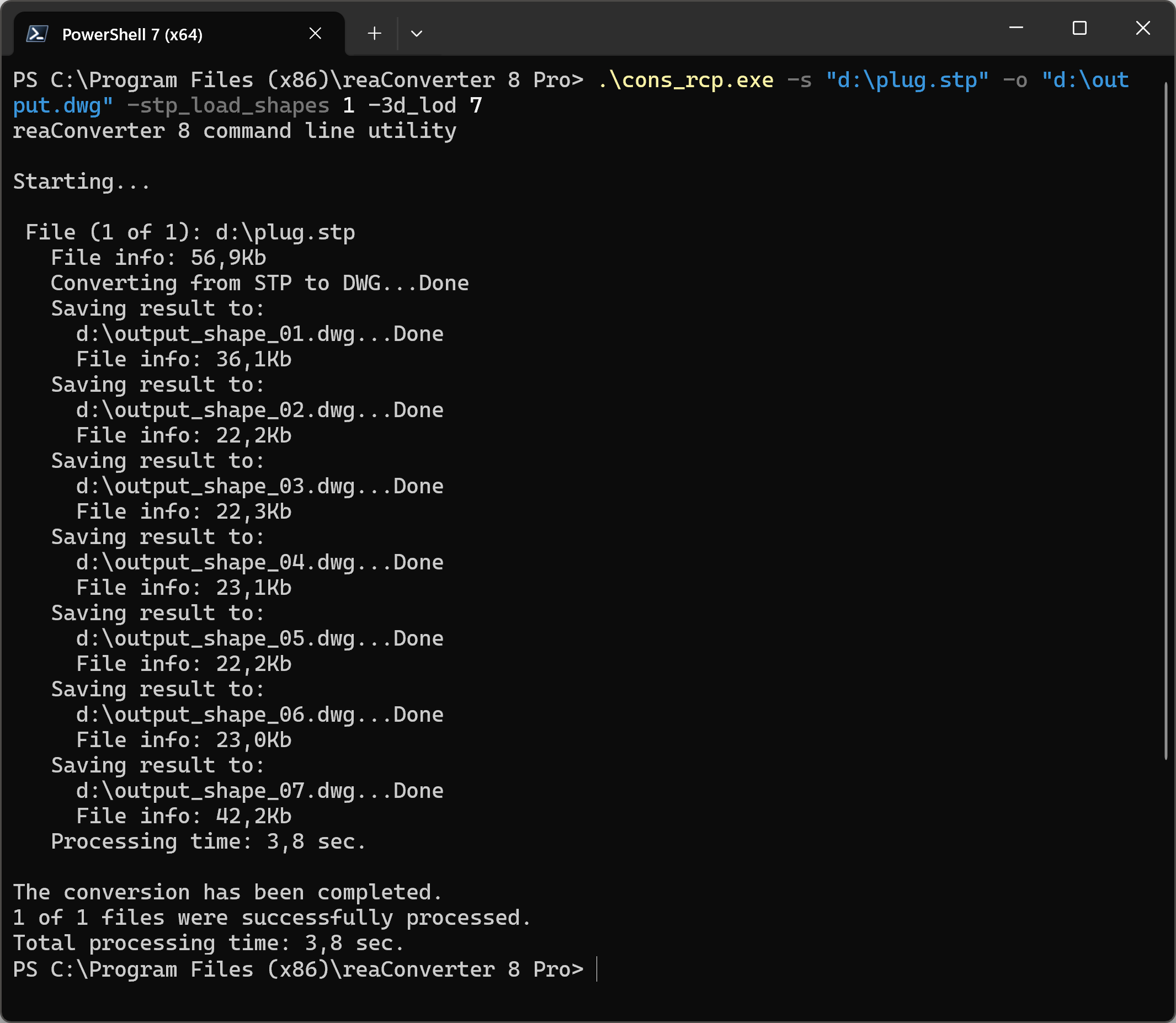
Manual
-stp_load_shapes where value = 1 if you want to load STEP as separated shapes and = 0 otherwise -3d_lod where value = level of detail for reading 3D files (can be 1 (low), 2, 3, 4, 5, 6, 7 (high))
You are welcome to contact our technical support when you have any questions about reaConverter.
Discover more
