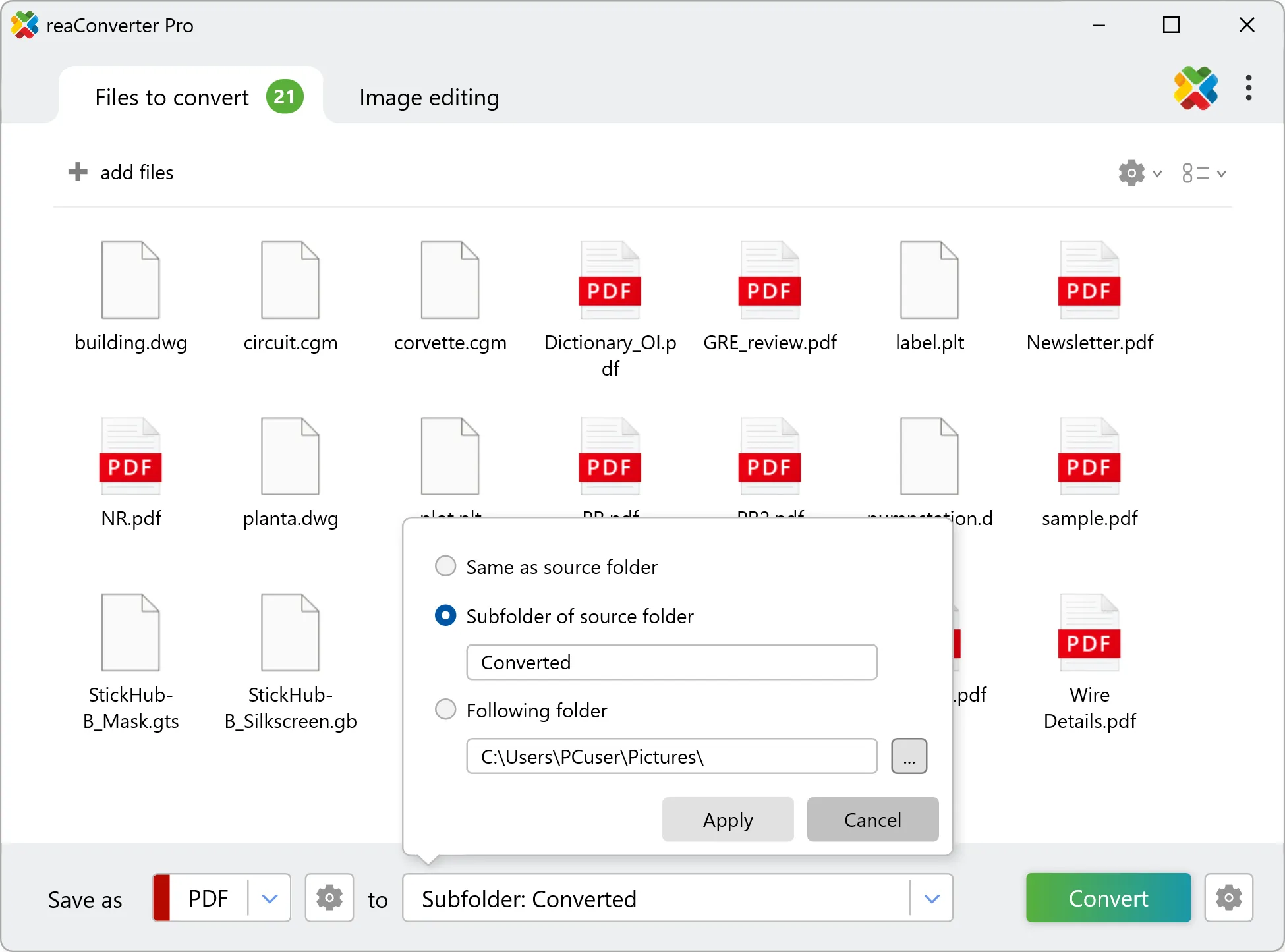Text Files Loading Settings
Learn how to customize text file conversions in reaConverter - adjust page size (A4, Letter), orientation, font settings & preserve formatting during batch processing.
Need to convert text with specific layout settings? With reaConverter, you can easily set page size, orientation, and font size before converting—perfect for preparing documents for printing, archiving, or professional presentation.

How to Convert Text Files with Custom Page and Font Settings?
1. Add Your Text Files
Open reaConverter and drag your .txt, .prt, or other text files into the main window, or click Add Files to browse and load them.

2. Set Page and Font Options
Under Loading settings, go to the TXT/PRT section
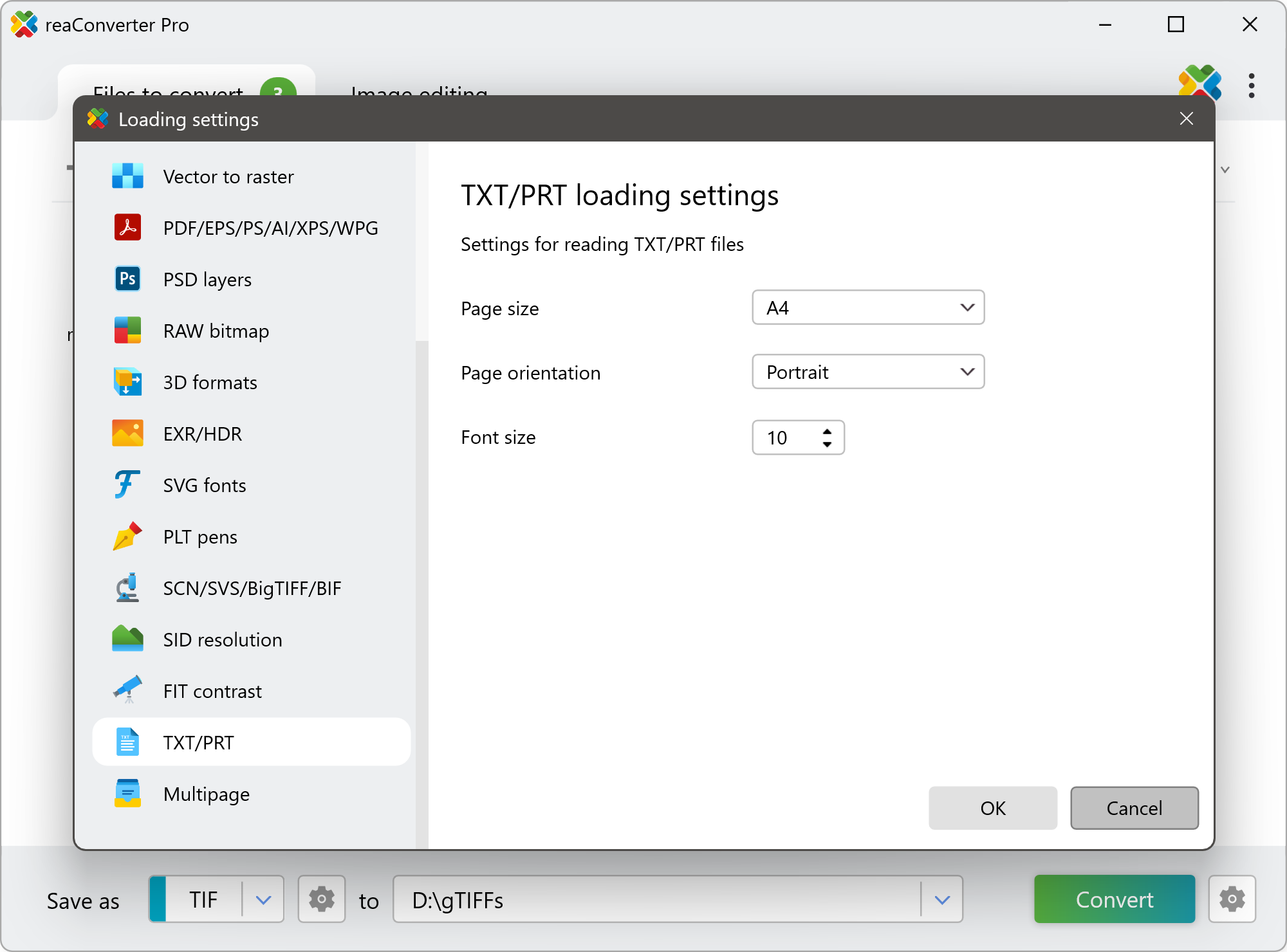
Here you can:
- Select Page Size (e.g., A4, Letter)
- Choose Page Orientation (Portrait or Landscape)
- Set Font Size as needed
Convert TXT and PRT on Your PC
Convert TXT and RTF files directly on your PC with reaConverter — fast, reliable, and completely offline.
Convert TXT/PRT files with command-line tool
You can also convert text files using command-line interface, either manually or through automated scripts. reaConverter Pro includes a command-line tool called cons_rcp.exe — an advanced feature designed for professional use, available exclusively in the Pro edition.
TXT to PDF conversion example:
cons_rcp.exe -s "C:\Path_to\input_file.txt" -o "C:\Path_to\output_file.pdf" -txt_paper 0 -txt_orientation 0
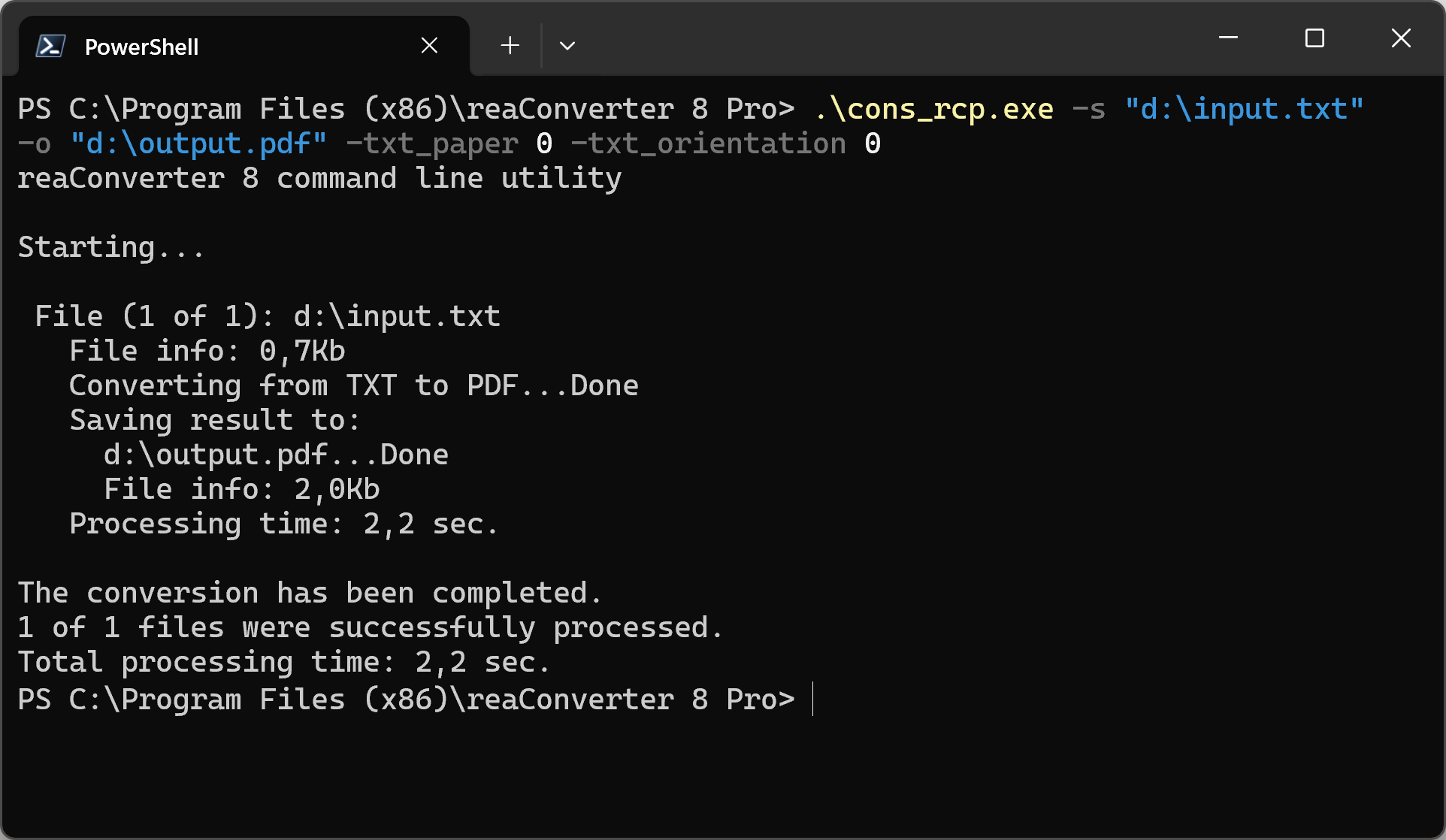
Manual
-txt_paper where value = paper size while reading TXT files (0 - A4, 1 - Letter) -txt_orientation paper orientation while reading TXT files (0 - Portrait; 1 - Landscape) -txt_font_size where value = font size while reading TXT files
You are welcome to contact our technical support when you have any questions about reaConverter.
Discover more
reaConverter offers advanced batch processing, editing, and conversion for virtually every image format — with unmatched precision and speed.