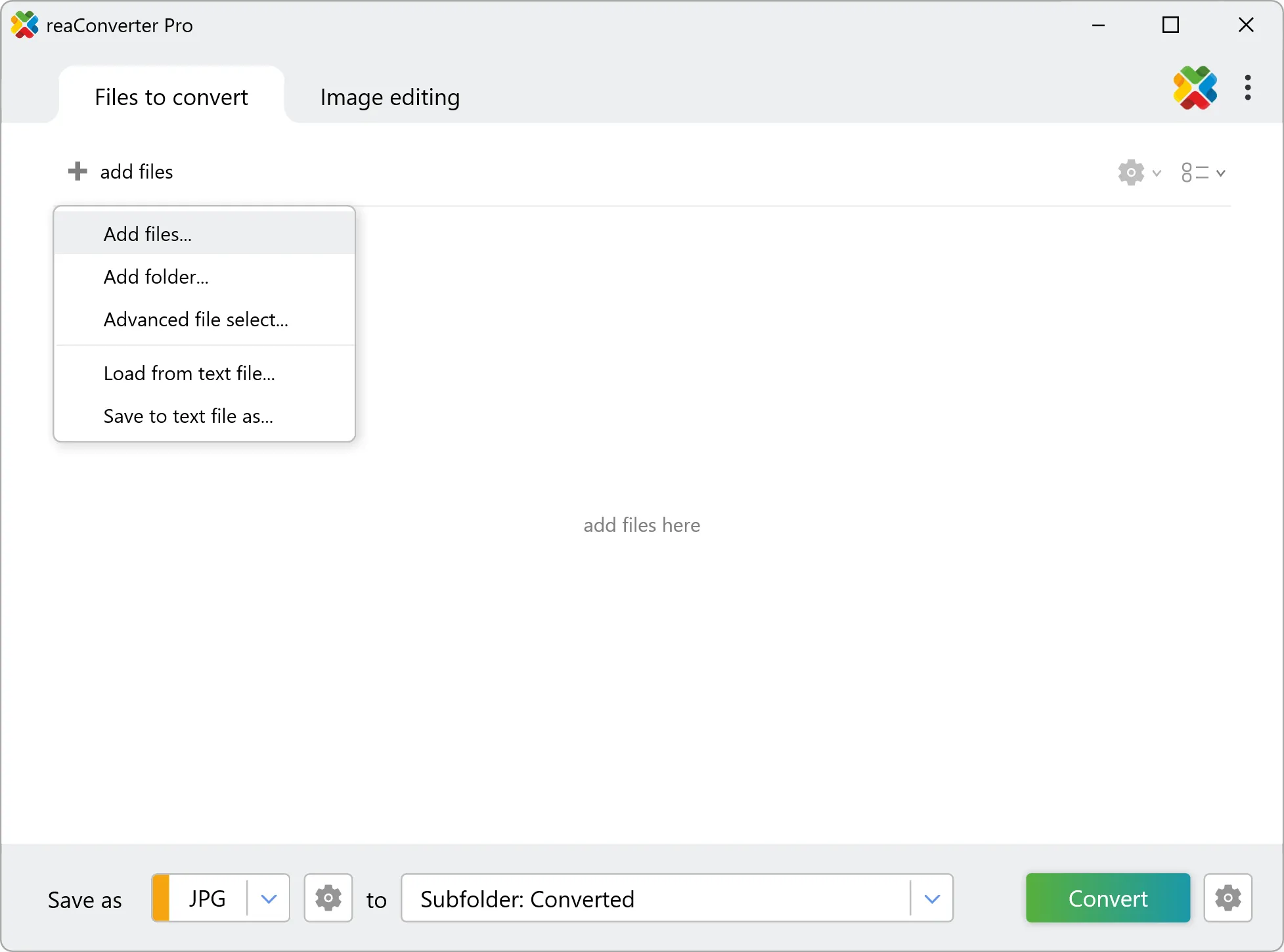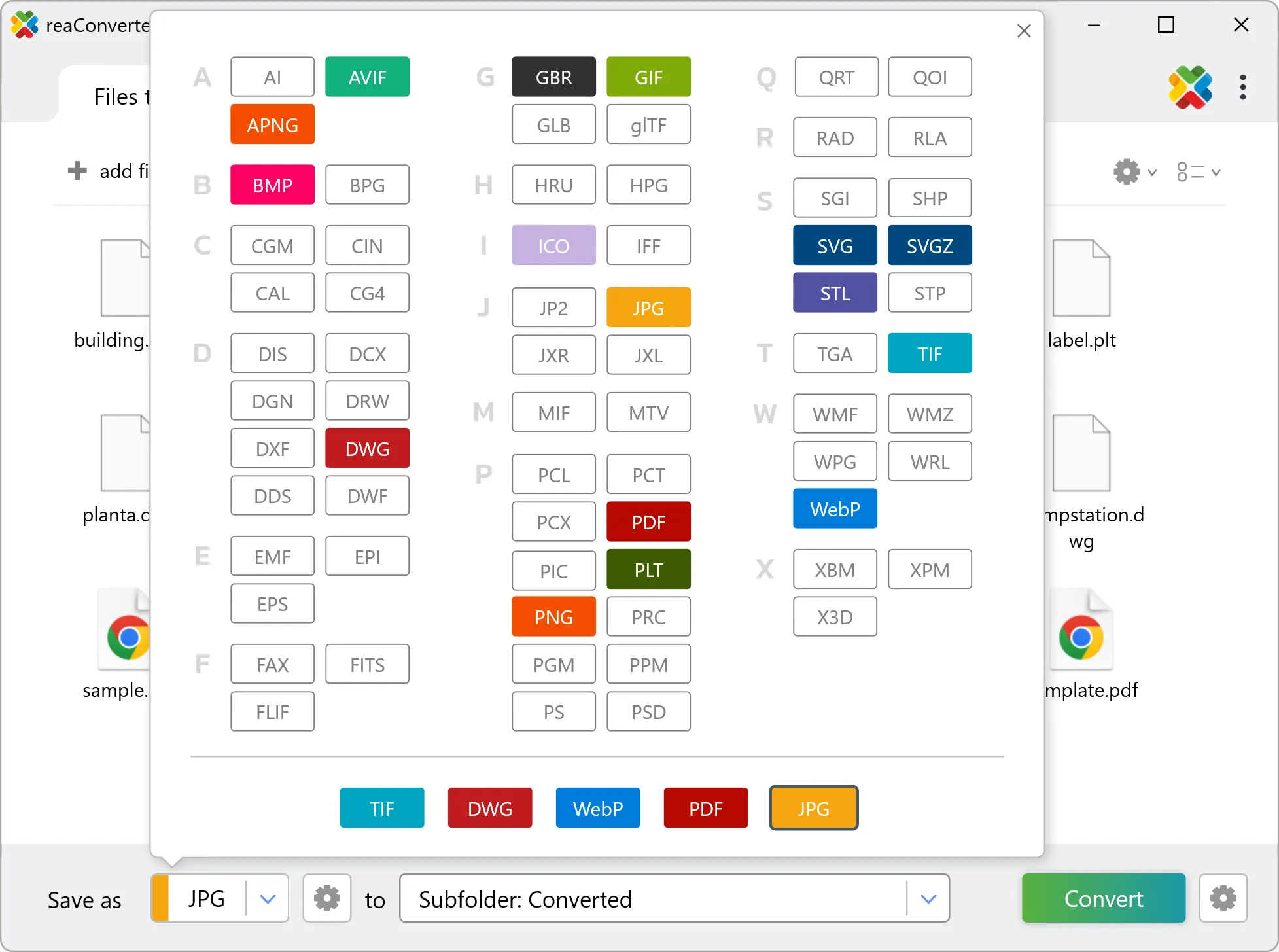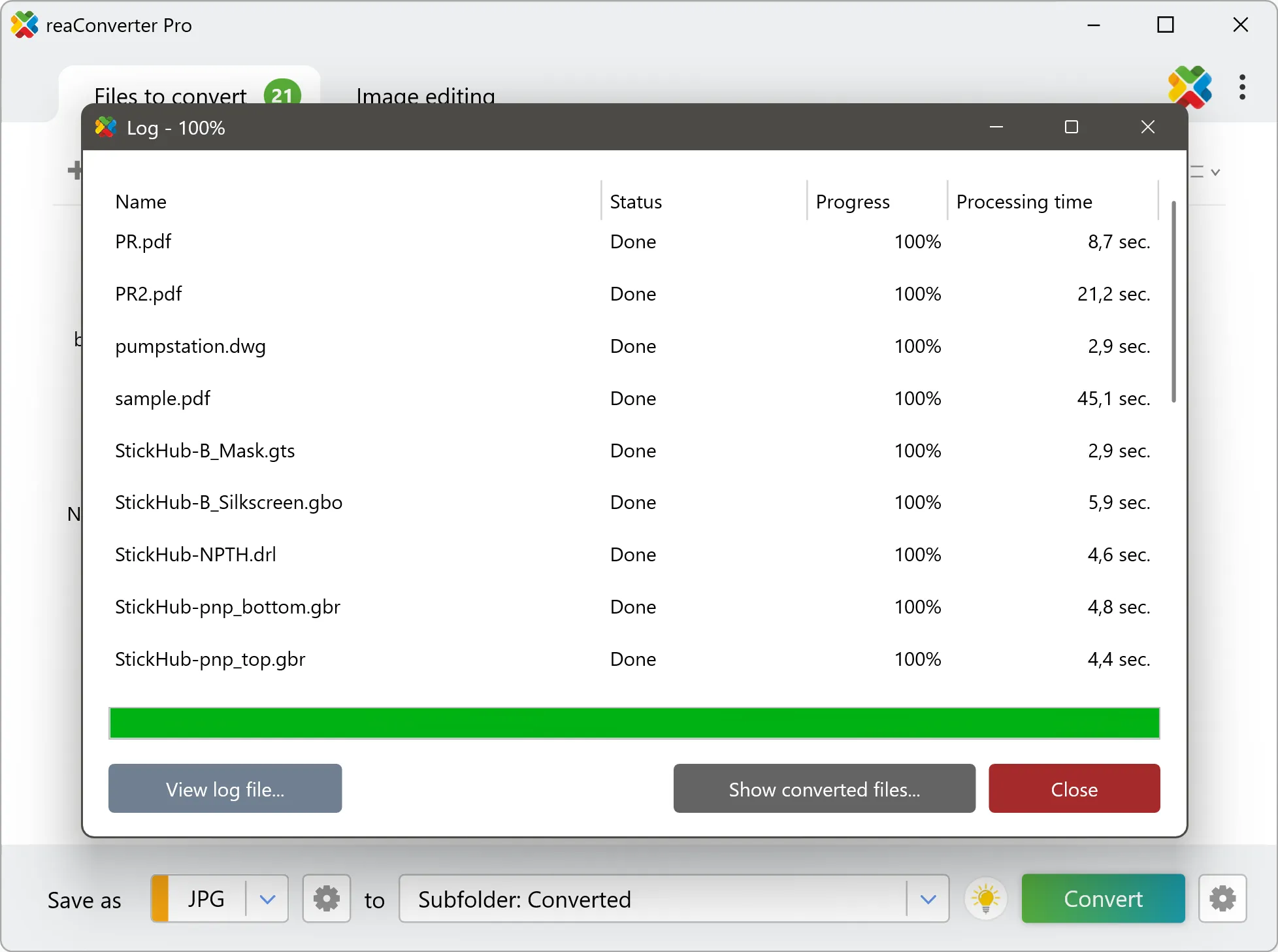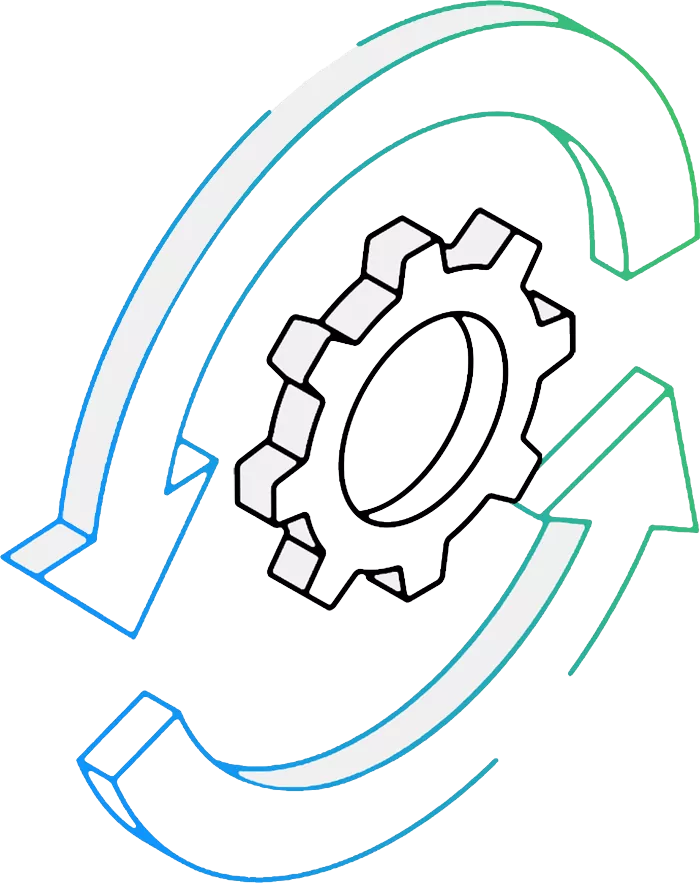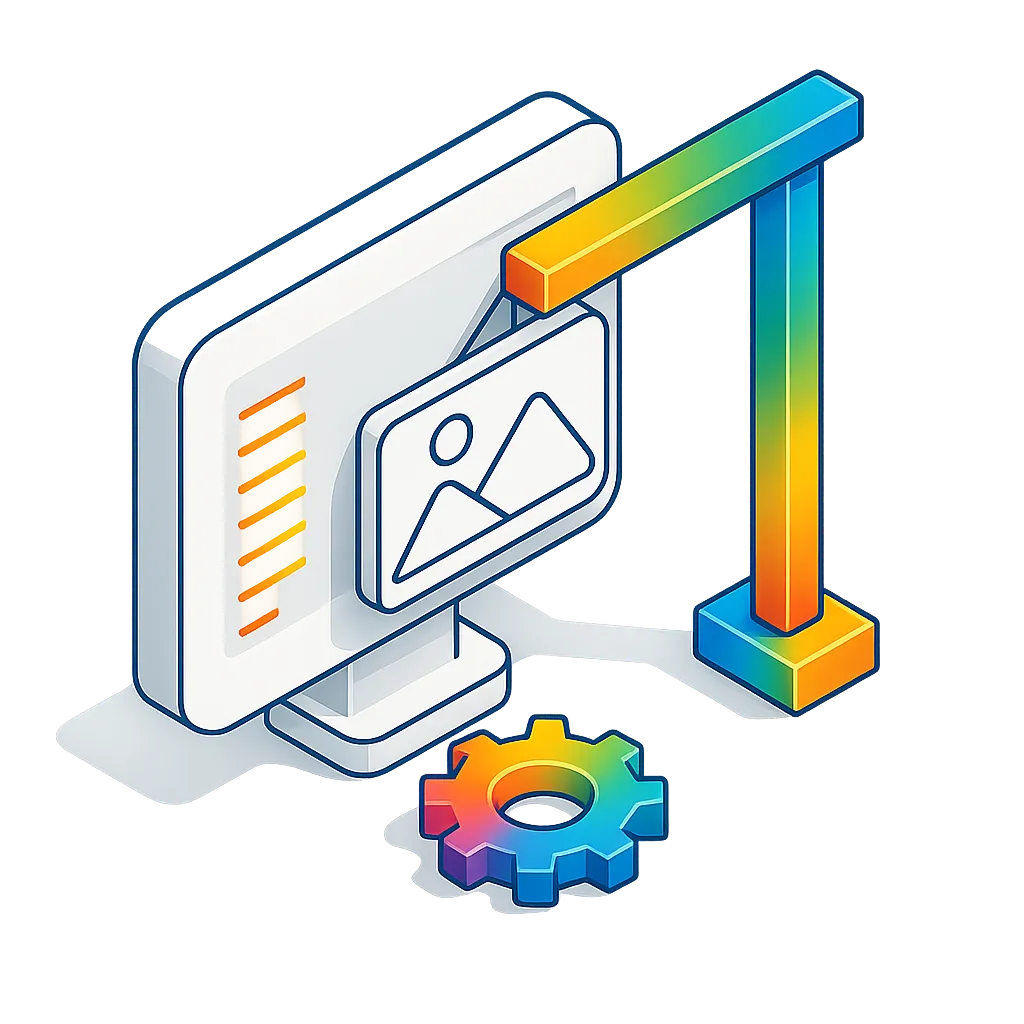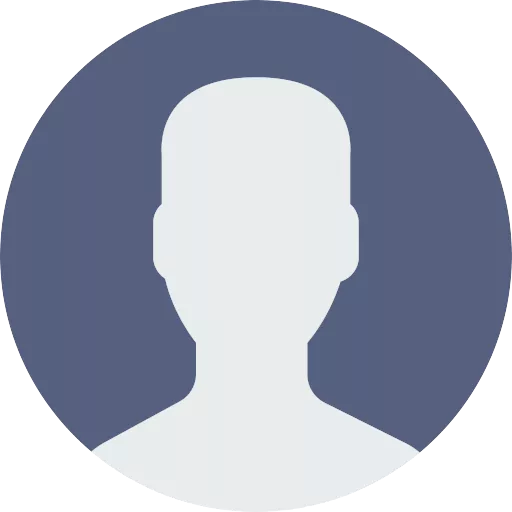KML to IGES Conversion: FAQ
What are KML files?
The KML format uses a variant of the XML language, called Keyhole Markup Language, to manage geospatial data. It is used for rendering detailed maps by browsing applications such as Google Earth. The KLM format supports various handy features, including placemarks, paths and ground overlays, and can be edited with any text editor.
What are IGES files?
IGES (Initial Graphics Exchange Specification) is a widely used file format for exchanging 2D and 3D CAD data between different design and engineering software. It supports wireframe, surface, and solid models, making it a common standard in mechanical, aerospace, and automotive industries.
Can reaConverter convert KML to IGES?
Yes! reaConverter instantly converts .kml to .iges with perfect quality preservation. With its batch processing feature, you can convert multiple files at once in just a few clicks. You can even convert images directly from Windows Explorer using the right-click menu — fast and convenient.
Can I convert KML to IGES online?
If you only need to convert a few KML files to IGES format, feel free to try our free online free online KML to IGES converter — perfect for small batches with no installation needed!
How can I turn KML files into IGES on my computer?
The best way to change KMLs to IGESs on your PC is to install a quality piece of software, such as reaConverter. This software is extremely efficient in managing a wide range of batch files conversions, including conversion from KML to IGES.
How can I automate KML to IGES files conversion?
reaConverter supports all the most useful automation features such as right-click сonversion and Watch Folders for the most efficient automated files conversion in any software of this type.
Is there a way to convert KML files to IGES using the command prompt?
reaConverter provides full access to all its features via Windows command line, including a high-performance command-line kml to iges converter for batch processing.
What else can I do with reaConverter?
Convert DICOM filesResize pictureCopy metadata (EXIF, IPTC)Change format settingsChange DPI