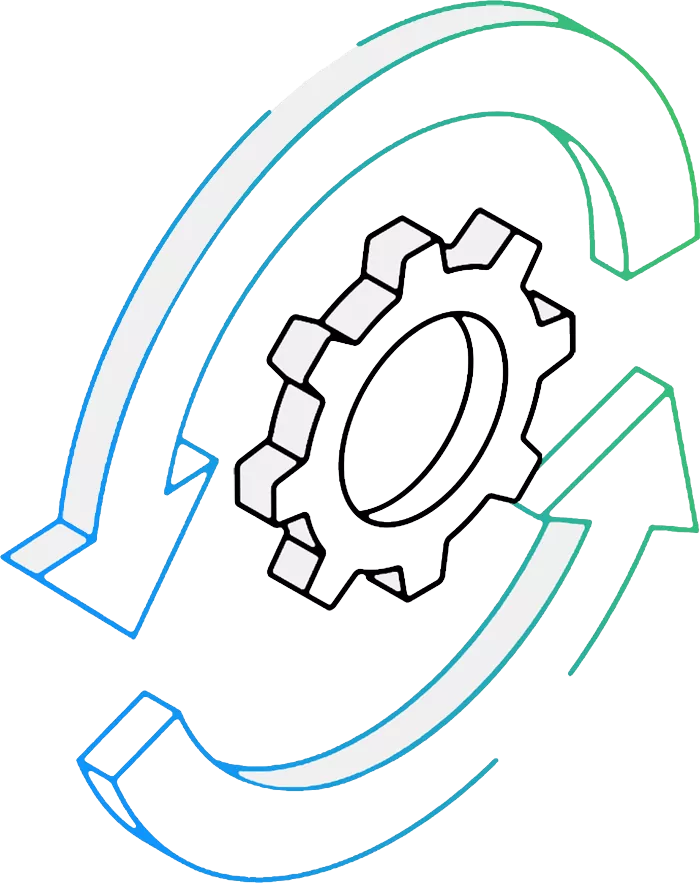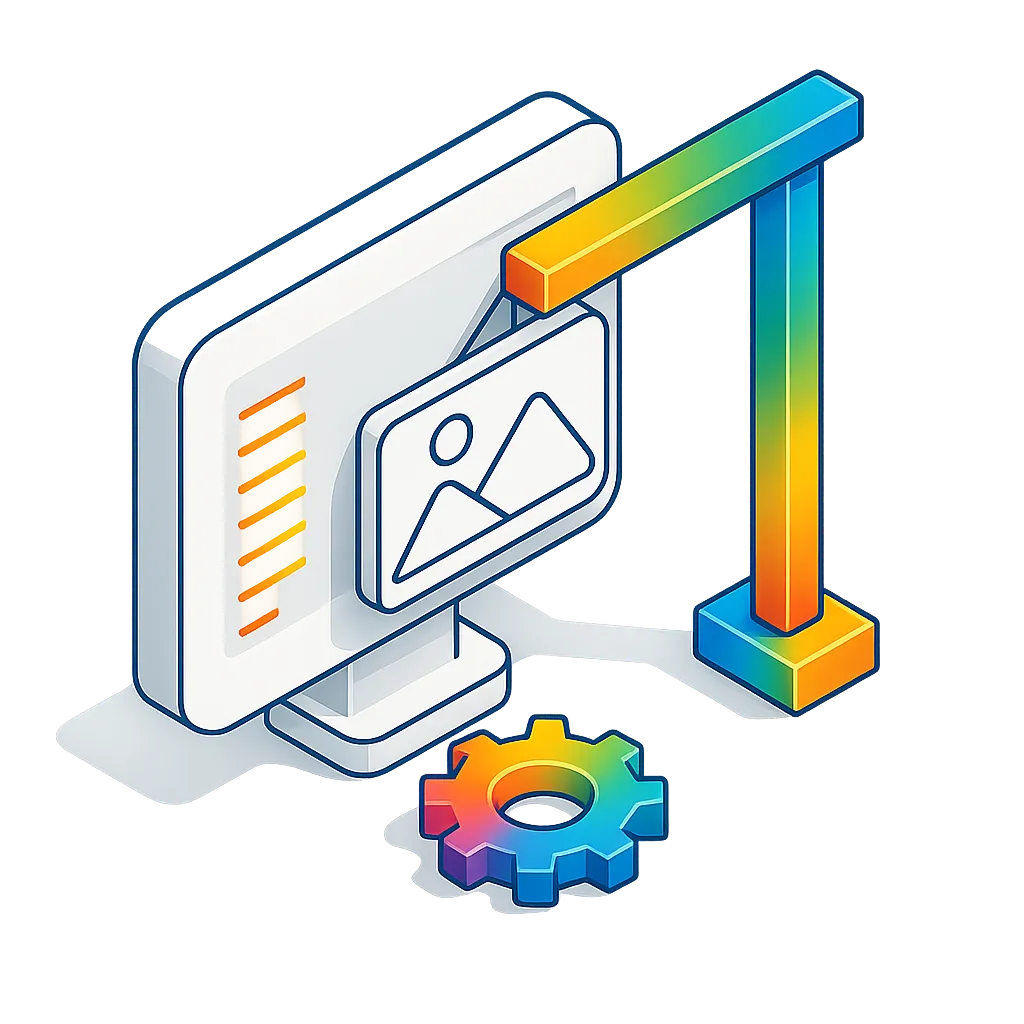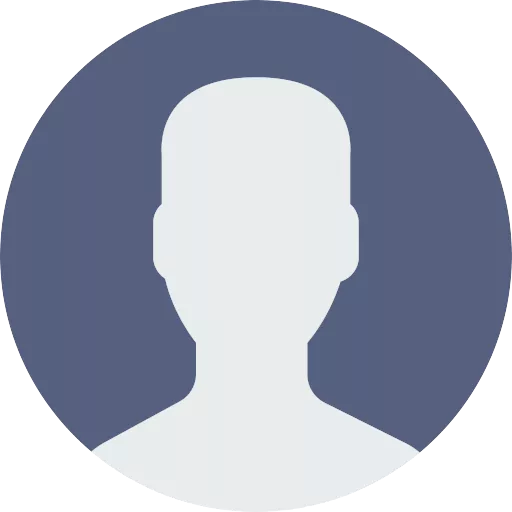How to Convert Multiple Q3D Files to STEP?
1. Download and Install reaConverter
reaConverter is quick to download, install and launch. This standalone software is extremely efficient in managing a wide range of batch conversions. reaConverter is incredibly powerful and boasts an extensive variety of features.
2. Load your Q3D files
Start reaConverter and load all the .q3d files you intend to convert into .step. The software supports multiple Q3D conversion and processes all files locally on your computer.
Select Q3Ds from a folder or by drag-and-dropping them directly into the reaConverter window.
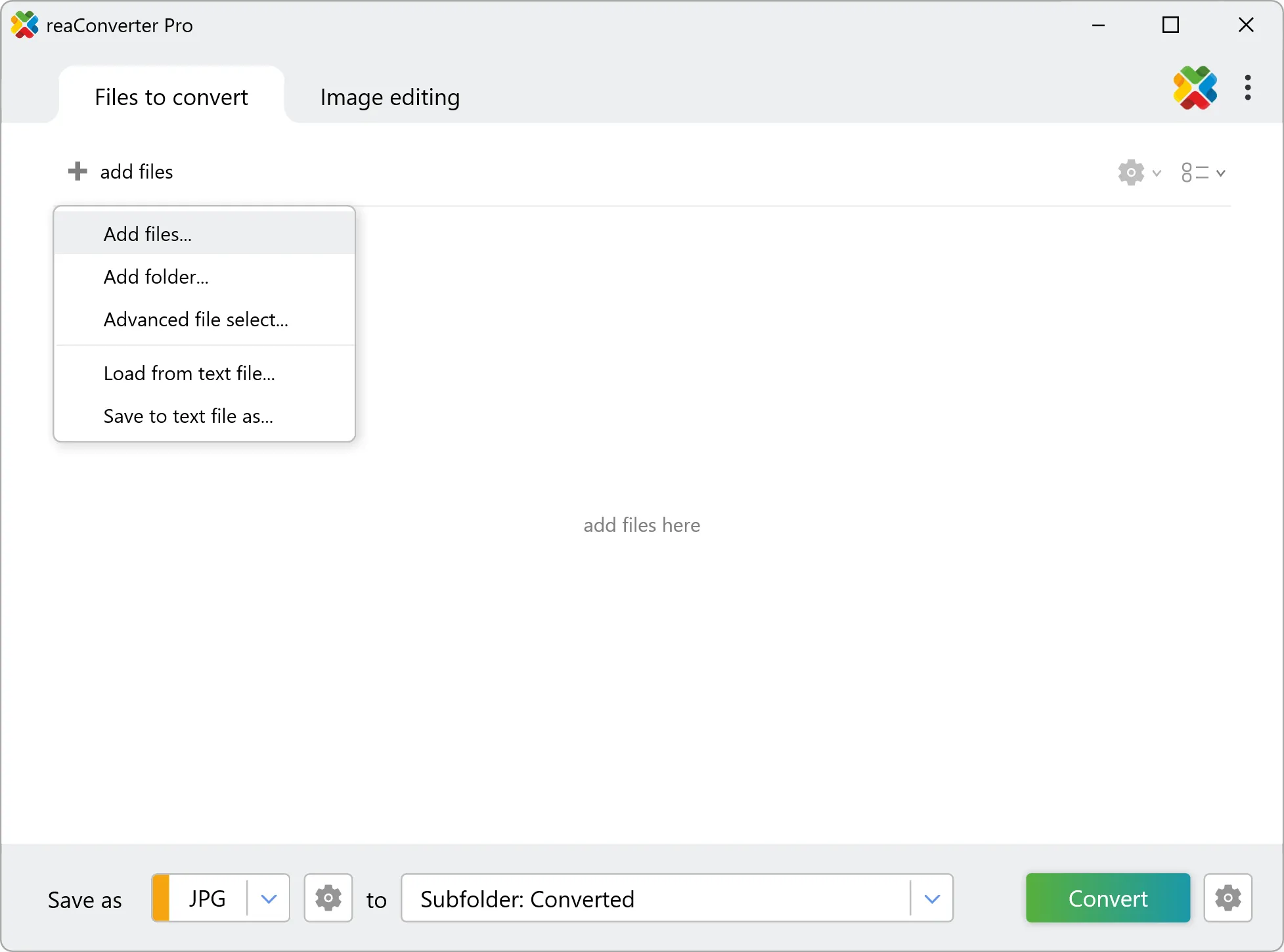
3. Select STEP as output format
Pick the STEP as output format and choose the destination folder where you want to save new .step files.
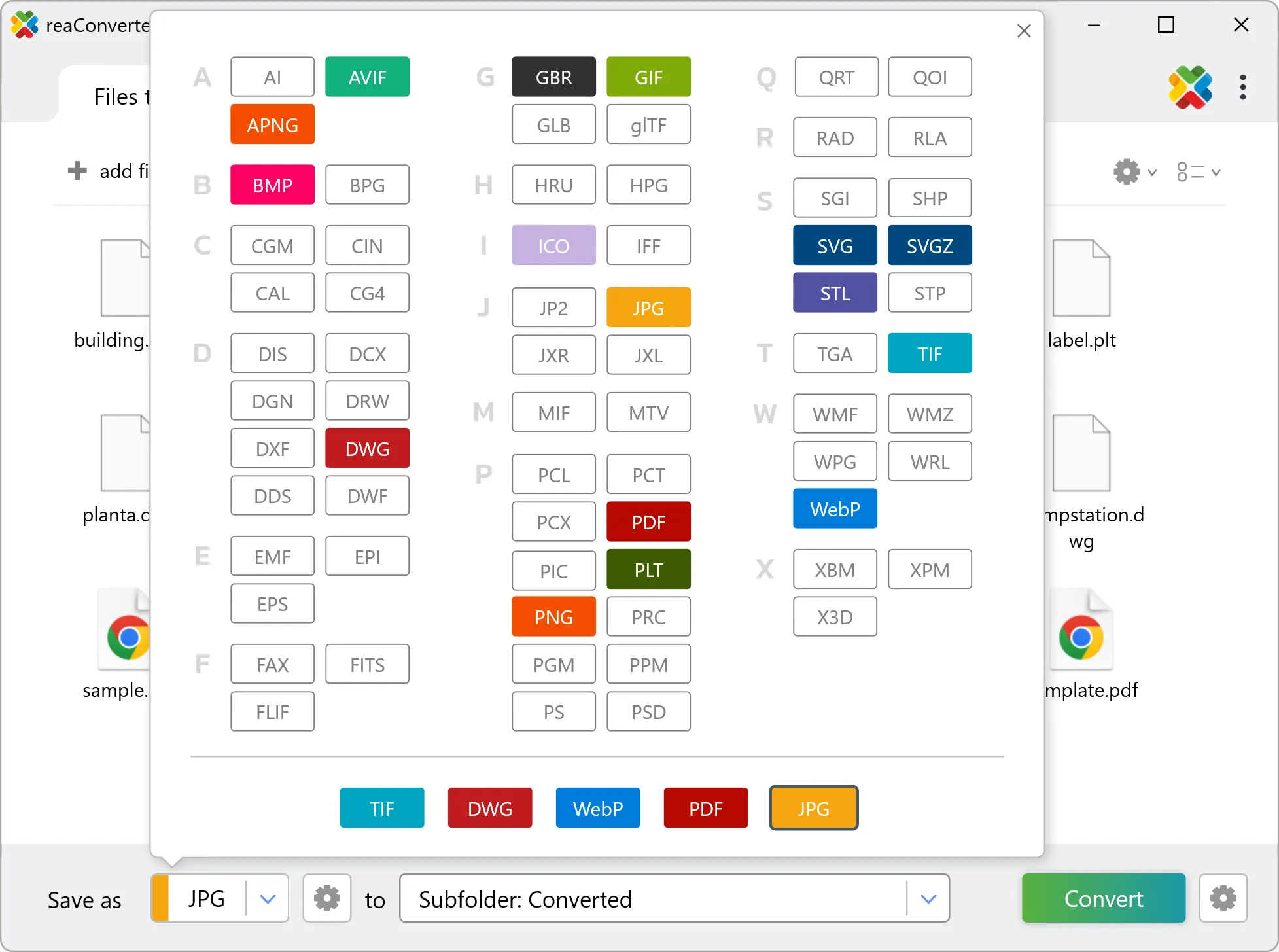
4. Start Q3D to STEP conversion
Then simply press Convert button and your conversion will begin in no time!
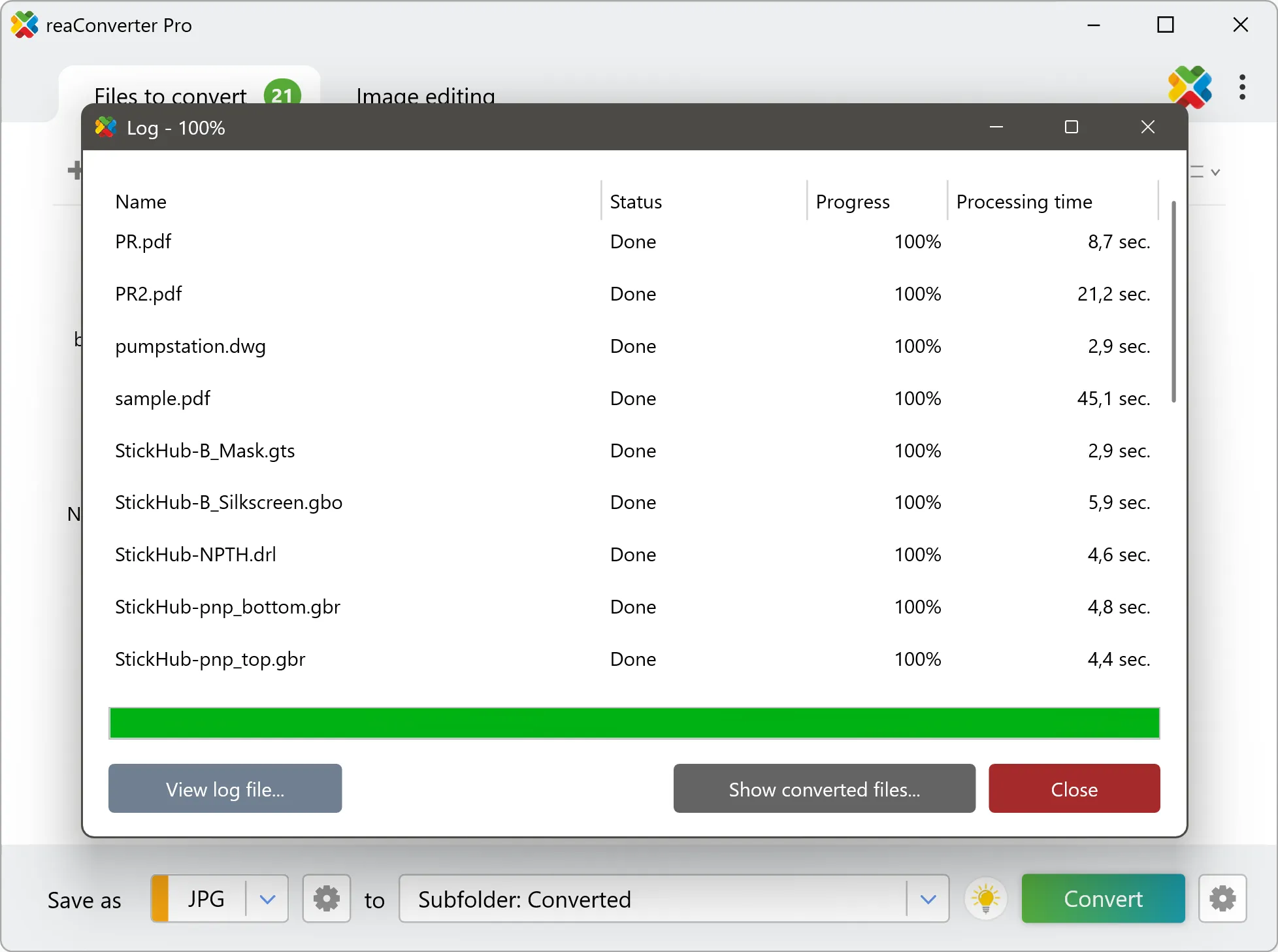
Once the conversion is complete, you can find your STEP files in the destination folder you selected.